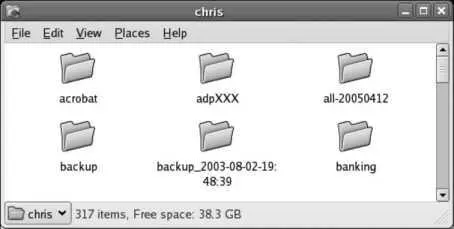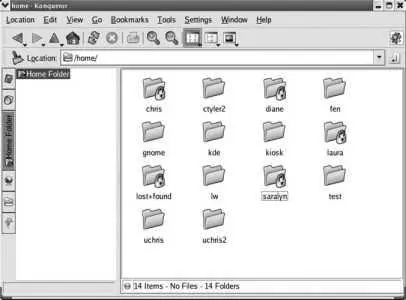$ file*
fable: ASCII text
newicon.png: empty
passwd: ASCII text
README: ASCII English text
xpdf.png: PNG image data, 48 x 48, 8-bit/color RGBA, non-interlaced
4.3.1.13. Viewing the contents of text files
You can display the contents of a text file using the cat command:
$ cat README
Dia is a program for drawing structured diagrams.
...(more)...
If you accidentally cat a non-text file, your terminal display can get really messed up. The reset command will clear up the situation:
,l*l<<*]US]$$][]UWVS[ j)Eue[^_1PuuuG;re[^_UUSR@t@CuX[USP[n X[xG hG6QGListxG!GN9Akregator11ApplicationE reset[chris@concord2 ~]$
To display only the top or bottom 10 lines of a text file, use the head or tail command instead of cat .
If the text file is too big to fit on the screen, the less command is used to scroll through it.
$ less README
You can use the up and down arrow keys and the Page Up/Page Down keys to scroll, and the q key to quit. Press the h key for help on other options, such as searching.
4.3.1.14. Managing files graphically using GNOME
GNOME's file manager is named Nautilus and it permits simple drag-and-drop file management.
When you are logged in to GNOME, Nautilus is already running as part of the desktop environment. To open a Nautilus window, double-click on the Home icon on your desktop or select a folder from the Places menu. A window will appear, such as the one shown in Figure 4-2 , showing each file as an icon. Emblems overlaid on the icons are used to indicate the file status, such as read-only .
Figure 4-2. Nautilus file management window
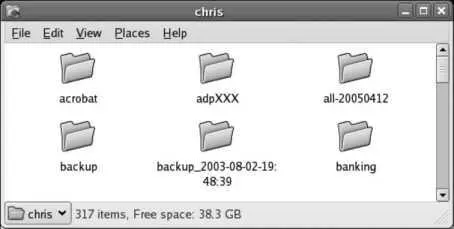
By default, Nautilus uses a spatial mode, which means that each directory will open in a separate window, and those windows will retain their position when closed, re-opening at the same location when you access them later.
You can open child directories by double-clicking on them, or you can open a parent directory using the pull-down menu in the bottom-lefthand corner of the window. To deal with more than one directory (for example, for a copy or move operation), open windows for each of the directories and arrange them on the screen so that they are not overlapping.
To manage files, start by selecting one or more files:
To select a single file, click on it.
To select several files that are located close together, click on a point to the left or right of the files (which will start drawing a rectangle) and then drag the mouse pointer so that the rectangle touches all of the files you wish to select.
To select several files that are not adjacent, click on the first one, and then hold Ctrl and click on additional ones.
To select a consecutive range of files, click on the first file, and then hold Shift and click on the last file.
Once you have selected a file (or files):
Move the file by dragging it between windows.
Copy a file by dragging it between windows while holding the Ctrl key.
Link a file (symbolically) by dragging it between windows while holding the Ctrl and Shift keys.
Delete a file by dragging it and dropping it on the Trash icon on the desktop, by pressing the Delete key, or by right-clicking and selecting "Move to Trash."
To rename a file, right-click, select Rename, and then edit the name below the file icon.
You can also use traditional cut, copy, and paste operations on the files:
To cut a file, press Ctrl-X, or right-click and select Cut. Note that the file will not disappear from the original location until it is pasted into a new location; this effectively performs a move operation.
To copy a file, press Ctrl-C, or right-click and select Copy.
To paste a file that has been cut or copied, click on the window of the directory you with to paste into, and then press Ctrl-V or right-click on the window background and select Paste.
You can also perform cut, copy, and paste operations from the Edit menu at the top of the Nautilus window.
4.3.1.15. Managing files graphically with KDE
KDE's Konqueror is both a file manager and a web browser. Figure 4-3 shows the file manager view. Although at first glance this looks similar to Nautilus, Konqueror offers a larger set of features, most of which are accessed through the toolbar and menus.
Figure 4-3. Konqueror in file management mode
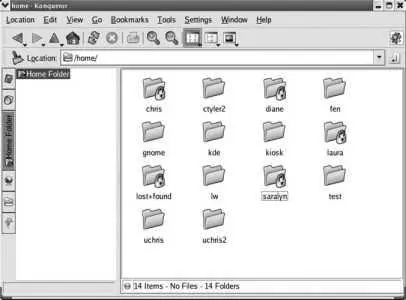
To start Konqueror, select Home from the K menu. Unlike Nautilus, Konqueror does not use spatial windows; as you move around the file hierarchy, the same window is reused. To create a second window for drag-and-drop, press Ctrl-N (or select the menu option Location→New Window). Alternately, you can split a window horizontally or vertically using the Window menu, and then drag and drop between the two panes. To view more information about the files, select the menu option View→View Mode→Detailed List View, which shows information similar to that displayed by ls -l. There are other options on the View Mode menu that are useful in different situations, such as the Photobook view for directories of photographs.
You can change to child directories by double-clicking on them, or you can change to parent directories by using the up-arrow icon on the toolbar. You can also select a directory from the Navigation Panel, shown on the left in Figure 4-3 (the Navigation Panel can be toggled on and off using the F9 key).
To manage files, start by selecting one or more files:
To select a single file, click on it.
To select several files that are located close together, click on a point to the left or right of the files (which will start drawing a rectangle) and then drag the mouse pointer so that the rectangle touches all of the files you wish to select.
To select several files that are not adjacent, click on the first one, and then hold Ctrl and click on additional ones.
To select a range of files (rectangular region), click on the first file, and then hold Shift and click on the last file.
Once you have selected a file (or files):
Move, copy, or link the file by dragging it between windows (or window panes). When you drop the file on the destination, a pop-up menu will appear with Move Here, Copy Here, and Link Here options.
Delete a file by dragging and dropping it on the Trash icon on the desktop, by pressing the Delete key, or by right-clicking and selecting "Move to Trash."
To rename a file, right-click, select Rename, and then edit the name below the file icon.
As with Nautilus, you can also use traditional cut, copy, and paste operations on the files:
To cut a file, press Ctrl-X, or right-click and select Cut. Note that the file will not disappear from the original location until it is pasted into a new location; this effectively performs a move operation.
To copy a file, press Ctrl-C or right-click and select Copy.
To paste a file that has been cut or copied, click on the window of the directory you wish to paste into, and then press Ctrl-V, or right-click on the window background and select Paste.
Читать дальше