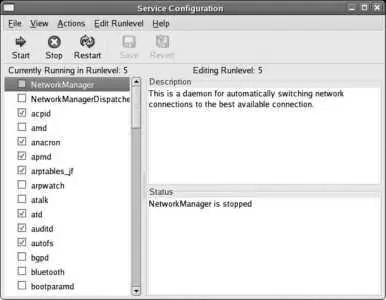31. initrd /initrd-2.6.17-1.2517.fc6.img
32. title Fedora Core (2.6.17-1.2517.fc6)
33. root (hd0,1)
34. kernel /vmlinuz-2.6.17-1.2517.fc6 ro root=/dev/Main/root rhgb quiet
35. initrd /initrd-2.6.17-1.2517.fc6.img
36. Change the description of the copied section to indicate the runlevel that will be used:
37. title Fedora Core (2.6.17-1.2517_fc6) - Runlevel 3 - Character mode
38.
39. On the kernel line, append the runlevel that you wish to use (this will override the default runlevel in /etc/inittab ):
kernel /vmlinuz-2.6.17-1.2517.fc6 ro root=/dev/Main/root rhgb quiet 3
1. Optionally, change the default , timeout , or hiddenmenu options to suit your tastes.
2. The default option specifies which of the menu entries is booted by default; the menu entries are numbered starting at 0 , so you could set this line to 1 to boot the second item on the menu automatically:
3. default= 1
4.
5. The timeout option sets the number of seconds that the menu will be displayed before the default option is automatically chosen. To give the user 30 seconds to decide which boot option to use, change the timeout line to read:
6. timeout= 30
7.
8. hiddenmenu hides the menu until the user presses a key; remove the hiddenmenu line to automatically reveal the menu every time the system is booted.
9. Save the file and exit vi . The new menu option will appear the next time you boot the system.
Once the kernel has fully started up, it runs just one program: init . All other software is started directly or indirectly by init .
If a runlevel is specified in the kernel boot options, init uses that value for the runlevel; otherwise, it obtains a runlevel from the initdefault line in /etc/inittab .
init then looks for a sysinit enTRy in /etc/inittab and executes the command specified:
si::sysinit:/etc/rc.d/rc.sysinit
This executes the /etc/rc.d/rc.sysinit script, which performs some basic system setup common to all runlevels.
Next, init examines the /etc/inittab file, looking for entries that contain the current runlevel in the second field and wait or respawn in the third field. For runlevel 3, it will find these lines:
l3:3:wait:/etc/rc.d/rc 3
1:2345:respawn:/sbin/mingetty tty1
2:2345:respawn:/sbin/mingetty tty2
3:2345:respawn:/sbin/mingetty tty3
4:2345:respawn:/sbin/mingetty tty4
5:2345:respawn:/sbin/mingetty tty5
6:2345:respawn:/sbin/mingetty tty6
The first line starts the script /etc/rc.d/rc with the argument 3 . This in turn sequentially executes every script in /etc/rc.d/rc3.d that starts with the letter S (for start ); this is how runlevel-specific software and services get started. Scripts in that same directory that start with K (for Kill ) are used to stop software when switching from the runlevel.
The remaining lines listed start character-mode logins on virtual terminals 1 through 6; the respawn keyword indicates that init must restart those programs when they terminate, enabling another user to log in.
4.5.3.1. ...booting without an /etc/inittab file?
If the file /etc/inittab doesn't exist, init cannot start the system normally. Runlevel S was created specifically for this purpose; it's the only runlevel that doesn't require /etc/inittab , so it can be a lifesaver if that file is missing or messed up. In fact, init doesn't even ask for a password in runlevel S; it takes you directly to a root command prompt. This is useful if you've forgotten the root password, but presents a huge security risk.
To protect against the unauthorized use of runlevel S, it's a good idea to add a password entry to the boot menu. If you didn't do this during the installation, you can add the password at any time by following these steps:
1. Generate an encrypted password with the grub-md5-crypt command:
2. $ grub-md5-crypt
3. Password:
4. bigsecret
5. Retype password:
6. bigsecret $1$f1z061$j/UEYyBn0e0996w0gjq4k/
7.
8. The previous line in bold is the encrypted (scrambled) version of the password.
9. Next, edit the /boot/grub/grub.conf file and add this line at the top, substituting the password generated in step 1:
10. password --md5 $1$f1z061$j/UEYyBn0e0996w0gjq4k/
11.
12. When you boot the system, you will still be able to select a boot menu entry, but to perform any advanced operations (such as appending runlevel information to a boot entry) you will need to enter the password.
4.5.3.2. ...using the GUI in runlevel 3?
Just because runlevel 3 doesn't offer a graphical login screen doesn't mean that you can't use a graphical user interface. If you log in on a character-mode display, you can start the GUI with this command:
$ startx
To have the GUI start each time you log in, add this command to your ~/.bash_profile :
exec startx
On a server, this gives you the best of both worlds: the GUI doesn't consume any resources when it's not in use, but it can be started quickly any time you need ituseful when you need to look up documentation on a web site, for example.
4.5.4. Where Can I Learn More?
The manpages for init and inittab
4.6. Managing and Configuring Services
Fedora starts a number of programs automatically when the system is booted. These services (sometimes called Disk And Execution MONitors , or daemons ) perform automatic actions on the local computer and, in some cases, perform operations for remote computers on the network, such as sharing files and serving web pages.
Each service consumes memory and processor time, and each network service may provide a weak spot for an attack against your system. Disabling unused services can reduce your boot time, speed up your system, and reduce your security risk.
Select the menu option System→Administration→Services (in KDE, it is System→Services) to start the system-config-services tool , shown in Figure 4-6.
Figure 4-6. Services configuration window
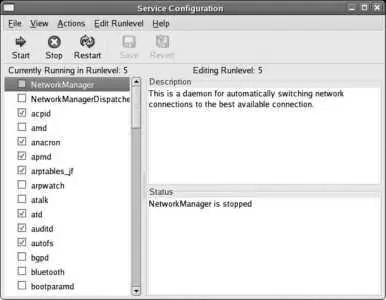
The configuration of the current runlevel is shown by default. Every service with a checkmark in front of it will be started when that runlevel is entered; to add or clear a checkmark, click on the checkbox.
Click on a service name to see a description of that service and its current status ( running or stopped ). Click on the Save icon (or File→Save Changes) when you've configured the services to your liking; your changes will take effect next time you change runlevels or boot the system.
You can edit the settings for another runlevel (3, 4, 5, or all three at the same time) using options on the Edit Runlevel menu.
Читать дальше