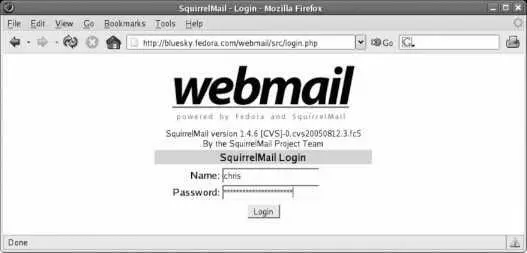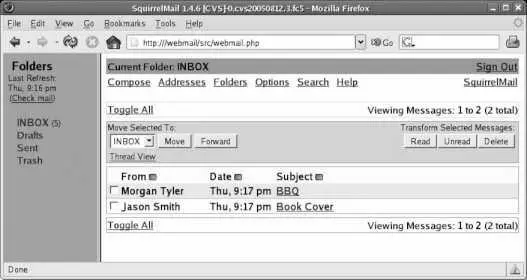Figure 7-21. SquirrelMail login page
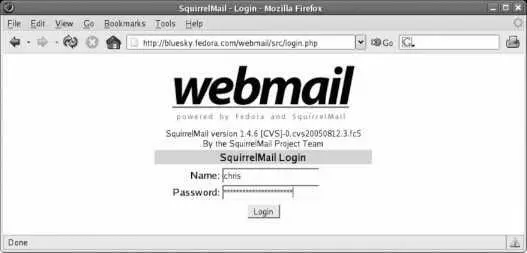
Once you enter your user ID and password, the main inbox display will appear, as shown in Figure 7-22 .
Figure 7-22. SquirrelMail inbox page
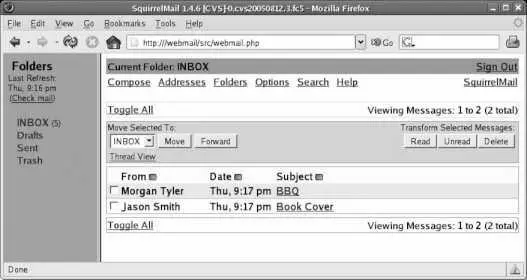
SquirrelMail is a set of PHP scripts that reside in the directory /usr/share/squirrelmail . The file /etc/httpd/conf.d/squirrelmail.conf contains an Alias directive, which aliases that directory to http:///webmail . When a user attempts to log in, the PHP scripts contact the local Dovecot IMAP server and tries to log in with the same user ID and password. Because the authentication information is passed directly to the IMAP server, SquirrelMail doesn't need an authentication mechanism of its own. Once connected to the IMAP server, SquirrelMail accesses your mailbox contents, reformats the messages into web pages, and passes them back to Apache for delivery to the browser.
SquirrelMail also installs a daily cron job through the file /etc/cron.daily/squirrelmail. cron ; this cron job cleans up any temporary files that have been left lying around for more than 10 days.
7.8.3.1. ...changing the SquirrelMail configuration?
You can change individual user preferences using the Option link within the SquirrelMail web interface.
Global SquirrelMail configuration is performed by running the script /usr/share/squirrelmail/config/conf.pl . You will be greeted with a menu:
# /usr/share/squirrelmail/config/conf.pl
SquirrelMail Configuration : Read: config.php (1.4.0)
---------------------------------------------------------
Main Menu --
1. Organization Preferences
2. Server Settings
3. Folder Defaults
4. General Options
5. Themes
6. Address Books
7. Message of the Day (MOTD)
8. Plugins
9. Database
10. Languages
D. Set pre-defined settings for specific IMAP servers
C Turn color off
S Save data
Q Quit
Command >>
Type the number or letter of the option you wish to configure; then press Enter and follow the instructions on the screen. For example, to change the default theme:
Command >> 5
SquirrelMail Configuration : Read: config.php (1.4.0)
---------------------------------------------------------
Themes
1. Change Themes
Default Plain Blue
Sand Storm Deep Ocean
...(Lines snipped)...
Random (Changes every login) Midnight
Penguin
2. CSS File :
R Return to Main Menu
C Turn color off
S Save data
Q Quit
Command >> 1
Define the themes that you wish to use. If you have added a theme of your own, just follow the instructions (?) about how to add them. You can also change the default theme.
[theme] command (?=help) > ?
.-------------------------.
| t (detect themes) |
| + (add theme) |
| - N (remove theme) |
| m N (mark default) |
| l (list themes) |
| d (done) |
\Q-------------------------'
[theme] command (?=help) > l
* 0. Default (../themes/default_theme.php)
1. Plain Blue (../themes/plain_blue_theme.php)
2. Sand Storm (../themes/sandstorm_theme.php)
3. Deep Ocean (../themes/deepocean_theme.php)
4. Slashdot (../themes/slashdot_theme.php)
...(Lines snipped)...
31. Midnight (../themes/midnight.php)
32. Alien Glow (../themes/alien_glow.php)
33. Dark Green (../themes/dark_green.php)
34. Penguin (../themes/penguin.php)
[theme] command (?=help) > m 32
[theme] command (?=help) > d
SquirrelMail Configuration : Read: config.php (1.4.0)
---------------------------------------------------------
Themes
1. Change Themes
Default Plain Blue
Sand Storm Deep Ocean
...(Lines snipped)...
Random (Changes every login) Midnight
Alien Glow Dark Green
Penguin
2. CSS File :
R Return to Main Menu
C Turn color off
S Save data
Q Quit
Command >> s
Data saved in config.php
Press enter to continue...
[Enter]
Command >> q
Exiting conf.pl.
You might want to test your configuration by browsing to
http://your-squirrelmail-location/src/configtest.php
Happy SquirrelMailing!
7.8.3.2. ...browsers that don't support JavaScript or ECMAScript?
SquirrelMail has been designed to work regardless of whether JavaScript is enabled.
7.8.4. Where Can I Learn More?
The SquirrelMail web site: http://www.squirrelmail.org/
The documentation files in /usr/share/doc/squirrelmail*
7.9. Creating Databases and Accounts on a MySQL Server
MySQL is an open source database system that has become very popular due to its high performance, lightweight design, and open source license.
Many software packages, including web applications such as the Serendipity blog software ( http://www.s9y.org/ ), use MySQL to store data. In order to use these programs, you will need to create a MySQL database and access account.
First, you'll need to select names for your database and access account; for this example, let's use chrisblog for the database name and chris for the access account. Both names should start with a letter, contain no spaces, and be composed from characters that can be used in filenames.
To create the database and account, use the mysql monitor program:
# mysql
Welcome to the MySQL monitor. Commands end with ; or \g.
Your MySQL connection id is 2 to server version: 5.0.18
Type 'help;' or '\h' for help. Type '\c' to clear the buffer.
mysql> create database chrisblog;
Query OK, 1 row affected (0.01 sec)
mysql> grant all privileges on chrisblog.* to 'chris' @'localhost' identified by 'SecretPassword' ;
Читать дальше