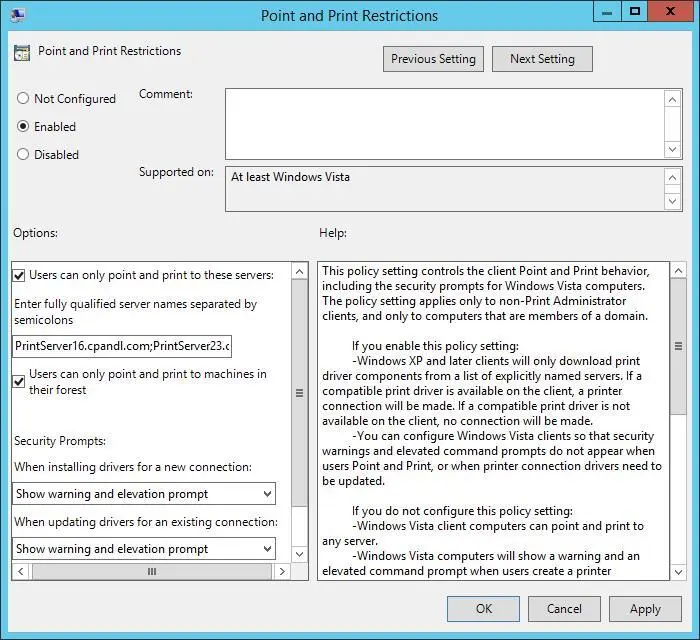■To deploy to the printer connection on a per-computer basis, under Deploy This Printer Connection To The Following, select The Computers That This GPO Applies To.
5.Tap or click Add to create a print connection entry.
6.Repeat steps 3–5 to deploy the printer connection to other GPOs.
7.Tap or click OK to save the changes to the GPO. In the confirmation dialog box, ensure that all operations were completed successfully. If an error occurred, tap or click Details to get more information about the error. The most common errors involve editing permissions for the GPO with which you are working. If the account you are using doesn’t have appropriate permissions, you need to use an account with additional privileges. Tap or click OK.
Configuring point and print restrictions
In Group Policy, the Point And Print Restrictions setting controls security warnings and elevation prompts when users point and print and when drivers for printer connections need to be configured. This setting is found in the Administrative Templates for Computer Configuration under the Printers node.
Table 10-1 summarizes how the Point And Print Restrictions setting is used. Note that prior to Windows 7 and Windows Vista Service Pack 2, Point And Print Restrictions were implemented by using User Configuration policy. If you configure Point And Print Restrictions in User Configuration policy, the settings will be ignored by computers running Windows Vista Service Pack 2, Windows 7, and later versions of Windows.
TABLE 10-1Point and print restrictions
| WHEN THE POLICY SETTING IS |
THE POLICY WORKS AS FOLLOWS |
| Enabled |
Clients can point and print to any server. You can configure Clients to show or hide warning and elevation prompts when users point and print and when a driver for an existing printer connection needs to be updated. |
| Not Configured |
Clients can point and print to any server in the forest. Clients also will not show a warning and elevation prompt when users point and print or when a driver for an existing printer connection needs to be updated. |
| Disabled |
Clients can point and print to any server. Clients also will not show a warning and elevation prompt when users point and print or when a driver for an existing printer connection needs to be updated. |
By default, Windows allows a user who is not a member of the local Administrators group to install only trustworthy printer drivers, such as those provided by Windows or in digitally signed printer driver packages. When you enable the Point And Print Restrictions setting, you also make it possible for users who are not members of the local Administrators group to install printer connections deployed in Group Policy that include additional or updated printer drivers that are not in the form of digitally signed printer driver packages. If you do not enable this setting, users might need to provide the credentials of a user account that belongs to the local Administrators group.
You can enable and configure the Point And Print Restrictions setting in Group Policy by following these steps:
1.In the Group Policy Management Console, press and hold or right-click the GPO for the site, domain, or organizational unit with which you want to work, and then tap or click Edit. This opens the policy editor for the GPO.
2.In the Group Policy Management Editor, expand the Administrative Templates for Computer Configuration, and then select the Printers node.
3.In the main pane, double-tap or double-click Point And Print Restrictions.
4.In the Point And Print Restrictions dialog box, shown in Figure 10-9, select Enabled.
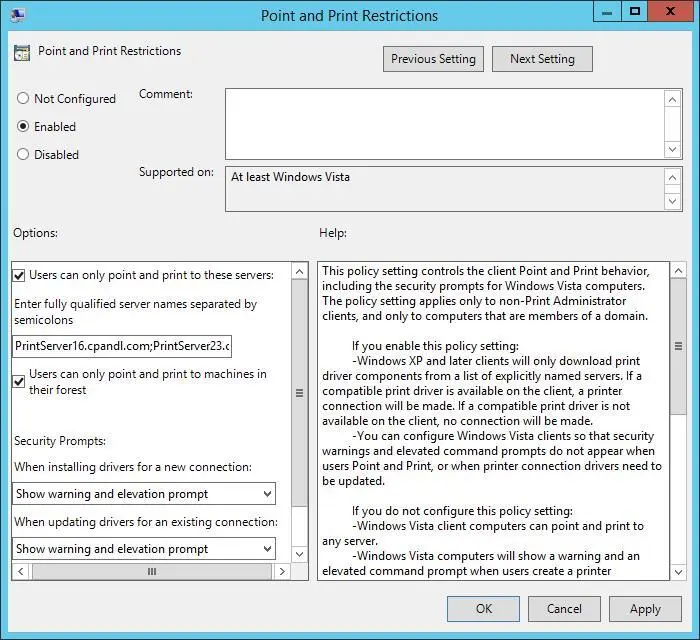
FIGURE 10-9Configure point and print restrictions.
5.When you enable point and print restrictions, you can configure policy so that users can point and print only to a named list of servers. To enforce this restriction, select the related check box and enter a list of fully qualified server names separated by semicolons. To remove this restriction, clear the related check box.
6.When you enable point and print restrictions, you can configure policy so that users can point and print only to servers in their forest. To enforce this restriction, select the related check box. To remove this restriction, clear the related check box.
7.When you install drivers for a new connection, clients can show or not show a warning or elevation prompt. Use the related selection list to choose the option you want to use.
8.When you update drivers for an existing connection, clients can show or not show a warning or elevation prompt. Use the related selection list to choose the option you want to use.
9.Tap or click OK to apply the configuration.
Moving printers to a new print server
You can use the Printer Migration Wizard to move print queues, printer drivers, printer processors, and printer ports from one print server to another. This is an efficient way to consolidate multiple print servers or replace an older print server.
When you move printers, the server on which the printers are currently located is the source server, and the server to which you want to move the printers is the destination server. With this in mind, you can move printers to a new print server by following these steps:
1.In Print Management, press and hold or right-click the source server, and then tap or click Export Printers To A File. This starts the Printer Migration Wizard.
2.On the initial page, note the printer-related objects that will be exported, and then tap or click Next.
3.On the Select The File Location page, tap or click Browse. In the dialog box provided, select a save location for the printer migration file. After you enter a name for the file, tap or click Save.
4.Printer migration files are saved with the.printerExport extension. Tap or click Next to save the printer settings to this file.
5.After the wizard completes the export process, tap or click Open Event Viewer to review the events generated during the export process. If an error occurred during processing, you can use the event entries to determine what happened and possible actions to take to resolve the problem. When you have finished, exit the Event Viewer.
6.On the Exporting page, tap or click Finish to exit the Printer Migration Wizard.
7.In Print Management, press and hold or right-click the destination server, and then tap or click Import Printers From A File. This launches the Printer Migration Wizard.
8.On the Select The File Location page, tap or click Browse. In the dialog box provided select the printer migration file you created in steps 3 and 4, and then tap or click Open.
9.Tap or click Next. Note the objects that will be imported, and then tap or click Next. On the Select Import Options page, choose one of the following options in the Import Mode list:
■ Keep Existing PrintersWhen you choose this option and existing printer queues have the same names as those you are importing, the wizard creates copies to ensure that the original printer queues and the imported printer queues are both available.
■ Overwrite Existing PrintersWhen you choose this option and existing printer queues have the same names as those you are importing, the wizard overwrites the existing printer queues with the information from the printer queues you are importing.
Читать дальше