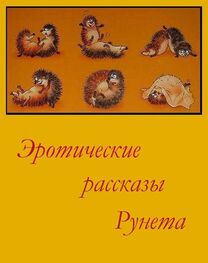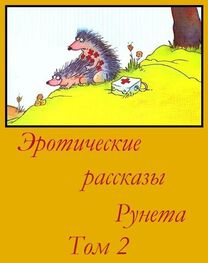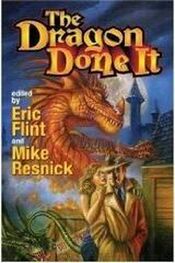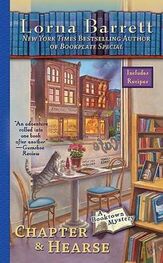Item
What you can do with it
10W USB power adapter use the 10W USB power adapter to provide
power to iPad and charge the battery.
Dock Connector to USB Cable use this cable to connect iPad to your computer
to sync, or to the 10W USB power adapter to charge. Use the cable with the optional iPad Dock or iPad Keyboard Dock, or plug it directly into iPad.
Buttons
A few simple buttons make it easy to turn iPad on and of, lock the screen orientation, and adjust the volume.
Sleep/Wake Button
You can lock iPad when you’re not using it. When you lock iPad, nothing happens if you touch the screen, but you can still listen to music and use the volume buttons.
Lock iPad press the Sleep/Wake button.
Unlock iPadpress the home Obutton or the Sleep/Wake
button, then drag the slider.
Turn iPad on press and hold the Sleep/Wake button until the
Apple logo appears.
Turn iPad of press and hold the Sleep/Wake button for a few
seconds until the red slider appears, then drag the slider.
If you don’t touch the screen for a minute or two, iPad locks automatically. To change this, see “ Auto-Lock” on page 121. If you want to require a passcode to unlock iPad, see “ Passcode Lock” on page 121.
Screen Rotation Lock and Volume Buttons
Use the screen rotation lock to keep the iPad screen in portrait or landscape orientation. Use the volume buttons to adjust the sound volume of songs and other media, and of alerts and sound efects.
Screen rotation lock
Volume up
Volume down
Lock the screen orientation
Increase the volume
Decrease the volume
Mute the sound
Rotate the screen to an orientation you like. Slide the screen rotation lock down to lock iPad in that orientation. When the screen is locked, the @icon appears in the status bar. slide the switch up to unlock the screen orientation.
Press the Volume Up button. To set a volume limit for music and other media, in Settings, choose iPod > Volume Limit.
Press the Volume Down button.
Press the Volume Down button until the sound is completely of.
WARNING: for important information about avoiding hearing loss, see the iPadImportant Product Information Guide at
support.apple.com/manuals/ipad
Home Screen
Press the Home Obutton at any time to go to the home screen, which contains your iPad applications. Tap any application icon to open the application.
Status Icons
The icons in the status bar at the top of the screen give information about iPad:
[E
Battery
Shows that airplane mode (available on iPad Wi-Fi + 3G) is on—you can’t access the Internet, or use Bluetooth® devices. Non-wireless features are available. See “ Airplane Mode” on page 1 1 6.
Shows that your carrier’s 3G network (available on iPad Wi-Fi + 3G) is available, and you can connect to the Internet over 3G. See “ Connecting to the Internet” on page 33.
Shows that your carrier’s EDGE network (available on iPad Wi-Fi + 3G) is available, and you can connect to the Internet over EDGE. See “ Connecting to the Internet” on page 33.
Shows that your carrier’s GPRS network (available on iPad Wi-Fi + 3G) is available, and you can connect to the Internet over GPRS. See “ Connecting to the Internet” on page 33.
Shows that iPad has a WiFi Internet connection. The more bars, the stronger the connection. See “ Joining a Wi-Fi Network” on page 33.
Shows network and other activity. Some third-party applications may also use this icon to indicate an active process.
Shows that you’re connected to a network using VPN. See “ VPN” on page 1 1 7.
Shows that iPad is locked. See “ Sleep/Wake Button” on page 8.
Shows that the screen orientation is locked. See “ Screen Rotation Lock and Volume Buttons” on page 9.
Shows that a song, audiobook, or podcast is playing. See “ Playing Songs” on page 82.
White icon: Bluetooth is on and a device, such as a headset or keyboard, is connected. Gray icon: Bluetooth is on, but no device is connected. No icon: Bluetooth is turned of.
Shows the battery level or charging status. See “ Charging the Battery” on page 23.
Applications
The following applications are included with iPad:
Browse websites on the Internet. Rotate iPad sideways for widescreen viewing. Double-tap to zoom in or out—Safari automatically fts the webpage column to the screen for easy reading. Open multiple pages. Sync bookmarks with Safari or Microsoft Internet Explorer on your computer. Add Safari web clips to the Home screen for fast access to favorite websites. Save images from websites to your Photo Library.
View PDFs and other attachments within Mail. Save attached photos and graphics to your Photo Library. iPad works with MobileMe, Microsoft Exchange, and many of the most popular email services—including Yahoo! Mail, Google email, and AOL—as well as most industry-standard POP3 and IMAP email services.
View photos and videos received in Mail messages or synced from your computer’s photo application. View them in portrait or landscape orientation. Zoom in for a closer look. Watch a slideshow. Email photos and videos, or publish them to MobileMe (sold separately). Assign images to contacts, and use them as wallpaper.
Sync with your iTunes library so you can listen to your songs, audiobooks, and podcasts. Create and manage playlists, or use Genius to create playlists for you. Listen to Genius Mixes of songs from your library.
View and search your MobileMe, iCal, Microsoft Entourage, Microsoft Outlook, or Microsoft Exchange calendars. Enter events on iPad and sync them to the calendar on your computer. Subscribe to calendars. Set alerts to remind you of events, appointments, and deadlines.
Sync contact information from MobileMe, Mac OS X Address Book, Yahoo! Address Book, Google Contacts, Windows Address Book (Outlook Express), Microsoft Outlook, or Microsoft Exchange. Search, add, change, or delete contacts, and sync them back to your computer.
Jot notes on the go—reminders, grocery lists, brilliant ideas. Send them in email. Sync notes to Mail or Microsoft Outlook or Outlook Express.

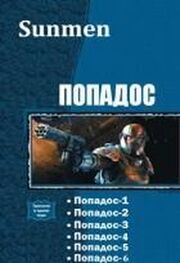
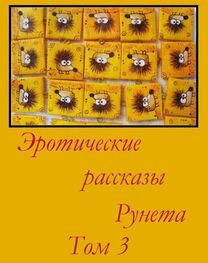
![Сборник инцестов [СИ]](/uploads/posts/books/75429/neizvestnyj-avtor-sbornik-incestov-91-si-cover.jpg)