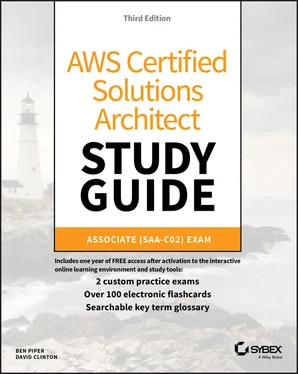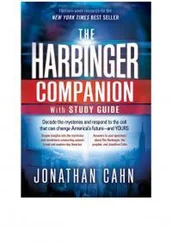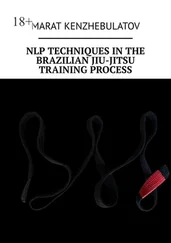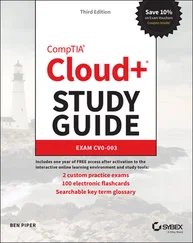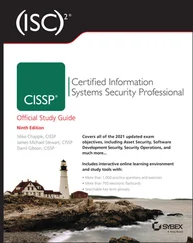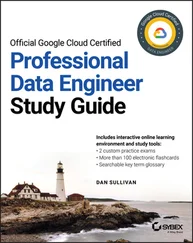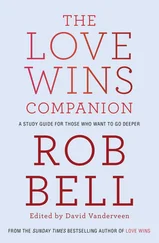If your instance won't be needed for some time but you don't want to terminate it, you can save money by simply stopping it and then restarting it when it's needed again. The data on an EBS volume will in this case not be lost, although that would not be true for an instance volume.
Later in this chapter, you'll learn about both EBS and instance store volumes and the ways they work with EC2 instances.
You should be aware that a stopped instance that had been using a nonpersistent public IP address will most likely be assigned a different address when it's restarted. If you need a predictable IP address that can survive restarts, allocate an elastic IP address and associate it with your instance.
You can edit or change an instance's security group (which we'll discuss a bit later in this chapter) to update access policies at any time—even while an instance is running. You can also change its instance type to increase or decrease its compute, memory, and storage capacity (just try doing that on a physical server). You will need to stop the instance, change the type, and then restart it.
The more resources you deploy on your AWS account, the harder it can be to properly keep track of things. Having constantly changing numbers of EC2 instances—along with accompanying storage volumes, security groups, and elastic IP addresses—all spread across two or three VPCs can get complicated.
The best way to keep a lid on the chaos is to find a way to quickly identify each resource you've got running by its purpose and its relationships to other resources. The best way to do that is by establishing a consistent naming convention and applying it to tags.
AWS resource tags can be used to label everything you'll ever touch across your AWS account—they're certainly not restricted to just EC2. Tags have a key and, optionally, an associated value. So, for example, you could assign a tag with the key production‐serverto each element of a production deployment. Server instances could, in addition, have a value of server1, server2, and so on. A related security group could have the same production‐serverkey but security‐group1for its value. Table 2.3illustrates how that convention might play out over a larger deployment group.
TABLE 2.3 A sample key/value tagging convention
| Key |
Value |
production‐server |
server1 |
production‐server |
server2 |
production‐server |
security‐group1 |
staging‐server |
server1 |
staging‐server |
server2 |
staging‐server |
security‐group1 |
test‐server |
server1 |
test‐server |
security‐group1 |
Applied properly, tags can improve the visibility of your resources, making it much easier to manage them effectively, audit and control costs and billing trends, and avoid costly errors.
By default, each AWS account has limits to the number of instances of a particular service you're able to launch. Sometimes those limits apply to a single region within an account, and others are global. As examples, you're allowed only five VPCs per region and 5,000 Secure Shell (SSH) key pairs across your account. If necessary, you can ask AWS to raise your ceiling for a particular service.
You can find up‐to‐date details regarding the limits of all AWS services at docs.aws.amazon.com/general/latest/gr/aws_service:limits.html.
Storage drives (or volumes as they're described in AWS documentation) are for the most part virtualized spaces carved out of larger physical drives. To the OS running on your instance, though, all AWS volumes will present themselves exactly as though they were normal physical drives. But there's actually more than one kind of AWS volume, and it's important to understand how each type works.
Elastic Block Store Volumes
You can attach as many Elastic Block Store (EBS) volumes to your instance as you like (although one volume can be attached to no more than a single instance at a time) and use them just as you would hard drives, flash drives, or USB drives with your physical server. And as with physical drives, the type of EBS volume you choose will have an impact on both performance and cost.
The AWS SLA guarantees the reliability of the data you store on its EBS volumes (promising at least 99.99 percent availability), so you don't have to worry about failure. When an EBS drive does fail, its data has already been duplicated and will probably be brought back online before anyone notices a problem. So, practically, the only thing that should concern you is how quickly and efficiently you can access your data.
There are currently four EBS volume types, two using SSD technologies and two using the older spinning hard drives. The performance of each volume type is measured in maximum IOPS/volume (where IOPS means input/output operations per second).
If your applications will require intense rates of I/O operations, then you should consider provisioned IOPS, which provides a maximum IOPS/volume of 64,000 and a maximum throughput/volume of 1,000 MB/s. Provisioned IOPS—which in some contexts is referred to as EBS Optimized—can cost $0.125/GB/month in addition to $0.065/provisioned IOPS.
For most regular server workloads that, ideally, deliver low‐latency performance, general‐purpose SSDs will work well. You'll get a maximum of 16,000 IOPS/volume, and it will cost you $0.10/GB/month. For reference, a general‐purpose SSD used as a typical 8 GB boot drive for a Linux instance would, at current rates, cost you $9.60/year.
Throughput‐optimized HDD volumes can provide reduced costs with acceptable performance where you're looking for throughput‐intensive workloads, including log processing and big data operations. These volumes can deliver only 500 IOPS/volume but with a 500 MB/s maximum throughput/volume, and they'll cost you only $0.045/GB/month.
When you're working with larger volumes of data that require only infrequent access, a 250 IOPS/volume type might meet your needs for only $0.025/GB/month.
Table 2.4lets you compare the basic specifications and estimated costs of those types.
TABLE 2.4 Sample costs for each of the four EBS storage volume types
|
EBS‐provisioned IOPS SSD |
EBS general‐purpose SSD |
Throughput‐optimized HDD |
Cold HDD |
| Volume size |
4 GB–16 TB |
1 GB–16 TB |
500 GB–16 TB |
500 GB–16 TB |
| Max IOPS/volume |
64,000 |
16,000 |
500 |
250 |
| Max throughput/volume (MB/s) |
1,000 |
250 |
500 |
250 |
| Price (/month) |
$0.125/GB + $0.065/prov IOPS |
$0.10/GB |
$0.045/GB |
$0.025/GB |
All EBS volumes can be copied by creating a snapshot. Existing snapshots can be used to generate other volumes that can be shared and/or attached to other instances or converted to images from which AMIs can be made. You can also generate an AMI image directly from a running instance‐attached EBS volume—although, to be sure no data is lost, you should shut down the instance first.
Читать дальше