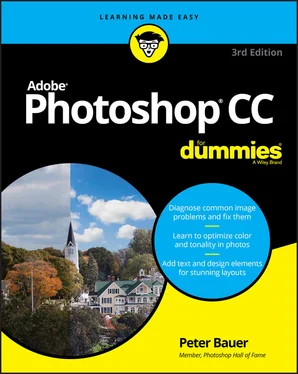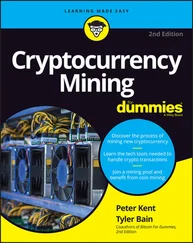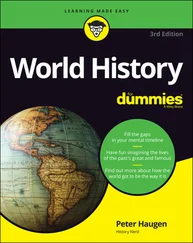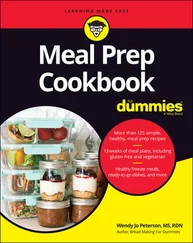15 Chapter 15FIGURE 15-1: The Actions panel menu includes sets of Actions you can load into ...FIGURE 15-2: After you click the New Action button, you see the New Action dial...FIGURE 15-3: Using Insert Menu Item leaves a dialog box open when playing the A...FIGURE 15-4: Insert a Stop to show a message when the Action is played.FIGURE 15-5: Insert Conditional is accessed through the panel menu, Conditional...FIGURE 15-6: The Batch command is much simpler than it looks!FIGURE 15-7: Some folks will get hooked on this new feature!FIGURE 15-8: PDF is a great format for sharing images as presentations or as do...FIGURE 15-9: If you need a printed record of your images, consider Contact Shee...FIGURE 15-10: To maintain image orientation, don’t use the Rotate for Best Fit ...FIGURE 15-11: Use a contrasting background to help Crop and Straighten Photos f...FIGURE 15-12: Image Processor can batch-convert to speed your workflow.
16 Chapter 16FIGURE 16-1: You can open a video file or create a new project.FIGURE 16-2: Video groups and layers outside of groups can overlap to play simu...FIGURE 16-3: Drag the ends of segments to trim; click the gray arrow at the rig...FIGURE 16-4: The “regular” layer will be visible in the video for the entire du...FIGURE 16-5: Drag transitions to the timeline to blend adjacent video segments.FIGURE 16-6: Use keyframes to specify start and end points of special effects.FIGURE 16-7: Over the course of the animation, the red ball and blue square exc...FIGURE 16-8: Photoshop generated 10 of the 13 frames automatically.FIGURE 16-9: Select all of the frames and assign a frame rate to control playba...
17 Chapter 17FIGURE 17-1: Photoshop CC includes 3D capabilities.FIGURE 17-2: Several exposures combined into one image is just one use of Smart...FIGURE 17-3: The cars on either side of the river, the bus, and even the fallin...FIGURE 17-4: Tools, menus, and panels specially for working in 3D.FIGURE 17-5: Customize the Measurement Scale.FIGURE 17-6: Measurements can also be made in perspective with Vanishing Point.FIGURE 17-7: Click each item and Photoshop keeps a running tally for you.FIGURE 17-8: Review medical imagery right in Photoshop.
18 Chapter 18FIGURE 18-1: You open Sidecar through System Preferences on the Mac.FIGURE 18-2: Set up multiple screens on the Arrangement tab.FIGURE 18-3: The iPad is extending the screen space, arranged (for convenience)...FIGURE 18-4: Photoshop on the iPad has a very different interface but many of t...FIGURE 18-5: You can program different features for various programs.
19 Chapter 19FIGURE 19-1: You can expose for the room and lose the highlights, you can expos...FIGURE 19-2: Merge to HDR opens after the images have been processed.FIGURE 19-3: In 16-bit mode with Local Adaption, you have quite a bit of contro...FIGURE 19-4: HDR Toning offers the same options as Merge to HDR Pro’s 16-bit mo...FIGURE 19-5: The incredible range of 32-bit color requires a new way to define ...
1 Cover
2 Title Page
3 Copyright
4 Table of Contents
5 Begin Reading
6 Appendix: Photoshop CC’s Blending Modes
7 Index
8 About the Author
1 i
2 ii
3 1
4 2
5 3
6 4
7 5
8 6
9 7
10 8
11 9
12 10
13 11
14 12
15 13
16 14
17 15
18 17
19 18
20 19
21 20
22 21
23 22
24 23
25 24
26 25
27 26
28 27
29 28
30 29
31 30
32 31
33 32
34 33
35 34
36 35
37 36
38 37
39 38
40 39
41 40
42 41
43 42
44 43
45 44
46 45
47 46
48 47
49 48
50 49
51 50
52 51
53 52
54 53
55 54
56 55
57 56
58 57
59 58
60 59
61 60
62 61
63 62
64 63
65 64
66 65
67 66
68 67
69 68
70 69
71 70
72 71
73 72
74 73
75 74
76 75
77 76
78 77
79 78
80 79
81 80
82 81
83 82
84 83
85 84
86 85
87 86
88 87
89 88
90 89
91 90
92 91
93 92
94 93
95 94
96 95
97 96
98 97
99 98
100 99
101 100
102 101
103 102
104 103
105 104
106 105
107 106
108 107
109 108
110 109
111 110
112 111
113 112
114 113
115 114
116 115
117 116
118 117
119 118
120 119
121 120
122 121
123 122
124 123
125 124
126 125
127 126
128 127
129 128
130 129
131 130
132 131
133 132
134 133
135 134
136 135
137 136
138 137
139 138
140 139
141 140
142 141
143 142
144 143
145 144
146 145
147 146
148 147
149 148
150 149
151 150
152 151
153 152
154 153
155 154
156 155
157 156
158 157
159 158
160 159
161 160
162 161
163 162
164 163
165 164
166 165
167 166
168 167
169 168
170 169
171 170
172 171
173 173
174 174
175 175
176 176
177 177
178 178
179 179
180 180
181 181
182 182
183 183
184 184
185 185
186 186
187 187
188 188
189 189
190 190
191 191
192 192
193 193
194 194
195 195
196 196
197 197
198 198
199 199
200 200
201 201
202 202
203 203
204 204
205 205
206 206
207 207
208 208
209 209
210 211
211 212
212 213
213 214
214 215
215 216
216 217
217 218
218 219
219 220
220 221
221 222
222 223
223 224
224 225
225 226
226 227
227 228
228 229
229 230
230 231
231 232
232 233
233 234
234 235
235 236
236 237
237 238
238 239
239 240
240 241
241 242
242 243
243 244
244 245
245 246
246 247
247 248
248 249
249 250
250 251
251 252
252 253
253 254
254 255
255 257
256 258
257 259
258 260
259 261
260 262
261 263
262 264
263 265
264 266
265 267
266 268
267 269
268 270
269 271
270 272
271 273
272 274
273 275
274 276
275 277
276 278
277 279
278 280
279 281
280 283
281 284
282 285
283 286
284 287
285 288
286 289
287 290
288 291
289 292
290 293
291 294
292 295
293 296
294 297
295 298
296 299
297 300
298 301
299 302
300 303
301 305
302 306
303 307
304 308
305 309
306 310
307 311
308 312
309 313
310 314
311 315
312 316
313 317
314 318
315 319
316 320
317 321
318 322
319 323
320 324
321 325
322 326
323 327
324 328
325 329
326 330
327 331
328 332
329 333
330 334
331 335
332 336
333 337
334 338
335 339
336 340
337 341
338 342
339 343
340 344
341 345
342 346
343 347
344 348
345 349
346 350
347 351
348 353
349 354
350 355
351 356
352 357
353 358
Читать дальше