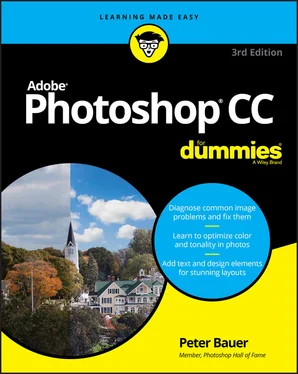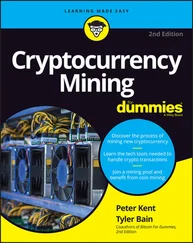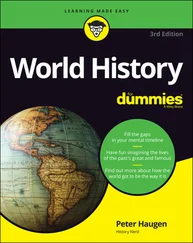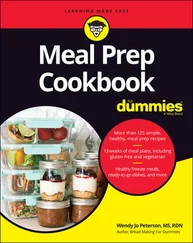10 Appendix: Photoshop CC’s Blending Modes
11 Index
12 About the Author
13 Connect with Dummies
14 End User License Agreement
1 Chapter 1FIGURE 1-1: Basic Photoshop: Take photo, edit photo, print photo. Drink coffee ...FIGURE 1-2: Some common Photoshop tasks. FIGURE 1-3: You can use Photoshop with raster images, vector shapes, and even t...FIGURE 1-4: Photoshop reminds you if you haven’t saved changes to an image.FIGURE 1-5: Painting to undo with the History Brush, with the original in the u...
2 Chapter 2FIGURE 2-1: That’s not really Hugo the Bulldog; it’s a bunch of tiny, colored s...FIGURE 2-2: Each pixel is monotone, containing a single color throughout the pi...FIGURE 2-3: More pixels (top) means better detail. Note the zoom factors in the...FIGURE 2-4: Set a Mac’s resolution through the System Preferences (left), a PC’...FIGURE 2-5: The Image Size dialog box includes a preview window and an automate...FIGURE 2-6: As the smaller image shows at 300% zoom, you can reduce an image to...FIGURE 2-7: When either Preserve Details option is selected, you’ll also see a ...FIGURE 2-8: Scaling an image without scaling its layer styles can ruin your ima...FIGURE 2-9: Resizing an image without constraining proportions. Interesting, ye...FIGURE 2-10: Clear the Resample Image check box to change print size, not pixel...FIGURE 2-11: Enter a value, and Photoshop recalculates the fields automatically...FIGURE 2-12: The X to the left shows inkjet printer droplets and to the right, ...FIGURE 2-13: Photoshop shows you which image features are not available in your...FIGURE 2-14: Remember to flatten TIFF files before saving when using them outsi...FIGURE 2-15: Use GIF for web interface items.FIGURE 2-16: Copy vector artwork from Word and paste into Photoshop.
3 Chapter 3FIGURE 3-1: Some commands have submenus, and some have dialog boxes.FIGURE 3-2: Some commands have submenus, and some have dialog boxes.FIGURE 3-3: Nesting and collapsing panels opens up the work area.FIGURE 3-4: Access a panel’s menu by clicking the button in the upper right. (C...FIGURE 3-5: Use the Option/Alt key with a selection tool to subtract from a sel...FIGURE 3-6: Select a workspace from the menu to instantly rearrange your panels...FIGURE 3-7: You can hide menu commands and color-code the visible commands.FIGURE 3-8: Tool presets help you work faster and more accurately.FIGURE 3-9: Use Photoshop’s Preferences to establish many program behaviors.FIGURE 3-10: When working with a low Hardness setting, Normal Brush Tip is usua...FIGURE 3-11: The magenta guides show how the layer aligns with other layers.FIGURE 3-12: Choose wisely in the Color Settings dialog box for optimal printin...
4 Chapter 4FIGURE 4-1: Photoshop‘s Home screen opens by default when the program launches.FIGURE 4-2: Access your scanner directly from Photoshop on a Mac, scanning righ...FIGURE 4-3: Scanning without (left) and with the scanner’s moiré reduction opti...FIGURE 4-4: Organize with subfolders.FIGURE 4-5: Bridge’s color scheme is automatically matched to what you choose i...FIGURE 4-6: Assign keywords and categories to help organize (and locate) images...FIGURE 4-7: Auto-aligning and auto-blending layers.FIGURE 4-8: Use Batch Rename to assign informative names to files.FIGURE 4-9: Different print sizes encompass different amounts of your image.FIGURE 4-10: The Crop tool overlays can help when composing an image.FIGURE 4-11: Photoshop’s Print Settings dialog box offers basic control over yo...FIGURE 4-12: You can share your images directly from Photoshop (assuming your c...
5 Chapter 5FIGURE 5-1: A nice snapshot, but not art. FIGURE 5-2: One simple tonal adjustment darkens, lightens, enriches color, and ...FIGURE 5-3: The histogram is skewed to the right because of the many white pixe...FIGURE 5-4: Too many pixels in the leftmost column make the distribution for th...FIGURE 5-5: The Enhance Brightness and Contrast algorithm is selected by defaul...FIGURE 5-6: Compare the Levels histogram and the Histogram panel.FIGURE 5-7: Change the Levels adjustment blending mode to Luminosity with the F...FIGURE 5-8: Use the eyedroppers in Levels to set the black and white points; th...FIGURE 5-9: A simple “S-curve” adjustment makes the image more dramatic.FIGURE 5-10: Drag up to lighten, down to darken. Adjustments are applied throug...FIGURE 5-11: Shadows/Highlights does a rather good job with these very common p...FIGURE 5-12: Some images need help to show detail in both shadows and highlight...FIGURE 5-13: “Painting” the fence with the Burn tool to darken the rails.FIGURE 5-14: Use the Dodge tool to minimize wrinkles without removing them.FIGURE 5-15: A wide-gamut image (on the left) and the same picture with a small...FIGURE 5-16: You typically use CMYK images for bulk-print materials.FIGURE 5-17: Bitmap images contain only black and white pixels; no grays, no co...FIGURE 5-18: Choose your preferred color model from the Color panel menu.FIGURE 5-19: Compare the Histogram panels to see posterization (below).FIGURE 5-20: Photoshop’s flexibility is truly evident on the Image?⇒?Adjustment...FIGURE 5-21: Correct each channel individually with Curves to adjust color in y...FIGURE 5-22: Hue/Saturation can cure three problems at once.FIGURE 5-23: Black & White enables you to determine grayscale tones by mixing c...FIGURE 5-24: Color lookup tables are often used to match lighting in a computer...FIGURE 5-25: Using more colors in your gradient produces more detail.FIGURE 5-26: Tweaking the Neutrals can adjust the overall appearance of an imag...FIGURE 5-27: Using selections of water in both images adjusts color throughout ...FIGURE 5-28: Make a selection and change the selection’s hue, saturation, and l...FIGURE 5-29: The problem is only in one area of each channel, but you can fix i...FIGURE 5-30: These are guidelines only, not absolute values!FIGURE 5-31: Use the panel options to set up the Info panel.
6 Chapter 6FIGURE 6-1: The impressive Camera Raw window, with the Basic section of the Edi...FIGURE 6-2: Click and hold to open the menu, or click-click-click to rotate thr...FIGURE 6-3: The Crop tool can ensure perfect aspect ratio.FIGURE 6-4: Camera Raw’s Spot Removal tool offers both healing and cloning mode...FIGURE 6-5: The Visualize spots option.FIGURE 6-6: Minimize the haunted red eye effect right in Camera Raw.FIGURE 6-7: Paint to make adjustments to exposure, brightness, contrast, and mo...FIGURE 6-8: Like using a graduated filter when shooting, but with more control!FIGURE 6-9: The Basic section is where you do the bulk of your image correction...FIGURE 6-10: You make changes to tonality on the Tone Curve tab.FIGURE 6-11: Reducing noise and sharpening can greatly improve the overall appe...FIGURE 6-12: Hold down the Option/Alt key while dragging to preview the sharpen...FIGURE 6-13: Grayscale “greenery” contrasts nicely with highly saturated blooms...FIGURE 6-14: A photo of a bland building in front of an overcast sky is improve...FIGURE 6-15: Correct aberrations created by a lens by using a preset, or making...FIGURE 6-16: The Camera Calibration sliders might be useful for correcting a co...
7 Chapter 7FIGURE 7-1: Sometimes only part of the image needs changes.FIGURE 7-2: The selection (visible to the right) restricts the change to some p...FIGURE 7-3: Make a selection, copy, switch to another image, and paste.FIGURE 7-4: A close-up look at no feathering, feathering, and lots of featherin...FIGURE 7-5: Anti-aliasing helps smooth the appearance of curves and diagonals.FIGURE 7-6: Marquee selection tools come in four flavors, two of which are tast...FIGURE 7-7: The buttons at the left on the Options bar control selection intera...FIGURE 7-8: The basic options for the lasso selection tools match those for the...FIGURE 7-9: Drag through an area of color to select the pixels under the brush ...FIGURE 7-10: Select and Mask is a very powerful feature for fine-tuning selecti...FIGURE 7-11: The Deselect or Reselect command — or both — are always grayed out...FIGURE 7-12: The Color Range feature selects by color.FIGURE 7-13: Color Range offers four ways to preview — five, if you include Non...FIGURE 7-14: Selecting subjects is now a one-step feature in Photoshop.FIGURE 7-15: The many faces of selection transformations.FIGURE 7-16: You can change the opacity and color of the Quick Mask overlay.FIGURE 7-17: When you already have an active selection, an alpha channel can re...FIGURE 7-18: You can see just the alpha channel itself (left) or as a red overl...FIGURE 7-19: To the left, the Adjustments panel; to the right, a Curves adjustm...FIGURE 7-20: Restrict an adjustment to one layer by clipping it to the layer.
Читать дальше