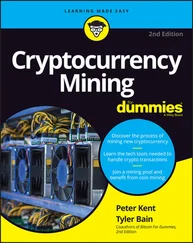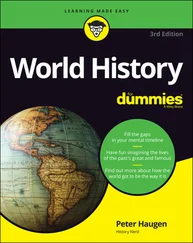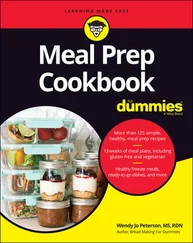Is Content-Aware Scale a substitute for properly composing in-camera before shooting? Absolutely not! Is it preferable to cropping to a new aspect ratio? Rarely. Is it an incredibly powerful tool for certain difficult challenges? Now we’re talking!
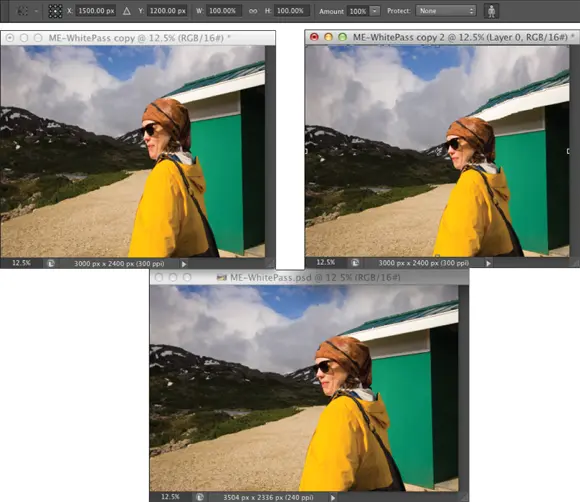
File Formats: Which Do You Need?
After working with your image in Photoshop, you need to save the changes. Choosing File ⇒ Save updates the current file on your hard drive, maintaining the current file format when possible. If you added a feature to the file that isn’t supported by the original file format, Photoshop automatically opens the Save As dialog box and shows you which features are not supported by the selected file format. In Figure 2-13, the lower part of the Save As dialog box shows the yellow warning triangles that identify options being used in the image that are not available when saving as a JPEG.
You can go ahead and save the image in that format, but your file will no longer contain those unsupported features. In the example shown in Figure 2-13, I can click the Save button and create a JPEG file, but that JPEG won’t have the alpha channel (a saved selection) or the spot colors (a custom printing color) and it will be flattened to a single layer. If I want to retain those features in the file, I need to choose a different file format, such as Photoshop’s own PSD format. (Read more about alpha channels in Chapter 7and about spot channels in Chapter 5.)

FIGURE 2-13:Photoshop shows you which image features are not available in your selected file format.
In Figure 2-13, there’s a downward-pointing arrow to the right of the Where field. Click that arrow to expand the area for easier navigation to the folder in which you want to save the file. Also note the “Save to Cloud Documents” button to the left. Use that option to add the file to your Cloud storage.
 No matter which of the file formats you choose, if you add layers, type, adjustment layers, channels, or paths to your image, keep the original as an unflattened/unmerged (all the layers are preserved) Photoshop (PSD) or layered TIFF file. In the future, should you ever need to make changes to the image or duplicate an effect in the image, you won’t need to start from scratch.
No matter which of the file formats you choose, if you add layers, type, adjustment layers, channels, or paths to your image, keep the original as an unflattened/unmerged (all the layers are preserved) Photoshop (PSD) or layered TIFF file. In the future, should you ever need to make changes to the image or duplicate an effect in the image, you won’t need to start from scratch.
Formats for digital photos
If you print your images yourself at home or the office, you can stick with the PSD Photoshop format when saving. (Remember that you cannot resave in a Raw format after opening in Photoshop.) If you send the photos to the local camera shop (or discount store) for printing, stick with JPEG — or, if the folks doing the printing accept it, TIFF. Here are the pros and cons of the major formats that you should consider for photos when saving:
PSD: Photoshop’s native file format is great for saving your images with the most flexibility. Because the PSD format supports all of Photoshop’s features, you don’t need to flatten your images — and keeping your layers lets you make changes later. If your file size is very large (400MB or larger), make a TIFF or JPEG copy before printing, flattening all the layers. Don’t send PSD files to the local shop for prints.
TIFF: Although the TIFF file format (as you use it in Photoshop) can save your layers and most other Photoshop features, make sure to choose Layers ⇒ Flatten Image before sending files for printing. Layered TIFF files generally are compatible only with programs in the Creative Cloud. The TIFF Options dialog box is shown in Figure 2-14.
JPG: JPEG, as it’s called, is actually a file compression scheme rather than a file format, but that’s not important. What is important is that JPEG throws away some of your image data when it saves the file. Save important images in PSD or TIFF and use JPEG only for copies.When should you use JPEG? When sending images to a photo lab that doesn’t accept TIFF files, uploading to most social media sites, and when sending images (perhaps by email or on CD) to people who don’t have Photoshop. Unlike PSD and TIFF, you can open JPEG images in a web browser and print from there — and so can Granny, and Cousin Jim, and that overseas soldier you adopted. When saving JPEGs, the lower the Quality setting you choose in the JPEG Options dialog box, the smaller the file, but also the more damage to the image. I discuss saving as JPEG in more detail in the sidebar “Resaving images in the JPEG format.” FIGURE 2-14:Remember to flatten TIFF files before saving when using them outside the Creative Cloud.
JPS: Jpeg Stereo is used to create steroscopic images that use the left half as one copy and the right half as another. It’s a specialty format for creating 3D-looking photos. You may or may not ever use the file format, but who knows what’s right down the road? (Remember the “old days” when only a few cameras could capture Raw and when nobody knew what HDR stood for? Check out Chapter 6for info on Raw and Chapter 19for info on HDR.)
PDF: It’s easy to overlook Adobe’s PDF format when talking about photos, but you should consider using this format. Although the local photo lab probably won’t accept it, it’s a great format for sharing your pictures with folks who don’t have Photoshop. Unlike JPEG, your images won’t be degraded when saving as PDF; and like JPEG, just about anyone with a computer can view the files. (Either Adobe Reader or the Mac’s Preview, which you can also use with PDFs, is found on just about every computer now, just like web browsers for JPEG.) Keep in mind, however, that PDF files are larger than JPEGs.
Large Document Format (PSB): Really, really, really big pictures — more than 30,000 pixels wide or long or both — must be saved in the PSB or TIFF file formats. Will you ever need this format? Consider that 30,000 pixels at a photo-quality resolution of 300 ppi is 100 inches long. At a resolution of 85 ppi, more appropriate for a long banner to hang in a hallway, you’re talking about artwork that stretches almost 30 feet! Can your printer do that? If not, you probably don’t need the PSB file format.
You could theoretically use a number of other available formats, such as DCS ( never Photoshop Raw), but there’s no real need with the more common and more versatile formats about which you just read.
 The JPEG file format doesn’t support 16-bit color, but even when working with a 16-bit image (perhaps a Raw image from your digital camera), JPEG is available as a file format in Photoshop’s Save As dialog box. The image is automatically converted to 8-bit color. It’s more convenient — saving you a trip to the Image ⇒ Mode menu to select 8-Bits/Channel — but the JPEG Options dialog box won’t give you an estimate of the file size. Don’t forget to save in a format that supports 16-bit color, such as PSD or TIFF, before creating the JPEG copy.
The JPEG file format doesn’t support 16-bit color, but even when working with a 16-bit image (perhaps a Raw image from your digital camera), JPEG is available as a file format in Photoshop’s Save As dialog box. The image is automatically converted to 8-bit color. It’s more convenient — saving you a trip to the Image ⇒ Mode menu to select 8-Bits/Channel — but the JPEG Options dialog box won’t give you an estimate of the file size. Don’t forget to save in a format that supports 16-bit color, such as PSD or TIFF, before creating the JPEG copy.
Generally speaking, you use Photoshop’s Save As to generate copies of your images for use on a website or to show off with smartphones, PDAs, and other such devices. You can, however, choose File ⇒ Export ⇒ Save for Web (Legacy) if you prefer the old command. Here are the three file formats that you need for the web:
Читать дальше
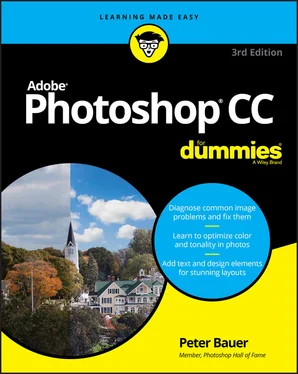
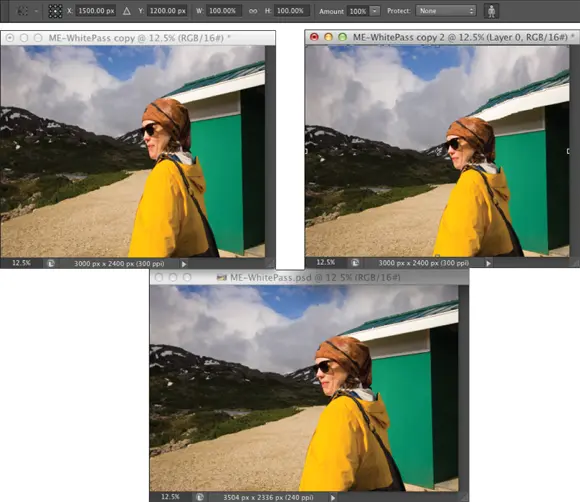

 No matter which of the file formats you choose, if you add layers, type, adjustment layers, channels, or paths to your image, keep the original as an unflattened/unmerged (all the layers are preserved) Photoshop (PSD) or layered TIFF file. In the future, should you ever need to make changes to the image or duplicate an effect in the image, you won’t need to start from scratch.
No matter which of the file formats you choose, if you add layers, type, adjustment layers, channels, or paths to your image, keep the original as an unflattened/unmerged (all the layers are preserved) Photoshop (PSD) or layered TIFF file. In the future, should you ever need to make changes to the image or duplicate an effect in the image, you won’t need to start from scratch.