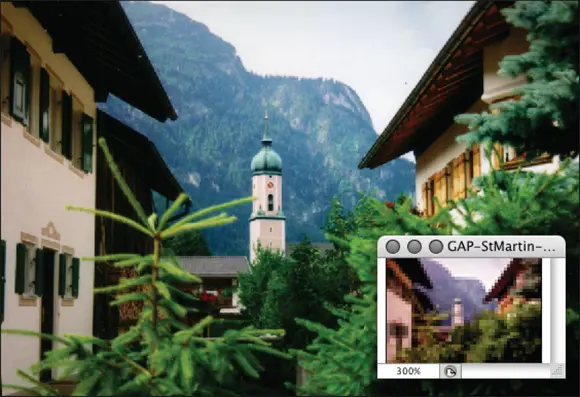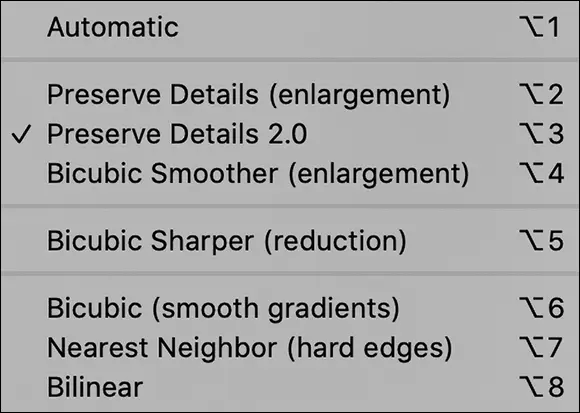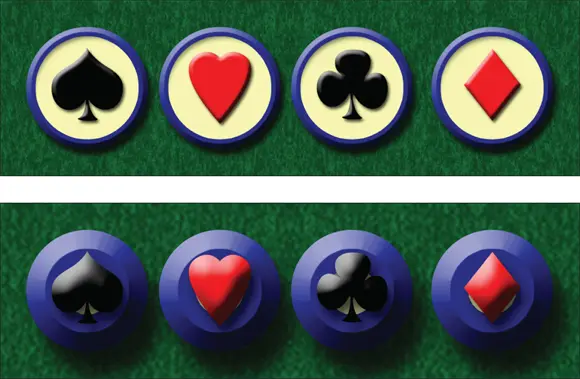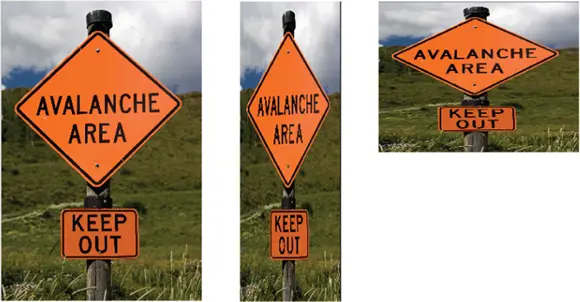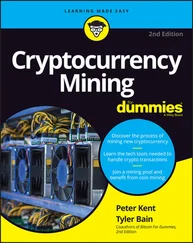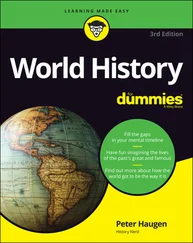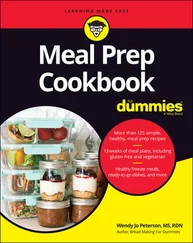1 ...7 8 9 11 12 13 ...20 Printer resolution: Unlike the three preceding terms, printer resolution doesn’t involve pixels. Rather, a printer resolution tells you how many tiny droplets of ink are sprayed on the paper. Remember that it takes several droplets to reproduce a single image pixel — you certainly don’t need an image resolution anywhere close to the printer’s resolution! (See the following section for more on image resolution.)
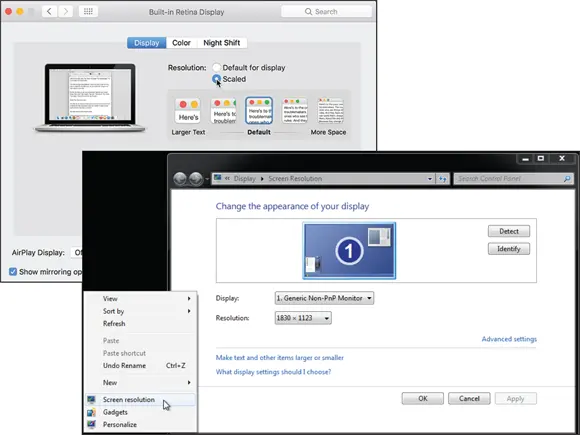
FIGURE 2-4:Set a Mac’s resolution through the System Preferences (left), a PC’s resolution through the Control Panel (right).
Resolving image resolution
Image resolution is nothing more than an instruction to a printing device about how large to reproduce each pixel. Onscreen, when working in Photoshop, your image has no resolution at all. An image that’s 3,000 pixels wide and 2,400 pixels tall looks and acts exactly the same in Photoshop whether you have the image resolution at 300 ppi or 72 ppi. Same number of pixels, right? (The one real exception to this rule is type: Text is usually measured in points in Photoshop, and that measurement is directly tied to the print size of your document. You find out more about type and text in Chapter 12.)
You can always check — or change — a picture’s resolution by choosing Photoshop Image ⇒ Image Size. Photoshop CC’s Image Size dialog box (which you can see in Figure 2-5) offers the Fit To menu, which you can use to save and load presets for changes that you make regularly. The Resample box needs to be selected when changing pixel dimensions (otherwise you just change the image’s resolution). Next to Dimensions, you can click the arrow to select a unit of measure, as you can next to Width, Height, and even Resolution. But the coolest new feature of the revamped Image Size dialog box is the preview. Position the cursor within the window and you can drag to reposition the preview and change the zoom factor. And rather than dragging and dragging and dragging in the small window to move the preview to a distant part of the image, simply click that area in the image itself to jump the preview to that location. The Reduce Noise slider can be used to minimize the amount of little speckles that sometimes appear when resampling an image.
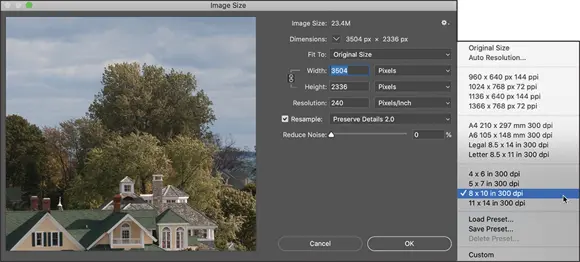
FIGURE 2-5:The Image Size dialog box includes a preview window and an automated Fit To option.
 You’ll find it very handy to change the pixel dimensions and the print size at the same time in the Image Size dialog box. And, much to the delight of math-challenged folks, the Image Size feature does most of the calculations for you. For example, with the Link option selected (note the tiny Link icon to the left of the Width and Height boxes), you enter a new Width, and Photoshop calculates the new Height automatically! To disable this option so that you can change only the width or the height (which is rare), just click the Link icon.
You’ll find it very handy to change the pixel dimensions and the print size at the same time in the Image Size dialog box. And, much to the delight of math-challenged folks, the Image Size feature does most of the calculations for you. For example, with the Link option selected (note the tiny Link icon to the left of the Width and Height boxes), you enter a new Width, and Photoshop calculates the new Height automatically! To disable this option so that you can change only the width or the height (which is rare), just click the Link icon.
Changing the size of your artwork with the Image Size command
You have a number of ways to change the size of your photos and other art. In Chapter 4, I introduce you to cropping (chopping off part of the artwork to make it fit a certain size or to improve its overall appearance and impact). You can also use Photoshop’s Image Size command to change the image dimensions or printing instructions without altering the composition, which is the visual arrangement of the image or artwork. All the content of the original image is there, just at a different size. Of course, as you can see in Figure 2-6, if you reduce the size of an image too much, some of that original content can become virtually unrecognizable.
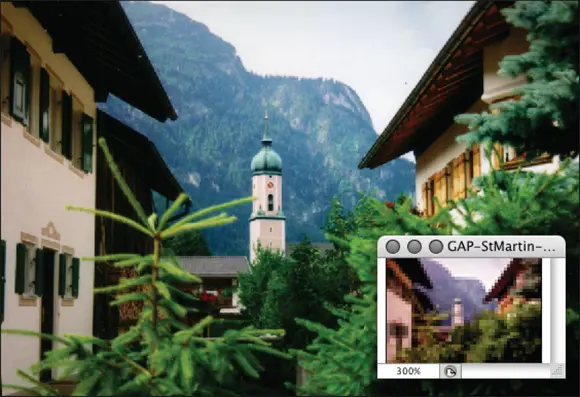
FIGURE 2-6:As the smaller image shows at 300% zoom, you can reduce an image too much.
If you know the specific pixel dimensions that you need for the final image — say, for a web page — you can simply type a new number in the Width or Height fields in the Image Size dialog box and click OK. Of course, you probably want a little more control over the process, don’t you? Figure 2-7 gives you a closer look at the resampling options in the Image Size dialog box, with names that suggest when to use each.
If you’re resizing an image that uses layer styles (see Chapter 11), you want to click the gear button in the upper-right corner of the Image Size dialog box and make sure that the Scale Styles check box is selected to preserve the image’s appearance as it shrinks or grows. In a nutshell, layer styles (such as shadows, glows, and bevels) are applied to a layer at a specific size. You can scale the image without changing those sizes, or you can scale the image and change the style sizes proportionally. Not scaling layer styles can dramatically alter the appearance of a resized image, as you can see in Figure 2-8. A slight bevel combined with a small drop shadow produces a subtle 3D effect in the original (upper) image. Below, when the image is scaled down to ¼ the original size without scaling the effects, your chips change to chumps, and the artwork is ruined.
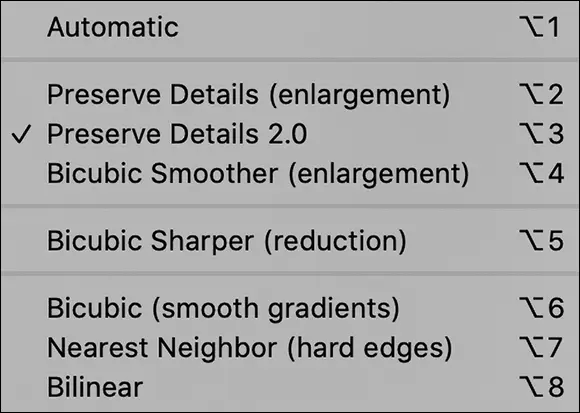
FIGURE 2-7:When either Preserve Details option is selected, you’ll also see a slider just below it in the Image Size dialog box to control noise in the enlargement.
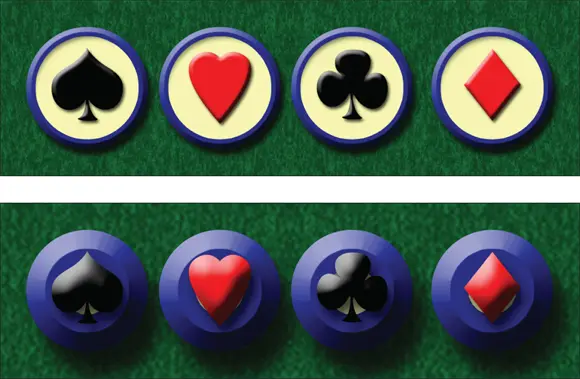
FIGURE 2-8:Scaling an image without scaling its layer styles can ruin your image.
The link to the left of Width and Height should almost always remain selected. Some exceptions might come up, but you normally want to preserve an image’s aspect ratio (the relationship between height and width) when resizing to prevent distorting the image. Figure 2-9 shows you what can happen when you scale one dimension without constraining the image’s proportions.
The Resample option is the one that might require the attention of that gray matter within your skull. Not only do you need to decide whether you want to resample the image (change its pixel dimensions), but you also need to decide how you want to resample. Refer to Figure 2-7 to see that you have eight different ways to calculate the change (called resampling algorithms ).
When you deselect the Resample option (as shown in Figure 2-10), you’re changing the print dimensions without changing the pixel dimensions of the image.
When using Image Size without resampling, you’re simply changing the instructions recorded in the image for your printing device. When you enter one dimension, either width or height, Photoshop does the math and fills in both the other dimension and the new resolution.
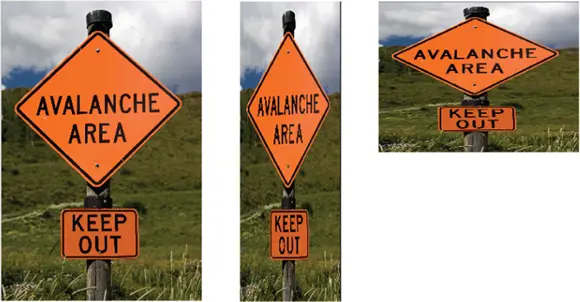
FIGURE 2-9:Resizing an image without constraining proportions. Interesting, yes, but useful?
Читать дальше
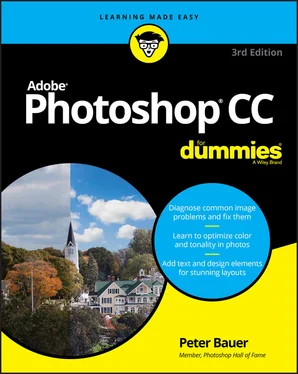
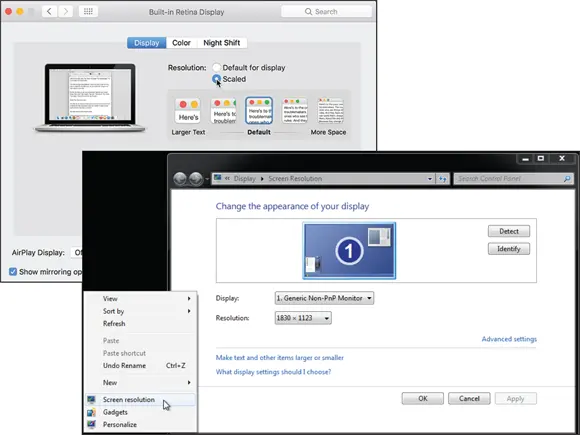
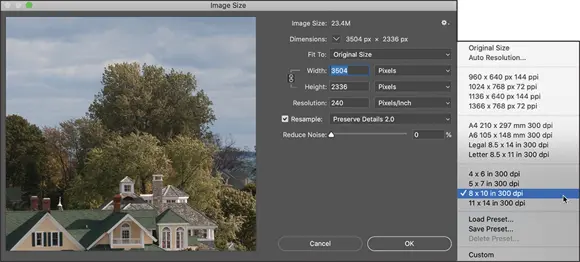
 You’ll find it very handy to change the pixel dimensions and the print size at the same time in the Image Size dialog box. And, much to the delight of math-challenged folks, the Image Size feature does most of the calculations for you. For example, with the Link option selected (note the tiny Link icon to the left of the Width and Height boxes), you enter a new Width, and Photoshop calculates the new Height automatically! To disable this option so that you can change only the width or the height (which is rare), just click the Link icon.
You’ll find it very handy to change the pixel dimensions and the print size at the same time in the Image Size dialog box. And, much to the delight of math-challenged folks, the Image Size feature does most of the calculations for you. For example, with the Link option selected (note the tiny Link icon to the left of the Width and Height boxes), you enter a new Width, and Photoshop calculates the new Height automatically! To disable this option so that you can change only the width or the height (which is rare), just click the Link icon.