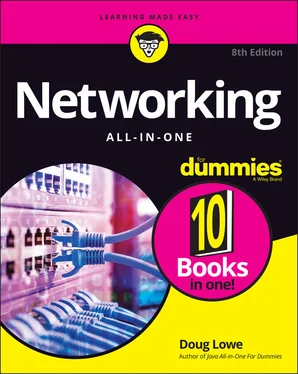What’s more, processor cores utilize a technology called hyperthreading , which effectively lets each processor core juggle two threads at once. (In general terms, a thread is a sequence of instructions that performs a single task.) Because each core can handle two simultaneous threads, a processor with four cores can handle eight concurrent threads.
Many server motherboards can support two separate processors, which doubles the potential workload of the server. For example, if the server has two 14-core processors, the server has a total of 28 cores available for its workload. Because of hyperthreading, each of these 28 cores can handle 2 threads, so the server can handle 56 concurrent threads.
Don’t scrimp on memory. People rarely complain about servers having too much memory. The total memory capacity of the server depends on the motherboard. It isn’t unusual to see servers configured with anywhere from 32GB to 512GB of RAM.
Most desktop computers use inexpensive consumer-grade SATA hard drives, which are adequate for individual users. Because of their low cost, SATA drives are sometimes also used in inexpensive servers. But because performance and reliability are important in servers, many servers rely on faster and more reliable SCSI or Serial Attached SCSI (SAS) disk drives instead. For the best performance, solid state drives (SSDs) can be used. These drives have no mechanical parts, so they are considerably faster than traditional spinning disks.
The network connection is one of the most important parts of any server. Ideally, your server should have at least two network interfaces. Additional network interfaces not only improve the performance of your server, but also make it more reliable: If one of the network interfaces should fail, the others can pick up the ball.
If possible, the server’s network interfaces should be 10 Gbps interfaces. Then, you can use 10 Gbps switches to connect the servers to each other and to your access switches. With many users contending for access to the servers simultaneously, 1 Gbps interfaces can easily become a performance-limiting bottleneck.
Fancy graphics aren’t that important for a server computer. You don’t need to equip your server with an expensive video card; the video interface that’s built in to the motherboard will suffice. (This is one of the few areas where it’s acceptable to cut costs on a server.)
Because a server usually has more devices than a typical desktop computer, it requires a larger power supply (typically 600 watts). If the server houses a large number of hard drives, it may require an even larger power supply.
Because the power supply is one of the most likely components to fail, many server computers have two built-in power supplies for redundancy. That way, if one of the power supplies should fail, the other can pick up the load and keep the server running.
Considering Server Form Factors
Form factor refers to the size, shape, and packaging of a hardware device. Server computers typically come in one of three form factors:
Most servers are housed in a traditional tower case, similar to the tower cases used for desktop computers. A typical server tower case is 18 inches high, 20 inches deep, and 9 inches wide with room inside for a motherboard, five or more hard drives, and other components.
Some server cases include advanced features specially designed for servers, such as redundant power supplies (so both servers can continue operating if one of the power supplies fails), hot-swappable fans, and hot-swappable disk drive bays. ( Hot-swappable components can be replaced without powering down the server.)
If you need only a few servers, tower cases are fine. You can just place the servers next to each other on a table or in a cabinet that’s specially designed to hold servers. If you need more than a few servers, though, space can quickly become an issue. For example, what if your departmental network requires a bank of ten file servers? You’d need a pretty long table.
Rack-mount servers are designed to save space when you need more than a few servers in a confined area. A rack-mount server is housed in a small chassis that’s designed to fit into a standard 19-inch equipment rack. The rack allows you to vertically stack servers to save space.
Blade servers are designed to save even more space than rack-mount servers. A blade server is a server on a single card that can be mounted alongside other blade servers in a blade chassis, which itself fits into a standard 19-inch equipment rack. A typical blade chassis holds six or more servers, depending on the manufacturer.
One of the key benefits of using blade servers is that you don’t need a separate power supply for each server. Instead, the blade enclosure provides power for all its blade servers. Some blade server systems provide rack-mounted power supplies that can serve several blade enclosures mounted in a single rack.
In addition, the blade enclosure provides keyboard, video, and mouse (KVM) switching so that you don’t have to use a separate KVM switch. You can control any of the servers in a blade server network from a single keyboard, monitor, and mouse. (For more information, see the sidebar, “Saving space with a KVM switch.”)
SAVING SPACE WITH A KVM SWITCH
If you have more than two or three servers in one location, consider getting a KVM switch to save space by connecting several server computers to a single keyboard, monitor, and mouse. Then, you can control any of the servers from a single keyboard, monitor, and mouse by turning a dial or by pressing a button on the KVM switch.
Simple KVM switches are mechanical affairs that let you choose from 2–16 (or more) computers. More elaborate KVM switches can control more computers, using a pop-up menu or a special keyboard combination to switch among computers. Some advanced KVMs can even control a mix of PCs and Macintosh computers from a single keyboard, monitor, and mouse.
To find more information about KVM switches, search online for KVM.
Another big benefit of using blade servers is that they drastically cut down the amount of cable clutter. With rack-mount servers, each server requires its own power, keyboard, video, mouse, and network cables. With blade servers, a single set of cables can service all the servers in a blade enclosure.
Considering Virtualization
One final consideration for this chapter is the concept of virtualization. Throughout this chapter, I use the term server to refer both to an operating system that provides services such as file sharing or directory services, as well as to the hardware on which that operating system runs. However, in many (if not most) modern network environments, a single physical computer system is used to run more than one virtual machine (VM). A VM is a simulation of an actual computer system. This concept is called virtualization. When virtualization is used, a single physical server computer actually runs more than one virtual server.
Virtualization is the reason that server computer hardware often has such high performance specifications, such as dual processors with multiple cores each and a large amount of RAM (256GB or more). In most environments, no single server really needs that much capacity. But when a single physical computer is responsible for running multiple virtual servers, the physical server must have sufficient capacity to run all its virtual servers.
Читать дальше