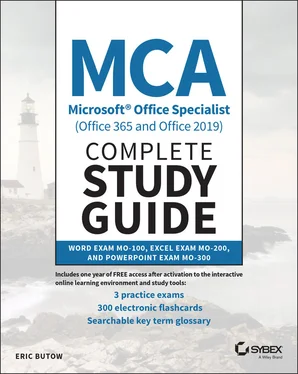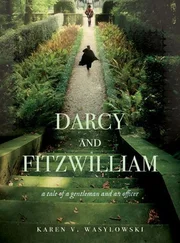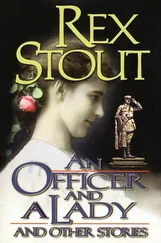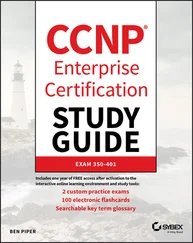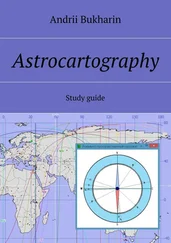Eric Butow - MCA Microsoft Office Specialist (Office 365 and Office 2019) Complete Study Guide
Здесь есть возможность читать онлайн «Eric Butow - MCA Microsoft Office Specialist (Office 365 and Office 2019) Complete Study Guide» — ознакомительный отрывок электронной книги совершенно бесплатно, а после прочтения отрывка купить полную версию. В некоторых случаях можно слушать аудио, скачать через торрент в формате fb2 и присутствует краткое содержание. Жанр: unrecognised, на английском языке. Описание произведения, (предисловие) а так же отзывы посетителей доступны на портале библиотеки ЛибКат.
- Название:MCA Microsoft Office Specialist (Office 365 and Office 2019) Complete Study Guide
- Автор:
- Жанр:
- Год:неизвестен
- ISBN:нет данных
- Рейтинг книги:4 / 5. Голосов: 1
-
Избранное:Добавить в избранное
- Отзывы:
-
Ваша оценка:
MCA Microsoft Office Specialist (Office 365 and Office 2019) Complete Study Guide: краткое содержание, описание и аннотация
Предлагаем к чтению аннотацию, описание, краткое содержание или предисловие (зависит от того, что написал сам автор книги «MCA Microsoft Office Specialist (Office 365 and Office 2019) Complete Study Guide»). Если вы не нашли необходимую информацию о книге — напишите в комментариях, мы постараемся отыскать её.
The MCA Microsoft Office Specialist (Office 365 and Office 2019) Complete Study Guide : Word Associate Exam MO-100, Excel Associate Exam MO-200, and PowerPoint Associate Exam MO-300 Discover practical, hands-on exercises that prepare you for real-world roles and jobs, and gain valuable experience as you reinforce key Microsoft Office skills that you’ll be expected to demonstrate in job interviews and your day-to-day professional life. Learn to manage and create text documents in Word, perform operations with formulas in Excel, and create engaging slideshows and presentations in PowerPoint.
This practical book also provides:
Fully updated information for the latest Microsoft Office Specialist certification exams covering Microsoft Office 365 Access to new career opportunities with a professional certification that’s relevant to virtually any office environment Access to the Sybex online study tools, with chapter review questions, full-length practice exams, hundreds of electronic flashcards, and a glossary of key terms
offers crystal-clear organization, comprehensive coverage, and easy-to-understand instruction. It’s perfect for anyone who hopes to prove their skills with the Microsoft Office Specialist certification or to improve their mastery of Microsoft Office 365.