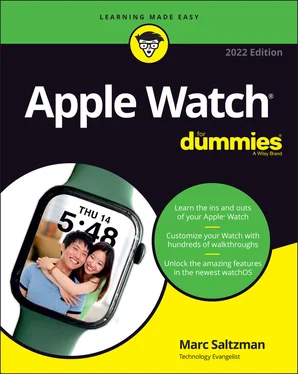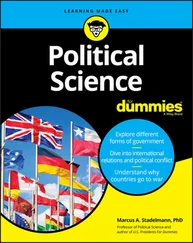Marc Saltzman - Apple Watch For Dummies
Здесь есть возможность читать онлайн «Marc Saltzman - Apple Watch For Dummies» — ознакомительный отрывок электронной книги совершенно бесплатно, а после прочтения отрывка купить полную версию. В некоторых случаях можно слушать аудио, скачать через торрент в формате fb2 и присутствует краткое содержание. Жанр: unrecognised, на английском языке. Описание произведения, (предисловие) а так же отзывы посетителей доступны на портале библиотеки ЛибКат.
- Название:Apple Watch For Dummies
- Автор:
- Жанр:
- Год:неизвестен
- ISBN:нет данных
- Рейтинг книги:5 / 5. Голосов: 1
-
Избранное:Добавить в избранное
- Отзывы:
-
Ваша оценка:
- 100
- 1
- 2
- 3
- 4
- 5
Apple Watch For Dummies: краткое содержание, описание и аннотация
Предлагаем к чтению аннотацию, описание, краткое содержание или предисловие (зависит от того, что написал сам автор книги «Apple Watch For Dummies»). Если вы не нашли необходимую информацию о книге — напишите в комментариях, мы постараемся отыскать её.
Apple Watch For Dummies,
Apple Watch For Dummies
Apple Watch For Dummies — читать онлайн ознакомительный отрывок
Ниже представлен текст книги, разбитый по страницам. Система сохранения места последней прочитанной страницы, позволяет с удобством читать онлайн бесплатно книгу «Apple Watch For Dummies», без необходимости каждый раз заново искать на чём Вы остановились. Поставьте закладку, и сможете в любой момент перейти на страницу, на которой закончили чтение.
Интервал:
Закладка:
Okay, you’re all geared up to test-drive all that Apple Watch can do, but if you’re using it for the first time, you may not even know all the parts of the watch and what they do.
Fair enough. In this section, you discover the basics of the hardware itself. I start with a look at the various parts of the watch on the outside and what they do.
Watch face
Regardless of which size you opted to go with — 41 mm or 45 mm (referring to vertical height) — the Apple Watch face is entirely digital, so you won’t find any buttons of any kind. Use your fingertip to move the icon bubbles, and tap an app to launch it. You can also tap, press, and swipe inside an app to perform a task.
 You don’t need to press hard on these buttons or on the watch face. You want to minimize wear and tear on your new (and pricey!) gadget. Just a simple press on the buttons and watch face will do. And although Apple Watch Series 2 and newer are waterproof, try to avoid touching the screen and buttons with wet or damp hands. (Apple says, “We recommend not exposing Apple Watch to soaps, shampoos, conditioners, lotions, and perfumes as they can negatively affect water seals and acoustic membranes.”) See Chapter 3for more on these buttons and using your fingers with your Apple Watch.
You don’t need to press hard on these buttons or on the watch face. You want to minimize wear and tear on your new (and pricey!) gadget. Just a simple press on the buttons and watch face will do. And although Apple Watch Series 2 and newer are waterproof, try to avoid touching the screen and buttons with wet or damp hands. (Apple says, “We recommend not exposing Apple Watch to soaps, shampoos, conditioners, lotions, and perfumes as they can negatively affect water seals and acoustic membranes.”) See Chapter 3for more on these buttons and using your fingers with your Apple Watch.
Digital Crown button
Seasoned watch owners are familiar with the small rotary dial on a watch’s right side (left-handed people may flip the watch around so it’s on the left side), which is used to wind the watch (an old-school one, anyway) or set the time. Apple Watch has one too, called the Digital Crown shown in Figure 1-10. It's both a button and a dial, so it can be pressed, tapped, or turned forward or backward, with each change resulting in a different action. See Chapter 3for more on what the Digital Crown button can do.
Side button
Along the side of the watch is a long button called the side button (how imaginative!), as shown in Figure 1-10 earlier in this chapter. From the Home screen and in any app, press this button to pull up your Dock (more on this later). Press and hold the side button to use SOS; double-click to use Apple Pay; or press and hold to turn your Apple Watch on or off.

FIGURE 1-10:If you wear Apple Watch on your left wrist, the side button is on the right side of the watch case. The Digital Crown button is the ridged dial.
Back sensors/charger
On the back of Apple Watch, as shown in Figure 1-11, are multiple sensors to monitor your heart rate, blood-oxygen level, and more. In fact, the addition of blood-oxygen monitoring beginning with Apple Watch Series 6 changed the back crystal underneath the watch; now it’s made up of four LED clusters and four photodiodes. See Chapter 2for more on the sensors and the charger.
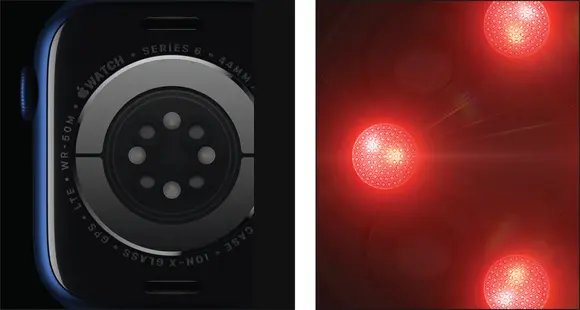
FIGURE 1-11:The sensors on the back of Apple Watch can, among other things, calculate your heart rate and measure your blood-oxygen percentage.
Watch band
Every wristwatch has a band to keep the screen snug on your wrist. You chose a specific band when you bought Apple Watch — a leather strap, a link bracelet, a classic buckle, a silicone band, and so on — but you can change bands later if you desire. Apple continuously introduces new bands, not to mention all the third-party ones available. It’s all about selection and customization.
Using Apple Watch’s Touchscreen
Just as you can interface with a smartphone, tablet, and laptop in different ways, based on the task at hand, Apple Watch gives you three ways to use the small screen on your wrist:
Tap: Tapping Apple Watch with one finger performs the same function that you’d expect on a smartphone: It selects whatever you’re tapping, such as an icon to launch an app, a song to play a track, a link to a website, a photo to enlarge, or virtual buttons, such as on a calculator. On the Home screen, you tap and slide your finger around to move the icon bubbles. A tap is like a left-click on a computer.
Press: Apple Watch knows the difference between a quick tap and a longer press, usually when you need to open some additional menus. Think of a press as a kind of right-click. Tapping a song plays the track, for example, but pressing and holding it opens a set of options: Shuffle, Repeat, Source, and AirPlay. The technology that senses the difference between a tap and a press is called Force Touch .
Swipe: Many areas of Apple Watch — including Dock — and most of the apps you can access let you swipe left and right or up and down to navigate among screens. In Workout mode, for example, you can see time elapsed and heart-rate info, but swipe to the side to pull up music that you can pause and play. Swipe one more time, and you’ll see more options, including the ability to lock your watch so you don’t accidentally tap the screen during rigorous exercise, pause your counter, and so on.Available only on the larger Apple Watch Series 7 is the option to pull up a small QWERTY keyboard (like a computer keyboard’s layout) to type words. The keyboard’s QuickPath feature also supports swiping from letter to letter to form words. Apple says that it uses machine learning to predict the word you’re typing. See Figure 1-12.
 Some features are activated by two fingers pressed on the screen. In Chapter 5, you can find out how to record and send your heart rate or heartbeat to a loved one’s Apple Watch.
Some features are activated by two fingers pressed on the screen. In Chapter 5, you can find out how to record and send your heart rate or heartbeat to a loved one’s Apple Watch.
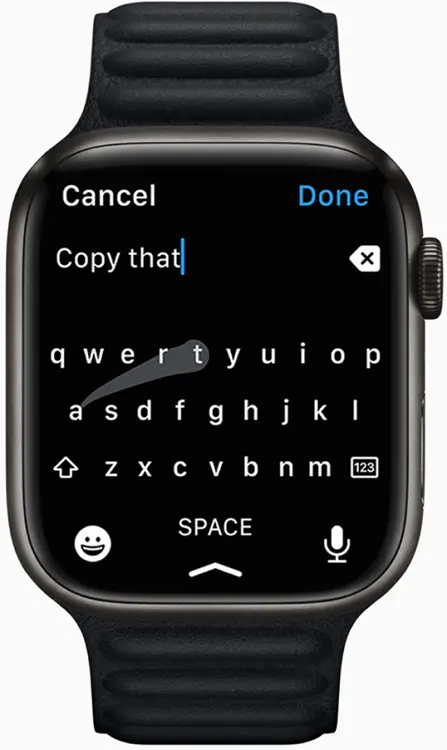
FIGURE 1-12:On Apple Watch Series 7, you can swipe between letters and let artificial intelligence predict your next words to speed your typing.
Understanding Apple Watch’s Wireless Functions and Internal Sensors
Oh, Apple Watch, you cleverly hide so much of your magic under your skin.
Apple uses an integrated computer described as a System in Package (SiP, for short) inside the Apple Watch. The SiP includes the main processor (the main engine that drives the watch’s performance), along with memory, storage, support processors for wireless connectivity, sensors, and input/output tech. Yes, that’s a lot of geek speak, which you don’t need to know about to use the watch.
With Apple Watch Series 7, the company is using a new chip called the S7, which can provide wearers all-day battery life yet still power the larger, more advanced watch display.
Apple Watch indeed houses a good number of wireless radios beneath its surface, including Bluetooth, Wi-Fi, GPS, and NFC. To understand what they do, check out the following sections.
Bluetooth 5.0
Bluetooth makes a local wireless connection between two or more devices. Just as your wireless headset is paired with your smartphone so you can make hands-free calls, Apple Watch wirelessly communicates with a nearby iPhone to let you see texts on your watch, receive phone calls, control your music on your phone, and more. Bluetooth 5.0 works with devices up to 800 feet away (about 240 meters), which is significantly farther than in earlier versions. If you have an Apple Watch that supports cellular connectivity and pay for the service, you can perform many of these features — making calls, sending texts, and accessing online music — without having an iPhone nearby.
Читать дальшеИнтервал:
Закладка:
Похожие книги на «Apple Watch For Dummies»
Представляем Вашему вниманию похожие книги на «Apple Watch For Dummies» списком для выбора. Мы отобрали схожую по названию и смыслу литературу в надежде предоставить читателям больше вариантов отыскать новые, интересные, ещё непрочитанные произведения.
Обсуждение, отзывы о книге «Apple Watch For Dummies» и просто собственные мнения читателей. Оставьте ваши комментарии, напишите, что Вы думаете о произведении, его смысле или главных героях. Укажите что конкретно понравилось, а что нет, и почему Вы так считаете.