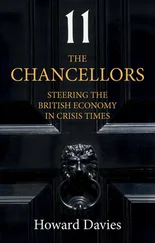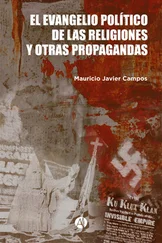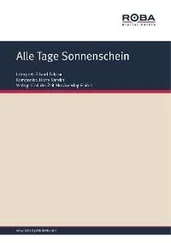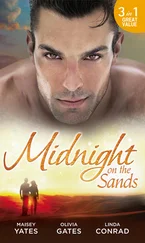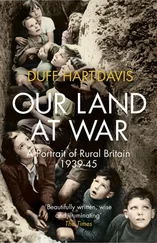The MacBook Pro models include USB-C ports for connecting your USB devices.
 HDMI Port
HDMI Port
The 16-inch MacBook Pro includes one HDMI port for connecting an external display of up to 4K resolution.
The current MacBook Air and MacBook Pro models include a row of hardware function keys above the keyboard. These keys are marked F1 through F12; each has a dedicated function, such as changing screen brightness or controlling media playback.
Most MacBook Pro models produced from October 2016 to November 2020 have the Touch Bar instead of the hardware function keys. The Touch Bar is a multitouch control strip whose contents change to suit the current app or selection. While useful in some apps, the Touch Bar proved unpopular with professional users, many of whom use the function keys extensively.
Meet Your MacBook’s Keyboard
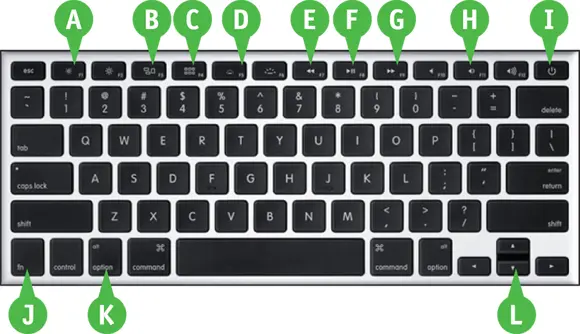
 Brightness
Brightness
Press  to decrease your screen’s brightness or
to decrease your screen’s brightness or  to increase it.
to increase it.
 Mission Control
Mission Control
Press  to open Mission Control so you can quickly move between working spaces.
to open Mission Control so you can quickly move between working spaces.
 Launchpad
Launchpad
Press  to open or close Launchpad.
to open or close Launchpad.
 Keyboard Backlight Brightness
Keyboard Backlight Brightness
Press  to decrease the brightness of the keyboard backlighting, or press
to decrease the brightness of the keyboard backlighting, or press  to increase it.
to increase it.
 Previous/Rewind
Previous/Rewind
Press  to move to the previous item or rewind in Music and other applications.
to move to the previous item or rewind in Music and other applications.
 Play/Pause
Play/Pause
Press  to play or pause Music and other applications.
to play or pause Music and other applications.
 Next/Fast-Forward
Next/Fast-Forward
Press  to move to the next item or fast-forward in Music and other applications.
to move to the next item or fast-forward in Music and other applications.
 Volume
Volume
Press  to mute your MacBook,
to mute your MacBook,  to turn the volume down, and
to turn the volume down, and  to turn it up.
to turn it up.
 Power Button
Power Button
Press the Power button to turn on your MacBook; press and hold the Power button to force your MacBook to turn off.
 Alternate Function Key
Alternate Function Key
Hold down the Alternate Function key while pressing a function key to form the alternate task.
 Modifier Keys
Modifier Keys
Macs and macOS use four modifier keys that you press to enter capital letters or symbols or to invoke keyboard shortcuts. As usual, you press Shift (  ) to type capital letters or the symbols that appear on the upper part of the keys. You press Command (
) to type capital letters or the symbols that appear on the upper part of the keys. You press Command (  ), Option (
), Option (  ), and Control (
), and Control (  ) to give keyboard shortcuts.
) to give keyboard shortcuts.
 Arrow Keys
Arrow Keys
Press the arrow keys to move the pointer around the screen.
Understanding and Using the Touch Bar
If you have a MacBook Pro model produced between October 2016 and November 2020, it may have the Touch Bar at the top of the keyboard instead of the hardware function keys. The Touch Bar is a flat sensor strip that replaces the row of physical function keys with virtual keys that change depending on the app and the actions available to you.
You can take a wide variety of actions from the Touch Bar, depending on the apps you use and what you do in them. This section introduces you to buttons that appear frequently on the Touch Bar.
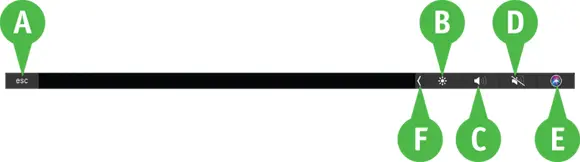

 Esc Button
Esc Button
Tap escto issue a Cancel command — for example, to cancel an open dialog.
 Brightness Button
Brightness Button
Tap Brightness(  ) to display the Brightness controls on the Touch Bar.
) to display the Brightness controls on the Touch Bar.
 Volume Button
Volume Button
Читать дальше
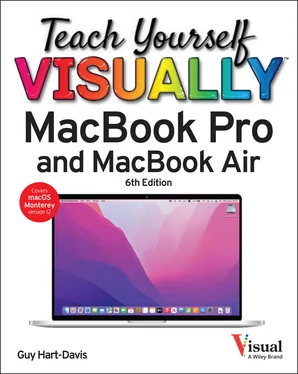
 HDMI Port
HDMI Port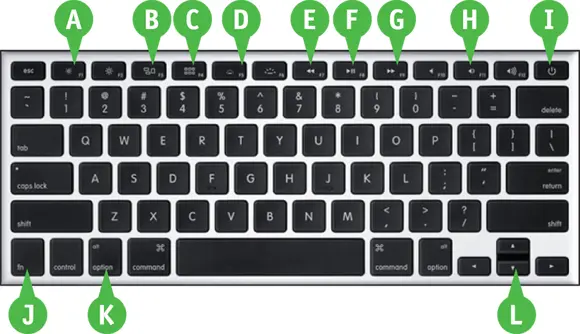
 Brightness
Brightness to decrease your screen’s brightness or
to decrease your screen’s brightness or  to increase it.
to increase it. Mission Control
Mission Control to open Mission Control so you can quickly move between working spaces.
to open Mission Control so you can quickly move between working spaces. Launchpad
Launchpad to open or close Launchpad.
to open or close Launchpad. Keyboard Backlight Brightness
Keyboard Backlight Brightness to decrease the brightness of the keyboard backlighting, or press
to decrease the brightness of the keyboard backlighting, or press  to increase it.
to increase it. to move to the previous item or rewind in Music and other applications.
to move to the previous item or rewind in Music and other applications. Play/Pause
Play/Pause to play or pause Music and other applications.
to play or pause Music and other applications. Next/Fast-Forward
Next/Fast-Forward to move to the next item or fast-forward in Music and other applications.
to move to the next item or fast-forward in Music and other applications. Volume
Volume to mute your MacBook,
to mute your MacBook,  to turn the volume down, and
to turn the volume down, and  to turn it up.
to turn it up. Power Button
Power Button Alternate Function Key
Alternate Function Key Modifier Keys
Modifier Keys ) to type capital letters or the symbols that appear on the upper part of the keys. You press Command (
) to type capital letters or the symbols that appear on the upper part of the keys. You press Command (  ), Option (
), Option (  ), and Control (
), and Control (  ) to give keyboard shortcuts.
) to give keyboard shortcuts. Arrow Keys
Arrow Keys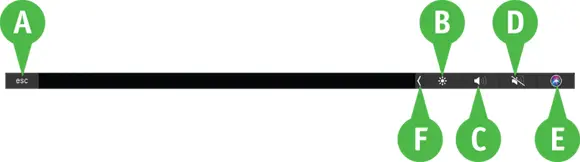

 ) to display the Brightness controls on the Touch Bar.
) to display the Brightness controls on the Touch Bar.