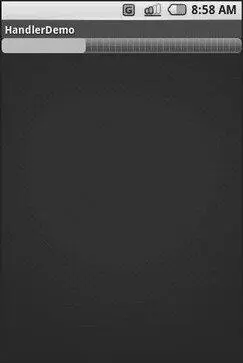android:orientation="vertical"
android:layout_width="fill_parent"
android:layout_height="fill_parent"
>
style="?android:attr/progressBarStyleHorizontal"
android:layout_width="fill_parent"
android:layout_height="wrap_content" />
The ProgressBar, in addition to setting the width and height as normal, also employs the styleproperty, which I won’t cover in detail in this book. Suffice it to say, styleproperty indicates this ProgressBarshould be drawn as the traditional horizontal bar showing the amount of work that has been completed.
Here is the Java:
packagecom.commonsware.android.threads;
importandroid.app.Activity;
importandroid.os.Bundle;
importandroid.os.Handler;
importandroid.os.Message;
importandroid.widget.ProgressBar;
public classHandlerDemo extendsActivity {
ProgressBar bar;
Handler handler = new Handler() {
@Override
publicvoid handleMessage(Message msg) {
bar. incrementProgressBy(5);
}
};
boolean isRunning = false;
@Override
publicvoid onCreate(Bundle icicle) {
super. onCreate(icicle);
setContentView(R.layout.main);
bar = (ProgressBar) findViewById(R.id.progress);
}
publicvoid onStart() {
super. onStart();
bar. setProgress(0);
Thread background = new Thread( new Runnable() {
publicvoid run() {
try{
for(int i=0; i<20 && isRunning; i++) {
Thread. sleep(1000);
handler. sendMessage(handler. obtainMessage());
}
} catch(Throwable t) {
// just end the background thread
}
}
});
isRunning = true;
background. start();
}
publicvoid onStop() {
super. onStop();
isRunning = false;
}
}
As part of constructing the Activity, we create an instance of Handler, with our implementation of handleMessage(). Basically, for any message received, we update the ProgressBarby 5 points, then exit the message handler.
In onStart(), we set up a background thread. In a real system, this thread would do something meaningful. Here, we just sleep one second, post a Messageto the Handler, and repeat for a total of 20 passes. This, combined with the 5-point increase in the ProgressBarposition, will march the bar clear across the screen, as the default maximum value for ProgressBaris 100. You can adjust that maximum via setMax(), such as setting the maximum to be the number of database rows you are processing, and updating once per row.
Note that we then leave onStart(). This is crucial. The onStart()method is invoked on the activity UI thread, so it can update widgets and anything else that affects the UI, such as the title bar. However, that means we need to get out of onStart(), both to let the Handlerget its work done, and also so Android does not think our activity is stuck.
The resulting activity is simply a horizontal progress bar (see Figure 15-1).
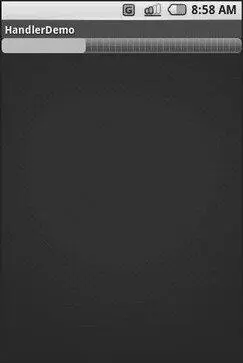
Figure 15-1. The HandlerDemo sample application
If you would rather not fuss with Messageobjects, you can also pass Runnableobjects to the Handler, which will run those Runnableobjects on the activity UI thread. Handler offers a set of post...()methods for passing Runnableobjects in for eventual processing.
Just as Handlersupports post()and postDelayed()to add Runnable objects to the event queue, you can use those same methods on View. This slightly simplifies your code, in that you can then skip the Handlerobject. However, you lose a bit of flexibility, and the Handlerhas been around longer in the Android toolkit and may be more tested.
Where, Oh Where Has My UI Thread Gone?
Sometimes, you may not know if you are currently executing on the UI thread of your application. For example, if you package some of your code in a JAR for others to reuse, you might not know whether your code is being executed on the UI thread or from a background thread.
To help combat this problem, Activityoffers runOnUiThread(). This works similar to the post()methods on Handlerand View, in that it queues up a Runnableto run on the UI thread, if you are not on the UI thread right now. If you already are on the UI thread, it invokes the Runnableimmediately. This gives you the best of both worlds: no delay if you are on the UI thread, yet safety in case you are not.
Background threads, while eminently possible using the Android Handlersystem, are not all happiness and warm puppies. Background threads not only add complexity, but they have real-world costs in terms of available memory, CPU, and battery life.
To that end, there are a wide range of scenarios you need to account for with your background thread, including
• The possibility that users will interact with your activity’s UI while the background thread is chugging along. If the work that the background thread is doing is altered or invalidated by the user input, you will need to communicate this to the background thread. Android includes many classes in the java.util.concurrentpackage that will help you communicate safely with your background thread.
• The possibility that the activity will be killed off while background work is going on. For example, after starting your activity, the user might have a call come in, followed by a text message, then a need to look up a contact — all of which might be sufficient to kick your activity out of memory. Chapter 16 will cover the various events Android will take your activity through; hook the proper ones and be sure to shut down your background thread cleanly when you have the chance.
• The possibility that your user will get irritated if you chew up a lot of CPU time and battery life without giving any payback. Tactically, this means using ProgressBaror other means of letting the user know that something is happening. Strategically, this means you still need to be efficient at what you do — background threads are no panacea for sluggish or pointless code.
Читать дальше