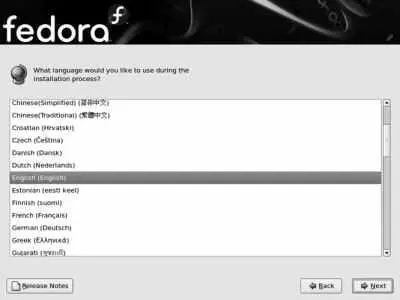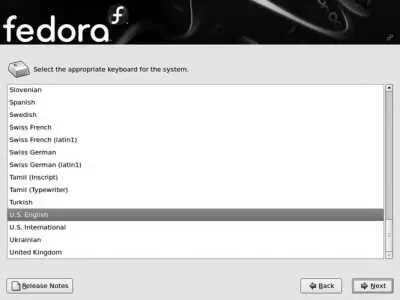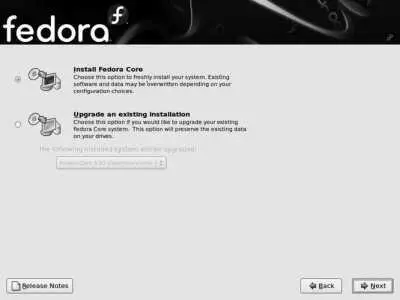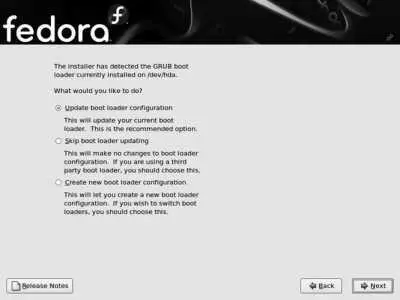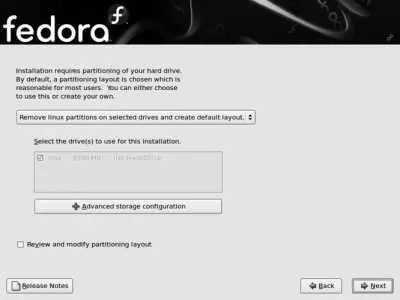If you select the hard disk installation method, you will be prompted to select the disk device and path to the Fedora Core ISO images. Use Table 1-4 to determine the disk device, and append the partition number to the device name (for example, use /dev/hda2 for partition 2 on the IDE primary master disk); for the path, enter the pathname of the directory containing the ISO images, using the forward-slash ( / ) character to separate directories instead of the Windows-style backslash ( \ ).
1.3.1.5. Installation stage 2
At this point, control of the system passes from the boot media to the installation media. For example, if you've used a USB flash drive to boot and HTTP for the installation method, it is at this point that the system switches over to software from the HTTP server.
If you're using a graphical installation, the graphical environment will be started now, and the splash screen shown in Figure 1-8 will appear. Click Next to proceed.
If your mouse is not working, you can activate a graphical button on the installation screen by using the keyboard; just press Alt and the letter underlined in the button label. For example, to view the release notes while on the splash screen in Figure 1-8, press Alt-R (because R is underlined on the Release notes button).
If you are using a text-mode installation, you will see a text-based version of each of the following screens; the layout may be slightly different to accommodate the available screen space and the absence of a mouse pointer. Use the Tab key to navigate among the controls on the text screen.
You cannot manually create a new Logical Volume configuration using the text-mode installer
Figure 1-8. Fedora Core graphical-installation splash screen

If you have not already selected your language and keyboard type, the screens shown in Figures 1-9 and 1-10 are presented to collect this information.
Figure 1-9. Graphical language selection
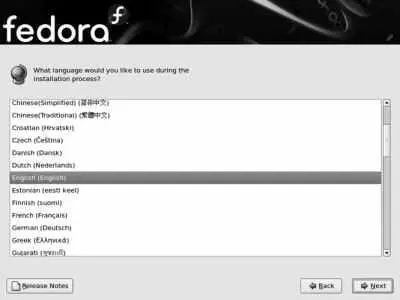
Figure 1-10. Graphical keyboard selection
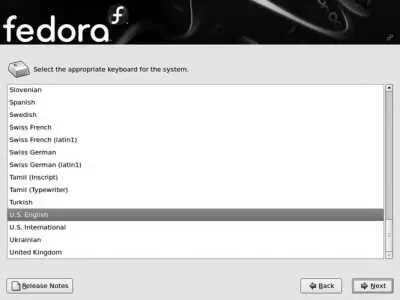
1.3.1.6. Upgrading a Fedora installation
The installation program will check to see if you have an existing Fedora installation; if you do, it will offer you the option of upgrading the current system instead of performing a new installation (Figure 1-11).
Figure 1-11. Upgrade option
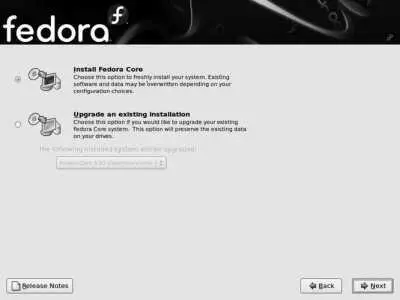
Choose Install Fedora Core if you want to replace your existing installation, or "Upgrade an existing installation" if you want to upgrade your existing Fedora system to Fedora Core 6. Click Next.
This dialog may appear if you previously started a Fedora installation, but aborted the installation process before it was finished (producing a partially installed system). In that case, choose Install rather than Upgrade to ensure that the new system is complete.
If you have an existing Fedora installation and you want to replace it with Fedora Core 6, but you wish to preserve the data in your home directories, and the home directories have their own filesystem or partition, you can choose Upgrade.
If you choose Install, skip to the next section titled "Performing a New Fedora Installation." Otherwise, the screen shown in Figure 1-12 will appear, asking what you want to do with the bootloader configuration.
Figure 1-12. Bootloader configuration during upgrade
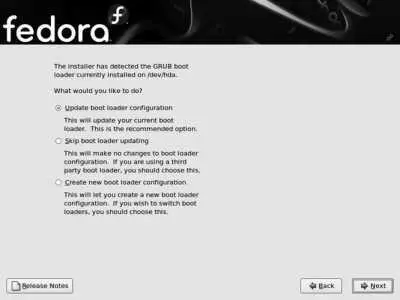
Choose an option based on your current bootloader:
Update boot loader configuration
Use this if your previous installation installed the GRUB bootloader (the default for recent versions of Fedora Core).
Skip boot loader updating
Use this if you are using a third-party bootloader program. You will need to refer to your bootloader documentation to determine how to update the bootloader manually.
Create new boot loader configuration
Select this option if you are using the older LILO bootloader. The installation system will replace LILO with GRUB.
Click Next. After a few seconds, the screen shown in Figure 1-13 will appear.
Figure 1-13. Fedora installation confirmation screen

This is the point of no return. Click Next to proceed with the upgrade, but remember that the upgrade process must run to completion and cannot be safely interrupted. The Fedora installer will analyze the software installed in your existing Fedora system, determine what needs to be updated, and install the new packages.
1.3.1.7. Performing a new Fedora installation
If any of your hard disks are empty and have not been previously used, the warning message displayed in Figure 1-14 will appear. If the drive contains data that you wish to preserve, abort the installation and boot into your existing operating system, figure out why the disk does not show a partition table, and restart the installation. Otherwise, click Yes to continue the installation.
Figure 1-14. Warning about a blank partition table

The installer will now ask what you want to do about partitioning, as shown in Figure 1-15 . In most cases, there are four options available:
Remove all partitions on selected drives and create default layout
This will wipe out everything on the drive and use the entire drive for Fedora Core. Select this option on a new computer or a computer you want to convert for use entirely with Fedora Core. This is also the right option to use when you are installing Linux on a second (or third) disk drive, leaving the software and data on the other drives untouchedbut be careful that only the Fedora Core drive is selected in the list of available disks.
Remove Linux partitions on selected drives and create default layout
Use this option if you are replacing an existing Linux installation and want to leave other operating systems (such as Windows) untouched.
Figure 1-15. Disk and partition strategy selection
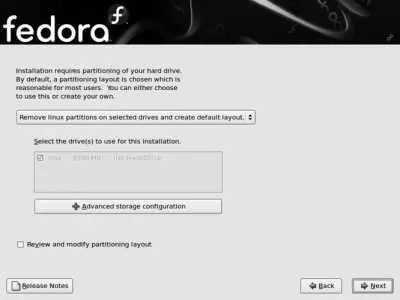
Use free space on selected drives and create default layout
If you have unused space on your disk drive, or you have shrunk a Windows partition to free up some space, select this option.
Create custom layout
If you are familiar with partitioning and have special requirementsfor example, you wish to preserve only one filesystem (such as /home ) from a previous Linux installationselect this option.
If you have more than one disk drive installed, you will be able to select the drive(s) to be used for Fedora using the checkboxes in the rectangle labeled "Select the drive(s) to use for this installation." Refer to Table 1-4 for Linux disk names.
Читать дальше