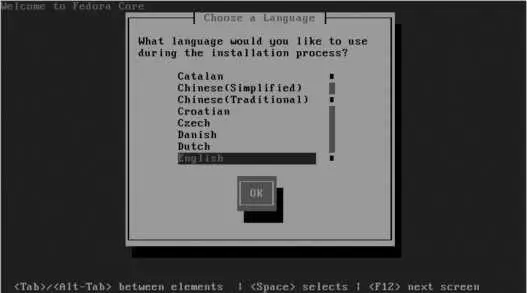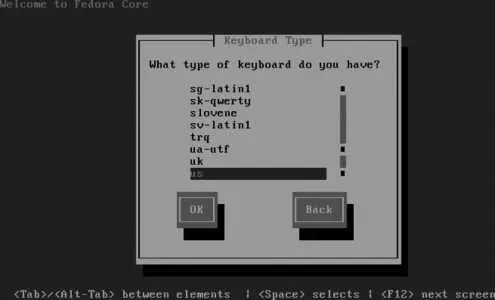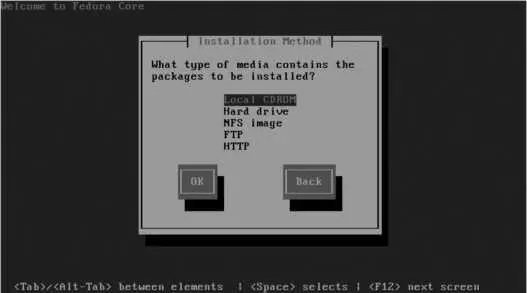Table 1-3. Fedora Core basic installation options
| Option |
Description |
Notes |
| lowres |
Uses 640x480 screen resolution. |
Use if you are installing with a very old monitor. |
| resolution= 1024x 768 |
Specifies a standard video resolution. |
Use if the installer does not correctly detect your monitor capabilities and the video signal is out of range. |
| text |
Uses text mode for installation (no graphics mode or mouse access). |
Use this if graphics are garbled or slow when using the regular installer. |
| askmethod |
Ask the user for the installation method (source of the software to be installed). |
The installer will automatically ask if the boot media is a USB flash drive or a network boot. For a CD or DVD installation, the installer will assume that you're installing from the CD or DVD unless the askmethod or method= options are specified. |
| method= method |
Specifies the installation method :cdromInstall from optical disc (CD or DVD)http:// server / path Install from HTTP serverftp:// server / path Install from FTP servernfs: server / path Install from a NFS serverhd:// partition / path Install from an ISO file on a hard disk partition |
For the hd installation method, take the hard disk device name from Table 1-4 Fedora Linux Preface Welcome to Fedora Linux : A Complete Guide to Red Hat's Community Distribution . I've based this book on the premise that the best way to learn Linux is to use it; each lab deals with a specific task or problem and starts with solutions. It then expands the discussion to explain the principles underlying the solutions and shows you where you can learn more about the topic if you want to dig deeper. Although the labs do build on each other in some small ways, I expect that most readers will jump from lab to lab according to their needs and interests rather than read the book linearly from front to back. Where appropriate, I have have included both graphical user interface and command-line techniques; use whichever approach suits your needs and style. This book is written for experienced computer users, regardless of their previous experience with Linux. It covers both desktop and server configurations, and is ideally suited to an administrator or power user migrating to Fedora Linux from another environment, such as Windows, Mac OS X, or Unix. This book is targeted at Fedora Core 6 but will also be useful to users of Fedora Core 5 and Fedora Core 7. Fedora is more than an operating system; it includes a wide range of applications, programming languages, and tools, and many of these packages are the subject of their own books. This book does not cover each topic in exhaustive detail; instead, it is designed to give you the most critical information in an accessible format and show you how the packages work within the context of Fedora. At the time of writing, Fedora Core 6 was being finalized; my apologies for the inevitable little discrepancies between the screenshots and descriptions in this book and the final version of Fedora Core 6 and add the partition number at the end. For example, if the ISO file is in the folder fc6 on the 2nd partition of the primary master hard disk, use: method=hd://dev/hda2/fc6/. |
| expert |
Enables the use of a driver disk with additional device driver modules. |
Use this to install onto hardware that requires driver modules not included in Fedora Core 6. |
Table 1-4. Hard disk device names
| Device name |
Disk type |
Controller |
Unit |
| /dev/hda |
Parallel ATA (IDE) |
Primary |
Master |
| /dev/hdb |
Parallel ATA (IDE) |
Primary |
Slave |
| /dev/hdc |
Parallel ATA (IDE) |
Secondary |
Master |
| /dev/hdd |
Parallel ATA (IDE) |
Secondary |
Slave |
| /dev/hde |
Parallel ATA (IDE) |
Auxiliary #1 |
Master |
| /dev/hdf |
Parallel ATA (IDE) |
Auxiliary #1 |
Slave |
| /dev/hdg |
Parallel ATA (IDE) |
Auxiliary #2 |
Master |
| /dev/hdh |
Parallel ATA (IDE) |
Auxiliary #2 |
Slave |
| /dev/sd |
SATA, SCSI, IEEE1394, or USB |
is a for the first disk found, b for the second disk found, c for the third disk, and so forth. With USB and IEEE1394 (FireWire) devices, the assignments may change between reboots. |
|
For example, if you are using a CD for booting, and you want to use text mode and to be asked for the installation method, enter this boot string:
boot: linux text askmethod
In most cases, you should simply press Enter at the boot prompt. The Linux kernel and ramdisk ( initrd.img ) will load, as shown in Figure 1-2 , and then start executing, as shown in Figure 1-3 .
Figure 1-2. Loading the kernel and initrd (ramdisk)

Figure 1-3. The Linux kernel starting up

1.3.1.3. Testing the installation media
At this pointif you are installing from DVD or CD seta media-check tool enables you to test the DVD or CD set, as shown in Figure 1-4 . Press Enter to test the discs (optional), or press Tab and then Enter to skip the media check. The tests will take 26 minutes per CD or 812 minutes per DVD on a modern computer.
Some disc burning programs will pad the image before burning it, adding additional data to the end of the disc. This will cause the disc to fail the media check even though the disc is valid.
Figure 1-4. DVD/CD media check

1.3.1.4. Selecting the installation method
The screen shown in Figure 1-5 will appear only if you did not not boot from an optical disc, or if you entered the method or askmethod keywords at the boot prompt ( Figure 1-1 ).
Figure 1-5. Language selection screen
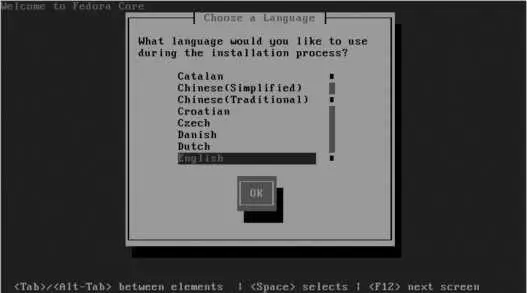
Select the language to use during installation using the up/down cursor keys, and then press Enter to proceed. The keyboard selection screen shown in Figure 1-6 will appear.
Figure 1-6. Keyboard selection screen
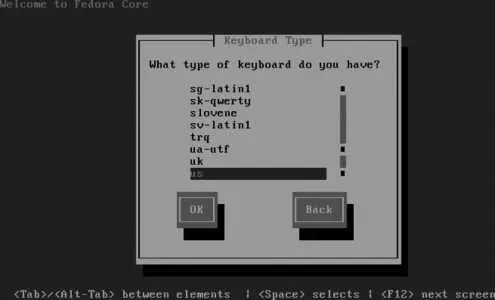
Select the entry that matches your keyboard and press Enter.
If you included the askmethod keyword at the boot prompt or booted from a USB flash disk or a PXE boot server, the installation method dialog shown in Figure 1-7 will appear next.
Figure 1-7. Installation method dialog
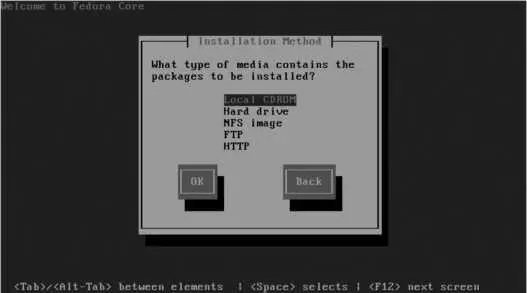
If you select an installation method that is network-based (NFS, FTP, or HTTP), you will be presented with a network configuration screen where you can enable automatic IP configuration through DHCP and select IPV4 (used on most networks) and/or IPV6. If you do not enable DHCP support, an additional page will appear to collect the IP settings (IP address, netmask, DNS server, and gateway). In most established networks (including small business or home networks with a broadband Internet connection through a router/gateway device), the IP settings can be obtained from a DHCP server. If in doubt, try the DHCP server option; if it fails, you will be given the opportunity to enter the network information manually.
Читать дальше