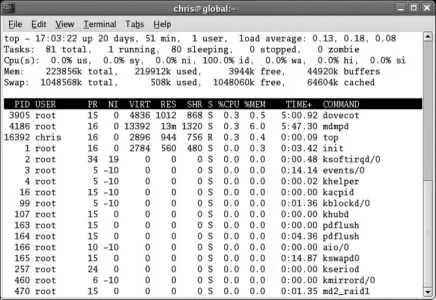Reorder and resize columns
Drag column headings to rearrange the order in which they are displayed. To change a column width, click between it and an adjacent column, and then drag to the desired width.
Sort a column
Click on a column heading to select that column for the sort sequence. Click on the heading again to toggle between ascending and descending sort order.
Filter by process type
The pull-down menu at the bottom of the display enables you to choose whether to display all processes, system processes (such as servers), user processes for all users, or just your own processes.
To terminate a process, right-click on the process and select Send Signal→SIGTERM. If that doesn't cause the process to terminate within a few seconds, highlight the process and then click the Kill button in the lower-right corner of the window (right-click on the process and select Send Signal→SIGKILL).
Just like the GNOME System Monitor, the KSysGuard program can't terminate processes owned by other users (including system processes) when run by a normal user. To run the program as root :
# ksysguard
KSysGuard can monitor many aspects of system status in addition to the process table; it's also capable of monitoring remote systems. See the KSysGuard Manual for details (press F1 in the KSysGuard window).
4.9.1.3. Monitoring process information on a character display
A similar tool is available for character-mode displays, named top :
$ top
The output from top is shown in Figure 4-15 .
Like the graphical process monitors, top updates its display regularlyevery three seconds by default. You can customize the display using the controls shown in Table 4-15 .
Figure 4-15. Output from top
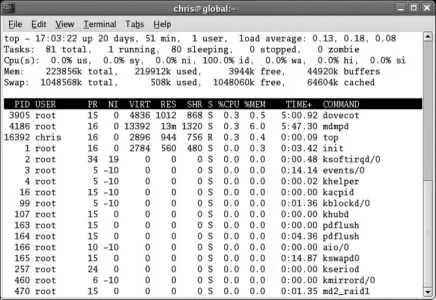
Table 4-15. Top customization options
| Key |
Description |
| ? |
Display help. |
| u |
Restrict the display to processes owned by one user. |
| M |
Sort by memory usage. |
| P |
Sort by current CPU usage. |
| T |
Sort by time (cumulative CPU usage). |
| m |
Toggle memory summary on/off. |
| f |
Field-list customization display. You will see a menu of possible fields; press the letter of the field you wish to toggle on/off, then Enter to exit from this display. |
| o |
Field-order customization display. You will see a list of displayed fields; type the uppercase letter for a field to shift the field left on the display, or type the lowercase letter to shift it right. Press Enter to exit this display. |
To end a process, type k (for kill ). Type in the process ID and press Enter; top will prompt you for the signal to be used. Press Enter to accept the default (15). If the process does not terminate within a few seconds, repeat the procedure with the signal 9.
4.9.1.4. Displaying process information from the shell prompt
Instead of using top to continuously monitor information, you can use the ps (process status) command to display a snapshot of the process table at a particular point in time.
By default, ps shows only processes executed by you on the current terminal:
$ ps
PID TTY TIME CMD
14797 pts/1 00:00:00 bash
22962 pts/1 00:00:00 ps
This shows the process ID, terminal device ( pts/1 means /dev/pts/1 ), total amount of CPU time consumed (less than one second in this example), and the command executed. This information alone is rarely useful, so ps is almost always used with some arguments.
ps uses options to select the processes to be displayed. The most useful ones are:
-A-e
All (or everyone's) processes
-u user
Processes owned by user (which can be a username or numeric user ID)
Other options are used to control the output format:
-f
Displays full information, including the UID, PID, PPID, start time (STIME), terminal (TTY), total CPU time used (TIME), and command (CMD).
-F
Displays extra-full information: everything included in -f , plus the processor number of the CPU the program is running on (PSR) and the approximate kilobytes of RAM used (RSS).
Like ls , the ps command has dozens of options. The Fedora version of ps can use Unix System V syntax or BSD syntax, so many option letters have two meanings; the one that is used depends on whether the option is specified with or without a hyphen!
To see the full documentation for ps, view the manpage but be prepared to take some time; it's over 16 pages long!
4.9.1.5. Terminating processes from the shell prompt
You can terminate processes by command name or by PID. When you terminate a process by name, you save yourself the hassle of looking up the PID, but if there is more than one process of the same name running, you will kill them all.
To kill by command name:
$ killall xclock
If the process doesn't terminate within a few seconds, add the -KILL argument:
$ killall -KILL xclock
Note that this will kill only processes of that name that are owned by you ; you don't have permission to kill other users' processes unless you are root . You will see an error message if other users have a process of the same name running, but this will not affect the killing of the processes that you own.
To kill PID 48292:
$ kill 48292
Again, if that doesn't work within a reasonable period of time, add the -KILL argument:
$ kill -KILL 48292
The Linux kernel has only two basic functions for starting processes: fork( ) and exec( ) .
fork( ) makes an exact copy of the current process and starts it running. exec( ) replaces the currently running program with a new program, running in the same process. So to get a new program running, the shell uses fork( ) to create a child process (a copy of the shell) and then uses exec( ) to change the program running in the child process.
When a child process is created, a number of variables are inherited from the parent process, including the real and effective user IDs, the real and effective group IDs, the umask , the terminal, the current working directory, and the environment variables.
Processes are generally permitted to run on a CPU until their timeslice the amount of time allocated to them by the scheduling algorithmis over, at which point another process is scheduled to be run.
However, processes frequently give up the CPU early because they reach a point when they need a resource to continue; this is called blocking . This is often due to slow input/output operations; no matter how fast your disk drive is, the CPU is still faster, so when one process is waiting for disk data, another process can be executing.
The difference between your typing speed and your CPU speed is even greater; most people type six characters per second or less, so on a 3 GHz PC, the CPU will average at least 500 million operations between keystrokes.
Читать дальше