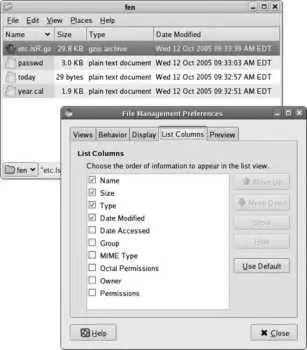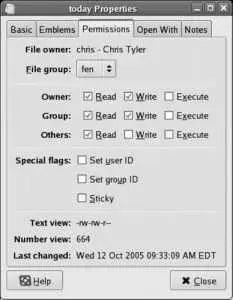4.8.1.1. Viewing the current user, group, and mode from the command line
When ls is executed with the -l option, a long and detailed listing of file information is displayed. Here is an example:
$ ls -l /etc/aliases.db
-rw-r----- 1 root smmsp 12288 Oct 6 19:31 aliases.db
The first field displayed is -rw-r----- . The first character is reserved for file type information, and the rest of that field contains the file's mode: rw-r----- .
This mode breaks down into three sets of three characters, representing the permissions granted to each of the three communities:
user: rw-
group: r--
other: ---
Notice that these communities are displayed in the u g o order mentioned earlier.
The three characters displayed for each of these communities represent read, write, and execute permission; if the permission is denied, a dash is shown, but if the permission is granted, the letter r , w , or x is shown, in that order ( r w x ).
In the preceding example, the permissions granted to the user are read and write ( rw- ); the permission granted to the group is read ( r-- ); and no permission is granted to other users ( --- ).
In order to correctly interpret the permission, we need to know who the user and group are. The ls -l output shows this information in fields 3 and 4; in this case, the user is root and the group is smmsp .
Putting this all together, we know that:
root can read and write the file.
All users in the smmsp group can read the file.
No one else on the system can read, write, or execute the file.
The permissions on the directories that contain the file also come into play when determining what a user can do with a file. If he does not have execute permission on all of the directories in the path from the root (/) to the file, then he will not be able to access the file, regardless of the permissions on the file itself. Likewise, if he has execute permission on all of those directories, plus write permission on the directory containing the file, then he can delete the file (destroying all the data), even if he can't write to itand then create a new file with the same name.
4.8.1.2. Viewing the current user, group, and mode graphically
GNOME's Nautilus file manager normally displays files and directories as icons. To change the display to a list resembling the output of ls -l , select the menu option View→View as List. The default display shows the file name, size, type, and date modified.
You can add the permissions, owner, and group to the display by selecting Edit→Preferences, which presents the File Management Preferences window shown in Figure 4-11. Click on the List Columns tab, and then click on the checkboxes for permissions, owner, and group to include them on the display. You can also use the Move Up and Move Down buttons to change the displayed order of the fields. Click Close when the display is configured to your liking.
Figure 4-11. Nautilus File Management Preferences window
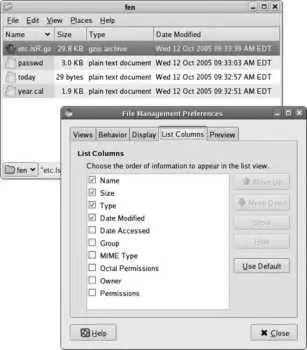
KDE's Konqueror application provides a similar display when you select View→View Mode→Detailed List View.
4.8.1.3. Changing permissions graphically
Right-clicking on a file in Nautilus or Konqueror will bring up the file Properties window shown in Figure 4-12 . The Permissions tab within that window contains checkboxes for each of the three permissions in each of the three communitiesnine checkboxes total, plus three for the special permissions (to view the checkboxes in Konqueror, use the Advanced Permissions button).
Figure 4-12. Nautilus File Properties window
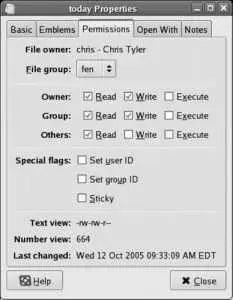
To change the permissions, simply toggle checkmarks in the appropriate boxes using your mouse. When you're done, click Close.
4.8.1.4. Changing permissions from the command line
The chmod (change-mode) command is used to change permissions from a shell prompt. The permissions can be specified using either of two different syntaxes: relative symbolic notation or octal notation.
Relative symbolic notation uses any combination of the three community letters ( u , g , or o ) or the letter a to indicate all three communities; an operation symbol, which is + to add a permission and - to remove it, or = to exactly set a permission; and finally, one or more permission letters ( r , w , or x ). Table 4-14 shows some examples of relative symbolic notation; note that multiple operations can be specified using commas as separators (no spaces).
Table 4-14. Relative symbolic notation used by chmod
| Notation |
Description |
| u+w |
Adds write permission for the user. |
| o-rwx |
Removes read, write, and execute permission for others. |
| ug+r,o-r |
Adds read permission for the user and the group; removes read permission for others. |
| a-x, ugo-x |
Removes execute permission for all users. |
| u=rw,go=r |
Sets exactly read and write permission for the user, and only read permission for group and others. The difference between = and + is that = will disable other permissions (such as execute for the user in this example), while + will leave other permissions at their previous value. |
Special permissions are specified based on their appearance in ls -l output:
SUID is specified as u+s .
SGUID is specified as g+s .
Sticky is specified as o+t .
Octal notation uses a multidigit number, where each digit represents one community (in u g o order). The digit is the sum of values representing each enabled permission:
4 for read permission
2 for write permission
1 for execute permission
Therefore, the octal permission 764 represents read/write/execute for the user (4+2+1=7), read/write for the group (4+2=6), and read for others (4): rwxrw-r-- .
When using octal notation, special permissions are given as a fourth digit placed in front of the others; the value of this fourth digit is the sum of 4 for SUID, 2 for SGID, and 1 for Sticky. Octal permission 2770 represents rwxrws--- .
To change a permission with chmod , specify the permission as the first argument and one or more filenames as the remaining arguments:
$ ls -l oreilly
-rw-rw-r-- 1 chris chris 40 Oct 12 17:18 oreilly
$ chmod g-w,o= oreilly
$ ls -l oreilly
-rw-r----- 1 chris chris 40 Oct 12 17:18 oreilly
$ chmod 764 oreilly
$ ls -l oreilly
-rwxrw-r-- 1 chris chris 40 Oct 12 17:18 oreilly
The -R option causes chmod to recursively process subdirectories. To remove write permission for others on all files and subdirectories within your home directory, execute:
$ chmod -R o-w ~
4.8.1.5. Using group permissions
Читать дальше