SELinux allows a much more detailed security policy, and is still in development. Introduced in Fedora Core 2, SELinux is an NSA initiative to provide Linux with an in-depth mandatory access control system that compartmentalizes the system. Basically, if an intruder gets onto the system, SELinux limits the amount of damage that the intruder can cause.
SELinux
As mentioned earlier, SELinux came from the NSA ( National Security Agency ), one of the most secret organizations in the United States. The community's shock at having this technology released to them can be summed up by Larry Loeb when he said, "Let me assure you that this action by the NSA was the crypto-equivalent of the pope coming down off the balcony in Rome, working the crowd with a few loaves of bread and some fish, and then inviting everyone to come over to his place to watch the soccer game and have a few beers. There are some things that one just never expects to see, and the NSA handing out source code along with details of the security mechanism behind it was right up there on that list."
You are able to choose how SELinux is implemented on your system, but unless you have a specific reason to change any of the default settings, just click the Next button to continue. The default settings provide a very secure system.
Following on from SELinux, Fedora gives you a chance to set up your Time and Date settings. You already gave Fedora your location in the world, but this screen (see Figure 1.27) enables you to fine-tune your time and date and to opt to use the Network Time Protocol and get an accurate time from one of the many hundreds of time servers across the world.
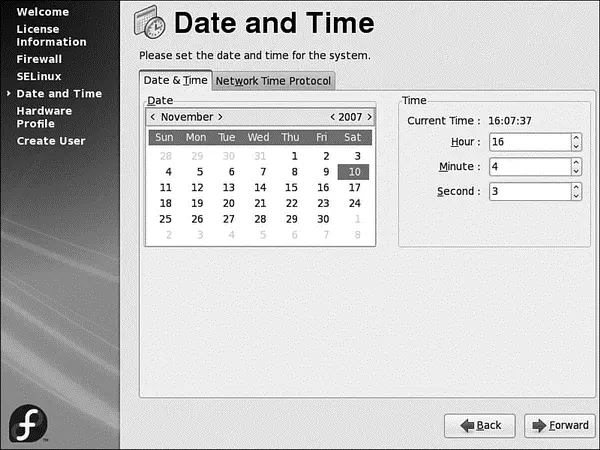
FIGURE 1.27 Never be late again by setting your system clock correctly.
After the Time and Date settings comes your chance to actively contribute to Fedora's development. Smolt (see Figure 1.28) was designed to gather information about your hardware configuration so that the Fedora Project could build up a database of known working hardware configurations. It enables the Fedora Project to analyze on what kinds of systems Fedora is being used, and also enables them to prioritize development on specific platforms. If you have a network connection, we recommend that you take part. No personal details will be sent as part of Smolt's submission, and you will be helping in the future development of Fedora.
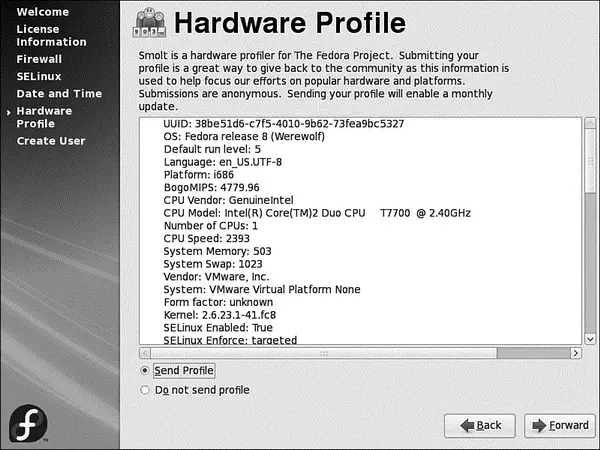
FIGURE 1.28 Help Fedora by submitting information about your hardware.
Clicking Next takes you to the Add New User screen (see Figure 1.29) and allows you to enter details for one user initially. You can enter the user's full name, username, and password (which you need to enter again to confirm), and you can choose any other authentication settings such as use of Kerberos or NIS services. When you have completed firstboot, you can create other users, using the system-config-usersutility.
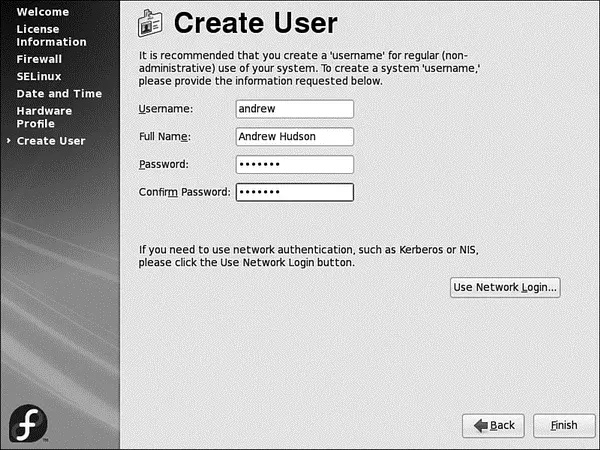
FIGURE 1.29 Add your first user in this screen.
Finally, click the Finish button to go straight to the login prompt, as shown in Figure 1.30. Here you should log in as the user you created during firstboot; do not log in as root because you can cause some serious damage if you do not know what you are doing.
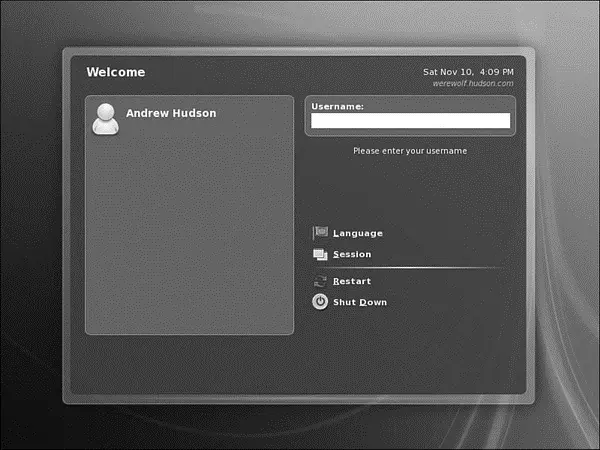
FIGURE 1.30 Enter your username and password to log in to Fedora.
Logging In and Shutting Down
If you chose to use the text-based installer during the installation, you normally log in at a text-based login prompt. If you used the graphical install and didn't remove X from the package manifest, you log in using a graphical login prompt, the screen clears after your system boots, and you are presented with a graphical login screen, as shown previously in Figure 1.30.
To log in at the text-based prompt, type your username and press Enter. You are then prompted for your password. After you press Enter, you are at the Linux command line. If you use a graphical login, you can use the shutdown or reboot menus in the screen's dialog to shut down or reboot your system. To immediately shut down your system from the command line of a text-based session, use the sucommand and its -coption to run the haltcommand, like this:
$ su -c '/sbin/shutdown -h now'
You can also use the rebootcommand to restart your computer, as follows:
$ su -c '/sbin/reboot'
For new users, installing Fedora is just the beginning of a new and highly rewarding journey on the path to learning Linux. See Chapter 4 for additional information about using Linux commands. For Fedora system administrators, the task ahead is to fine-tune the installation and to customize the server or user environment.
► http://fedoraproject.org— The place to start when looking for news, information, and documentation about installing, configuring, and using Fedora.
► http://tinyurl.com/c2x5u— Symantec's PartitionMagic utility includes BootMagic, which can be used to support booting of Linux or, regrettably, other less-capable operating systems, such as Windows XP.
► http://www.v-com.com/product/System_Commander_Home.html— V Communications, Inc.'s System Commander, a commercial 4.2MB download that can be used to support booting of any operating system capable of running on today's PCs. An intelligent partitioning utility, Partition Commander, is included.
► http://www.nwc.com/columnists/1101colron.html— How to use Intel's Pre-execution Environment (PXE) protocol to remote boot workstations.
► http://www.gnu.org/software/grub/— Home page for the GRUB boot loader.
CHAPTER 2
Fedora Quick Start
Part of the challenge of moving to a new operating system is moving beyond any preconceived ideas about how things should work. If you have been locked into a Windows environment and this is your first move to Linux, you might start out by hunting for the My Documents and My Computer icons on your desktop, but without much success because you won't find them there. Likewise, if you are used to a Mac OS X desktop, you might feel somewhat lost without the presence of the Dock to help launch applications. No matter, though; in this chapter, you will learn the fundamentals of working with Fedora so that you can comfortably progress through the rest of the book.
In this chapter, we look at how to find your way around your new desktop, what each of the menu options contain, and we take you through the preinstalled software. We also look at how to install new software, and more important, we ensure that your installed software is kept up-to-date with relevant patches and security updates. Connecting to a network, either wirelessly or through a physical connection, is something that is common to almost everyone, so we look at this later on in the chapter.
After you have logged in to Fedora for the first time, you will be greeted with the default desktop. It resembles some thing like that shown in Figure 2.1.
Читать дальше

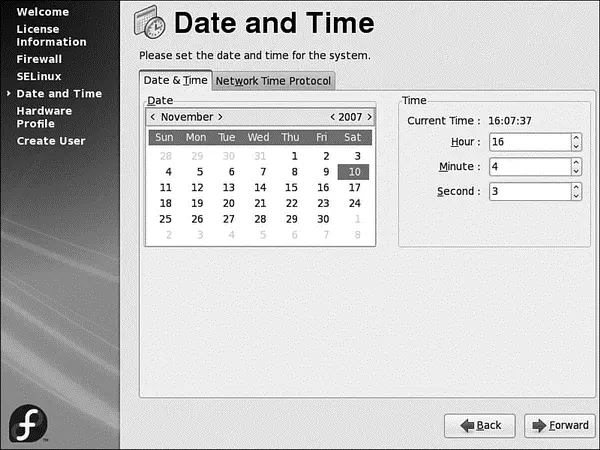
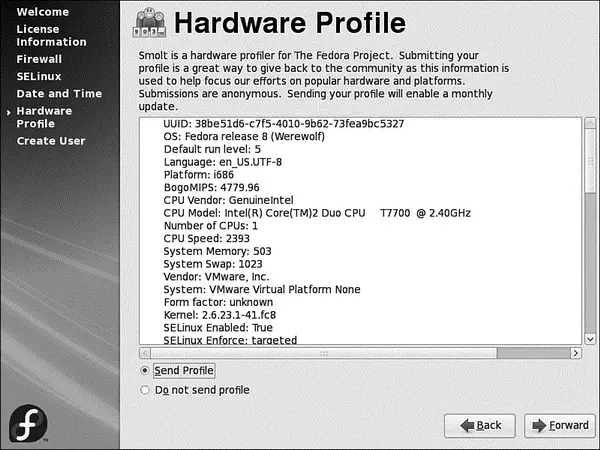
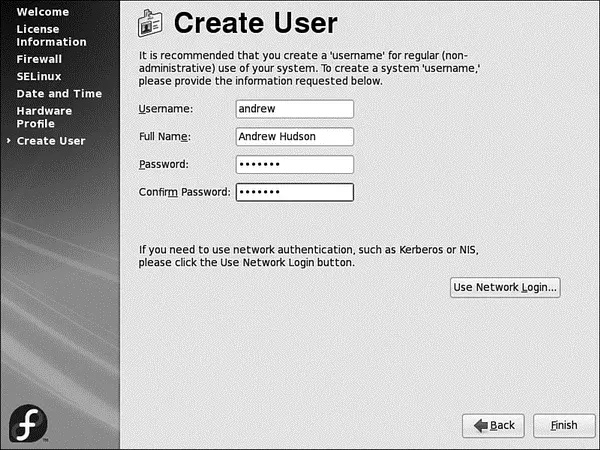
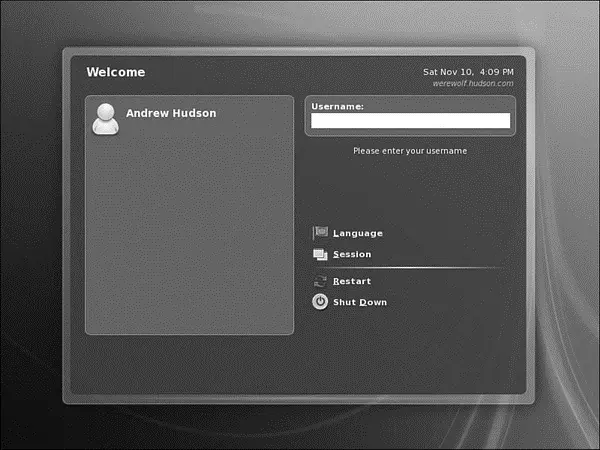




![Andrew Radford - Linguistics An Introduction [Second Edition]](/books/397851/andrew-radford-linguistics-an-introduction-second-thumb.webp)






