In older releases, Fedora left the home directory pretty much empty (with the exception of the personalized settings, which are hidden), but now there are seven folders to help you organize your files. You don't have to keep any of them, but they are there as a helping hand in your move to Fedora.
When you double-click a folder, the icon changes to denote that the folder's contents are open in another window, as shown in Figure 2.4.
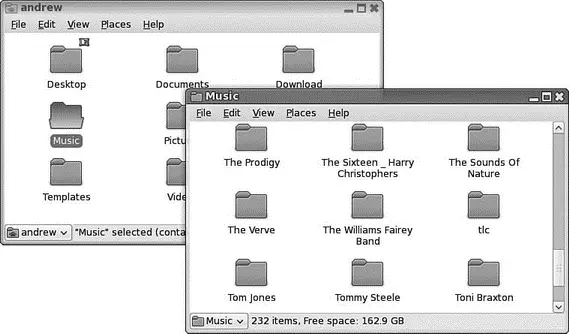
FIGURE 2.4 Keep track of which folders are open by looking at the folder icons.
If you find that you are working with a lot of folders, Nautilus has a handy feature that lets you close all folders, or just the parents of the folder with which you are currently working. Just select the File menu within the Nautilus window and select your desired option.
Accessing the Command Line
Throughout this book, you will see references to the command line, also known as the terminal. This is your way to execute commands directly, using a text-based input rather than a GUI utility.
Earlier versions of Fedora kept the Terminal application in the Applications, Accessories menu. Fedora 8 has changed this so that the Terminal now appears under Applications, System Tools, reflecting its status as a tool for accessing system settings and carrying out administration. You can use several terminal applications, but Fedora defaults to gnome-terminal,and unless you have a really good reason for switching, you should find it does everything you need.
If you have installed Fedora using the DVD supplied with this book, and used the default selection of packages (Productivity), congratulations; you now have a fully functional operating system, complete with word processor, spreadsheet, email client, calendar, instant messaging client, and other programs that will enable you to work with Fedora.
This section touches briefly on the different applications installed when you use the Productivity package set that is defined during the installation.
The office suite of choice for Fedora is OpenOffice.org. If you have hung around any Linux geeks for long enough, you are bound to have heard of this increasingly popular open source office suite. It comprises several components, but Fedora delivers word processing (Writer), spreadsheet analysis (Calc), and presentation delivery (Impress) out of the box. Chapter 6, "Productivity Applications," looks at OpenOffice.org in more depth. You can access Writer, Impress, and Calc by clicking the shortcut icons in the top panel.
Linux was designed with communication in mind, and it is fitting that Fedora comes with a suite of Internet tools, including the popular Firefox web browser, Evolution PIM ( Personal Information Management ) software, Pidgin (instant messaging client formerly known as GAIM), and Ekiga (videoconferencing). You can launch Firefox by clicking the Firefox icon in the top panel bar, and can launch Evolution by clicking the Envelope icon, again in the top panel bar. Chapter 5, "On the Internet," covers Internet applications.
Multimedia is a big thing these days, with many different people carrying USB flash drives full of music, photos, and other media types. Fedora itself includes the GIMP, a powerful graphic manipulation package, along with gThumb for managing your photo collections. It is also well served in the music department, offering a CD player, CD ripper, and media player to handle various free codec-based files. You are also able to obtain software to watch DVDs and other proprietary video formats, although this may be illegal in your country.
NOTE
Fedora doesn't ship with MP3 support as standard, nor does it include support for many of the standard formats found within Windows or Mac OS X. This is down to the patents that are used in the development of these formats, more commonly known as codecs. Inclusion of these codecs in Fedora is prevented due to the legality of the licenses and patents involved. However, all is not lost. Some third-party repositories offer plug-ins for the multimedia applications bundled with Fedora, which allow them to use additional codecs.
Because Windows 386 included Reversi, it's kind of been a given that most operating systems include some simple games. Fedora follows in this tradition with a selection of games and puzzles to provide a momentary distraction. We don't actually cover the default selection of games because they're pretty straightforward, but Chapter 9, "Games," takes a look at some of the better known games available for Fedora.
Keeping Your Software Up-to-Date
With any operating system, it is important to ensure that you have the most recent bug fixes and patches, which are designed to make your applications even more stable.
Fedora makes updating your software extremely easy and relies on an application called pup, which can be found under Applications, System Tools as the Software Updater entry. In fact, when you log in to Fedora, pupautomatically checks the configured software repositories to see whether any updates are available and then asks whether you want to download them. This is shown in Figure 2.5.
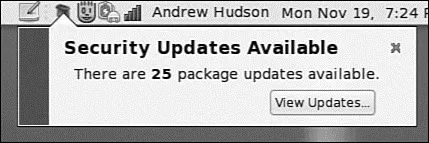
FIGURE 2.5 pupkeeps an eye out for any updates and notifies you through an alert in the top panel.
The nice thing about updating with pupis that it updates all the software installed through Fedora at one time, as shown in Figure 2.6, instead of updating only the core operating system or certain parts of it.
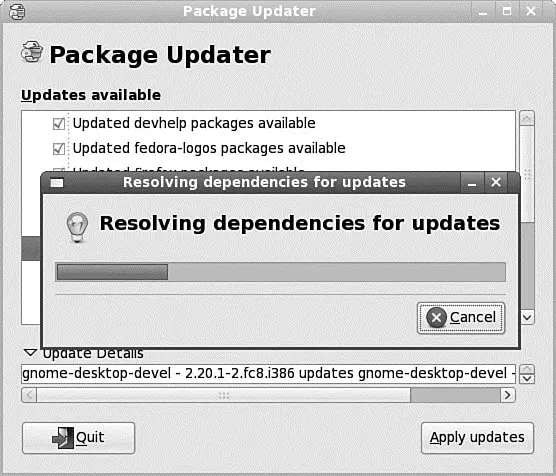
FIGURE 2.6 Use pup to manually update your entire system.
The partner to pupis pirut, or the Add/Remove Software item under the Applications menu. This is Fedora's default software management tool and allows you to install further software packages or remove them as necessary. pirut(shown in Figure 2.7) enables you to select using groups of packages (for example, Window Managers, Software Development), individual packages from a list, or by searching for specific packages.
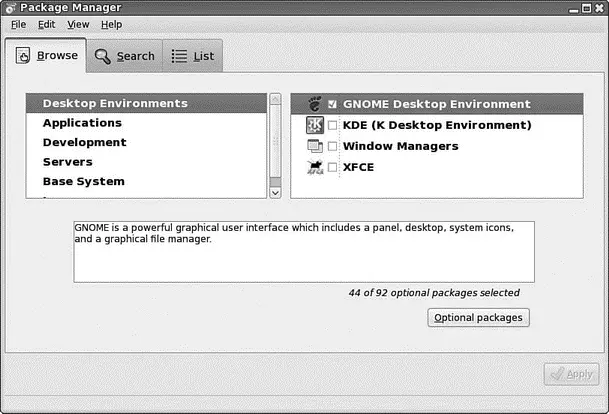
FIGURE 2.7 piruthelps you manage your selection of software.
Configuring Wireless Networks
Wireless networking used to be a pig to configure for Linux, requiring a lot of complicated steps to connect to a wireless network. However, Fedora includes a great utility called NetworkManager that makes connecting to and managing wireless networks extremely easy. Thanks to the inclusion of several wireless chipset drivers in the Fedora Linux kernel, it is now very easy to connect to WEP-and WPA-encrypted wireless networks.
Fedora now includes support for Intel wireless chipsets out of the box, so if you have a Centrino notebook, you should have no problem connecting to a wireless network. This also extends to anyone who uses a device based upon the zd1211 chipset, which includes some USB adaptors. However, for Broadcom-based wireless systems, you need to retrieve the bcm43xx-fwcutterprogram to extract the firmware from the relevant driver file. Head on over to http://tinyurl.com/32tv5r to download drivers for earlier Broadcom chips, or go to http://tinyurl.com/36mbr5 to download firmware for later Broadcom chips. You are interested in the files that begin with WL, so copy them to a folder in your home directory.
Читать дальше

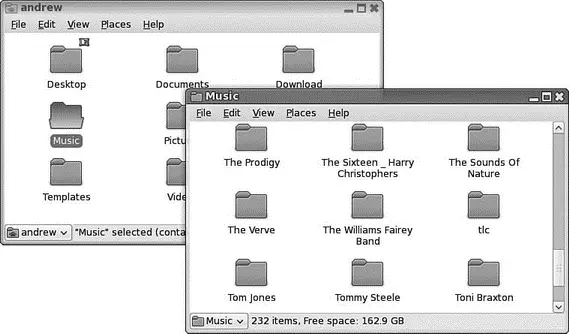
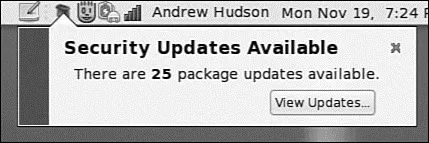
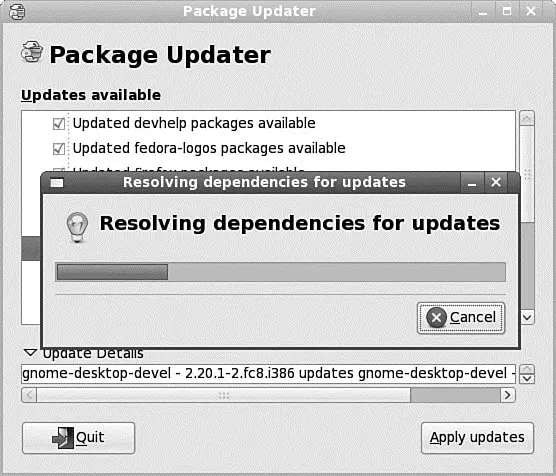
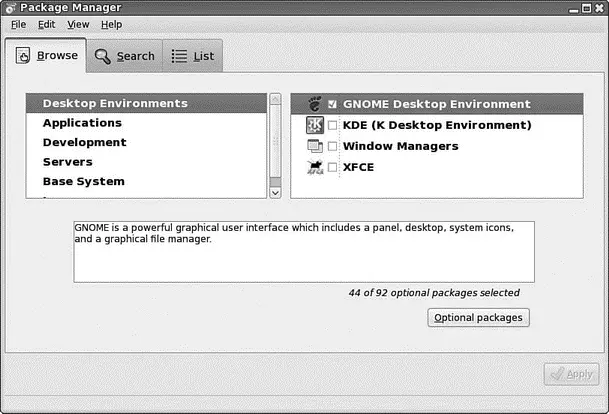




![Andrew Radford - Linguistics An Introduction [Second Edition]](/books/397851/andrew-radford-linguistics-an-introduction-second-thumb.webp)






