► abiword — A graphical word processor for GNOME
► http://www.openoffice.org— The home page for the OpenOffice.org office suite
► http://www.gnome.org/projects/ooo— The GNOME Office site
► http://www.koffice.org— The home page for the KOffice suite
► http://en.hancom.com— The home page for the Hancom Office suite
► http://bulldog.tzo.org/webcal/webcal.html— The home page of the excellent WebCal web-based calendar and scheduling program
► http://www.codeweavers.com— Website of the hugely popular CrossOver Office from CodeWeavers that allows you to run Windows programs under Linux
The twenty-first century has become the century of the digital lifestyle, with millions of computer users around the world embracing new technologies, such as digital cameras, MP3 players, and other assorted multimedia gadgets. Whereas 10 years ago you might have had a collection of WAV files littering your Windows installation, nowadays you are more likely to have hundreds, if not thousands, of MP3 files scattered across various computers. Along with video clips, animations, and other graphics, the demand for organizing and maintaining these vast libraries is driving development of applications. Popular proprietary applications such as iTunes and Google's Picasa are coveted by Linux users, but open source applications are starting to appear that provide real alternatives, and for some the final reasons they need to move to Linux full time.
This chapter provides an overview of some of the basic multimedia tools included with Fedora. You will see how to create your own CDs, watch TV, rip audio CDs into the open source Ogg audio format for playback, as well as manage your media library. You will also learn about how Fedora handles graphics and pictures.
Perhaps the most basic multimedia application you will need is a CD Player. Pretty much everyone knows what a CD is, and the vast majority of people own CDs. Fedora can easily handle CD Audio through the default CD Player under Applications, Sound & Video, as shown in Figure 7.1.
If all you are after is a basic CD playing application, then you can't really go wrong with CD Player.
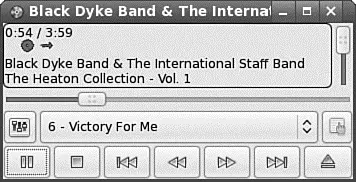
FIGURE 7.1 Basic, but functional, is the order of the day for Fedora's CD Player.
The default music player is Rhythmbox, which is designed to play music files in a selection of different formats, such as locally stored Ogg files, Internet Radio Stations, or CDs (as shown in Figure 7.2). It is found in Applications, Sound & Video as Rhythmbox Music Player. You can also use it to subscribe to podcasts available through the Internet.
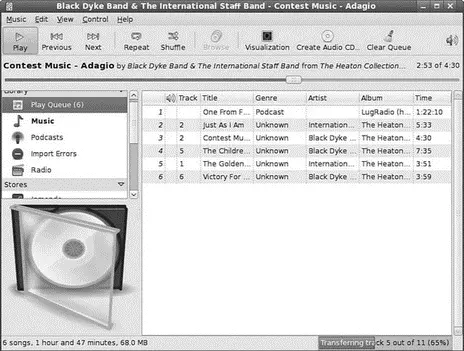
FIGURE 7.2 Rhythmbox can handle podcasts, Internet radio stations, CDs, and local sound files.
Another popular music player is Xmms, a Winamp clone, which in the full version can play not only music, but MPEG1/2/3 video as well. Xmms (see Figure 7.3) supports a number of plug-ins that can add dancing, lighted oscilloscope-like displays, redirect its output to other devices, support unusual file formats, sync animations to the music, and otherwise increase its geek appeal exponentially. You will have to use yum to install it with the following command:
# yum install xmms
after which it will be located under Applications, Sound & Video as the Audio Player entry.

FIGURE 7.3 The very popular Xmms music player, seen here playing a local Ogg-Vorbis file.
Other music and sound-related applications can be found in the Sound & Video menu, and, of course, you are free to install your own selection of applications as well.
Getting Music into Fedora with Sound Juicer
A handy utility that is included with Fedora is Sound Juicer, found under Applications, Sound and Video. Sound Juicer automatically detects when you install a CD and attempt to retrieve the track details from the Internet. From there it will rip the CD tracks into Ogg files for storage on your filesystem. You can see Sound Juicer in action in Figure 7.4.
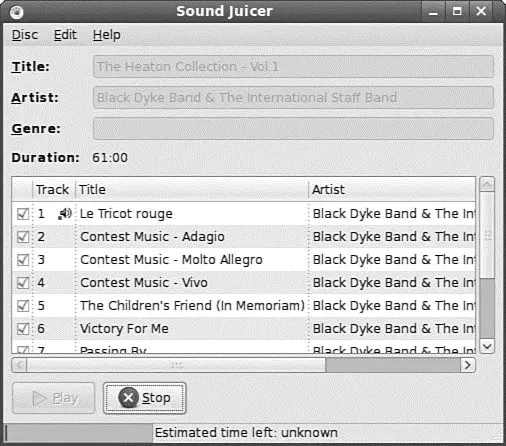
FIGURE 7.4 Create your own digital music collection with Sound Juicer.
Streaming audio is for playing games, listening to Internet radio, and other online audio content. Streaming audio is designed to produce an uninterrupted sound output, but it requires the system to perform a content juggling act. Essentially, the system's audio buffer is continually filled with audio information, which is fed to the buffer through the system's Internet connection. Because of server and connection capabilities, the rate of input might vary. Because audio is used at a constant rate, the trick to managing streaming audio is to always keep the buffer full, although you might not be able to fill it at a constant rate.
Streaming audio is handled in Fedora in the .m3uformat. The MPEG formats are also used for streaming audio. Although Xmms supports streaming audio, another popular application is the Real Player, available from http://www.real.com/linux/. An excellent resource for music and sound in Linux is http://linux-sound.org/. The Network Audio section of that website contains an extensive list of streaming audio applications.
NOTE
The Icecast application, not provided with Fedora, is a popular streaming audio server. You can use Icecast to serve your MP3 music collection over your home LAN. You can learn more about Icecast at http://www.icecast.org/. A nice tutorial on Icecast is available athttp://www.linuxnetmag.com/en/issue4/m4icecast1.html.
Over a very short space of time, digital cameras and digital imagery have become extremely popular, to the point where some traditional film camera manufacturers are switching solely to digital. This meteoric rise has led to an increase in the number of applications that can handle digital imagery. Linux, thanks to its rapid pace of development, is now highly regarded as a multimedia platform of choice for editing digital images. Did you know that CGI effects for the film The Lord of the Rings were produced on Linux workstations and hundreds of Linux servers, all running Fedora?
This section of the chapter discusses The GIMP, a powerful graphics manipulation tool. You also learn about graphic file formats supported by Fedora, as well as some tools you can use to convert them if the application you want to use requires a different format.
The GNU Image Manipulation Program
One of the best graphics clients available is The GIMP. The GIMP is a free, GPLed image editor with sophisticated capabilities that can import and export more than 30 different graphics formats, including files created with Adobe Photoshop. It is often compared with Photoshop, and The GIMP represents one of the GNU Projects' first significant successes. Many images in Linux were prepared with The GIMP.
The GIMP can be found under the Applications, Graphics menu as simply The GIMP.
Читать дальше

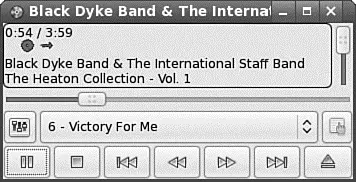
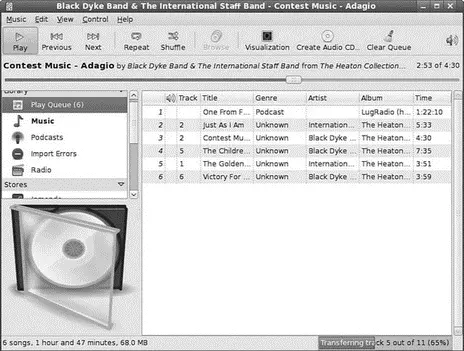

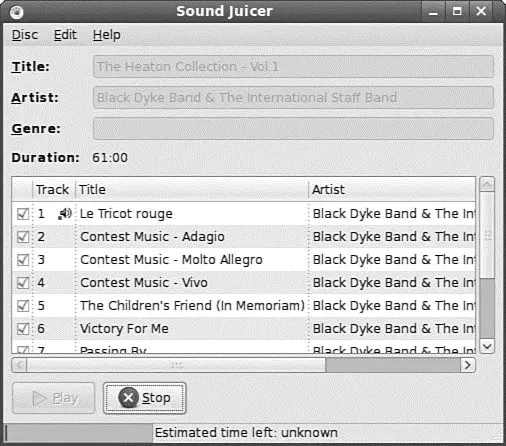




![Andrew Radford - Linguistics An Introduction [Second Edition]](/books/397851/andrew-radford-linguistics-an-introduction-second-thumb.webp)






