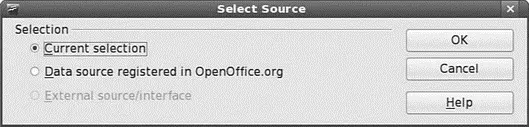
FIGURE 6.11 Use either the current selection or an external data source to provide the Data Pilot with information.
The next screen enables you to lay out your Data Pilot as you want it. In this example, you want to have Salesperson in the left column marked Row Fields, so click and drag the Salesperson option from the list on the right and drop it onto the Row Fields area. Next, drag out Revenue and drop it into the Data Fields area; it will automatically know to give you a sum of the revenue. We also want to know the average or mean price per unit, so drag Price per Unit onto the Data Fields area and double-click it. Select Average in the dialog box that appears and click OK. You should end up with something like Figure 6.12, and you are almost ready to display your Data Pilot.
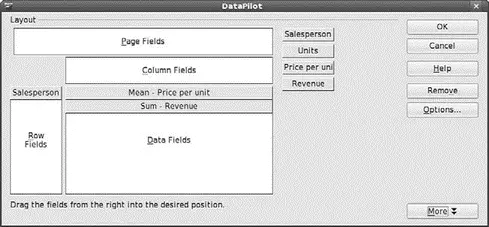
FIGURE 6.12 Lay out your Data Pilot as you want it.
The final piece in the puzzle is to tell Calc where you want it to place the finished Data Pilot. To do this, click the More button to drop down some extra options and then, to choose a new sheet, select the drop-down box next to Results To. When you click OK now, Calc builds the Data Pilot and displays it on a new sheet in your workbook. Figure 6.13 shows the new Data Pilot.
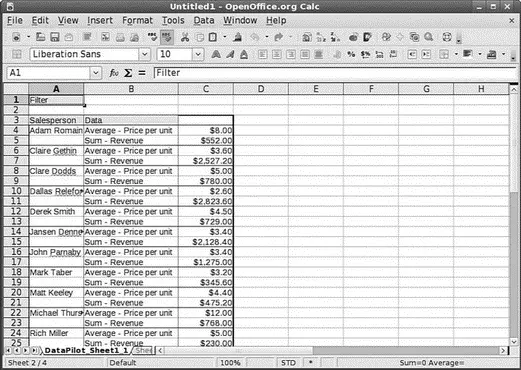
FIGURE 6.13 Summarize large volumes of numeric data with ease, using Calc's Data Pilot function.
As mentioned earlier, OpenOffice.org is the default application suite for Fedora. However, with all things open source, there are plenty of alternatives should you find that OpenOffice.org does not meet your specific requirements. These include the popular Gnome Office and also KOffice, the default KDE productivity suite. You are more likely to hear more about OpenOffice.org, especially as more and more people wake up to the fact that it is compatible with Microsoft Office file formats. In fact, the state of Massachusetts recently elected to standardize on two file formats for use in government: the Adobe Acrobat PDF format and the OASIS OpenDocument format, both of which are supported natively in OpenOffice.org.
NOTE
The decision by the state of Massachusetts to standardize on PDF and OpenDocument has huge ramifications for the open source world. It is the first time that OpenDocument, an already-agreed open standard, has been specified in this way. What it means is that anyone who wants to do business with the state government must use OpenDocument-based file formats, and not the proprietary formats in use by Microsoft. Unfortunately for Microsoft, it does not have support for OpenDocument in any of its applications, making them useless to anyone wanting to work with the state government. This is despite Microsoft being a founding member of OASIS, who developed and ratified the OpenDocument standard!
Working with Gnome Office
The other office suite available for GNOME is Gnome Office, which is a collection of individual applications. Unlike OpenOffice.org, Gnome Office does not have a coherent suite of applications, meaning that you have to get used to using a word processor that offers no integration with a spreadsheet, and that cannot work directly with a presentation package. However, if you need only one or two components, it is worthwhile investigating Gnome Office.
The GTK Widget Set
Open source developers are always trying to make it easier for people to build applications and help in development. To this end, there are a number of widgets or toolkits that other developers can use to rapidly create and deploy GUI applications. These widgets control things such as drop-down lists, Save As dialogs, window buttons, and general look and feel. Unfortunately, whereas Windows and Apple developers have to worry about only one set of widgets each, Linux has a plethora of different widgets, including GTK+, QT, and Motif. What is worse is that these widgets are incompatible with one another, making it difficult to easily move a finished application from one widget set to another.
GTK is an acronym for GIMP Tool Kit . The GIMP (The GNU Image Manipulation Program) is a graphics application very similar to Adobe Photoshop. By using the GTK-based jargon, we save ourselves several hundred words of typing and help move along our discussion of GNOME Office. You might also see similar references to QT and Motif, as well as to other widget sets, in these chapters.
Here are some of the primary components of the Gnome Office suite that are available in Fedora:
► AbiWord— This word processing program enables you to compose, format, and organize text documents and has some compatibility with the Microsoft Word file format. It uses plug-ins (programs that add functionality such as language translation) to enhance its functionality.
► Gnumeric— This spreadsheet program enables you to manipulate numbers in a spreadsheet format. Support for all but the most esoteric Microsoft Excel functions means that users should have little trouble trading spreadsheets with Excel users.
► The GIMP— This graphics application enables you to create images for general use. It can import and export all common graphic file formats. The GIMP is analogous to Adobe's Photoshop application and is described in Chapter 7, "Multimedia."
► Evolution— Evolution is a mail client with an interface similar to Microsoft Outlook, providing email, scheduling, and calendaring. It is described in Chapter 5, "On the Internet."
The loose association of applications known as Gnome Office includes several additional applications that duplicate the functionality of applications already provided by Fedora. Those extra GNOME applications are not included in a default installation of Fedora to eliminate redundancy. They are all available from the Gnome Office website, at http://www.gnome.org/projects/ooo/. Both The GIMP and Evolution are available with Fedora by default. You have to use yum or pirut to retrieve the remaining components.
Fedora provides the AbiWord editor as part of its Extras, shown in Figure 6.14. AbiWord can import XML, Microsoft Word, RTF, UTF8, plain text, WordPerfect, KWord, and a few other formats. AbiWord is notable for its use of plug-ins, or integrated helper applications, that extend its capabilities. These plug-ins add language translation, HTML editing, a thesaurus, a Linux command shell, and an online dictionary, among other functions and features. If you just need a straightforward but powerful word processing application, you should examine AbiWord.
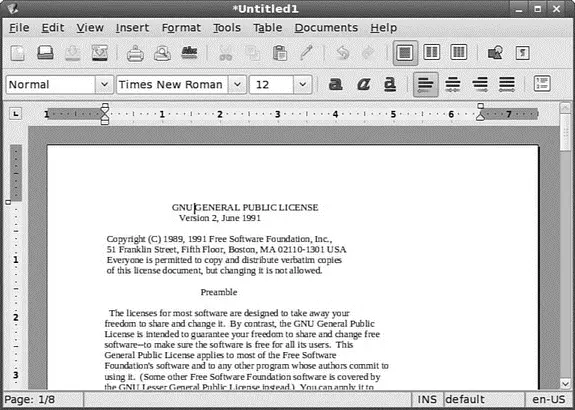
FIGURE 6.14 AbiWord is a word processing program for Fedora, GNOME, and X11. It handles some formats that OpenOffice.org cannot, but does not yet do well with Microsoft Word formats.
AbiWord is not installed by default in Fedora; instead, you need to use Add/Remove Programs to retrieve it. Just search for AbiWord, and install the package.
After you've installed AbiWord, it becomes available under Applications, Office, AbiWord. If you are familiar with Microsoft Works, the AbiWord interface will be familiar to you because its designers based the interface upon Works.
Читать дальше

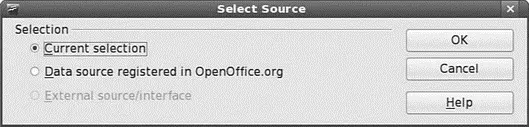
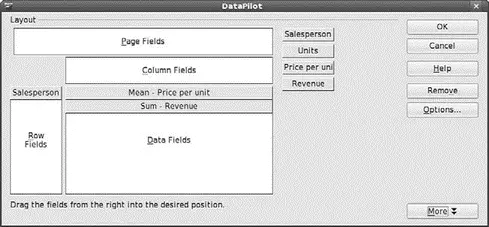
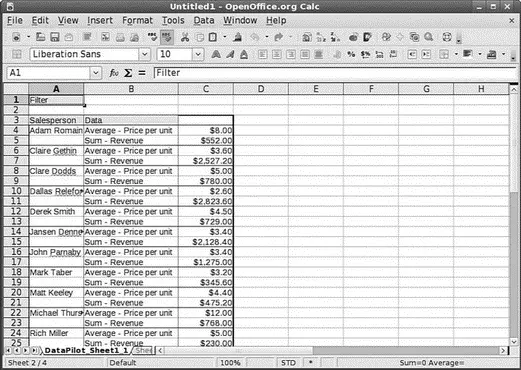
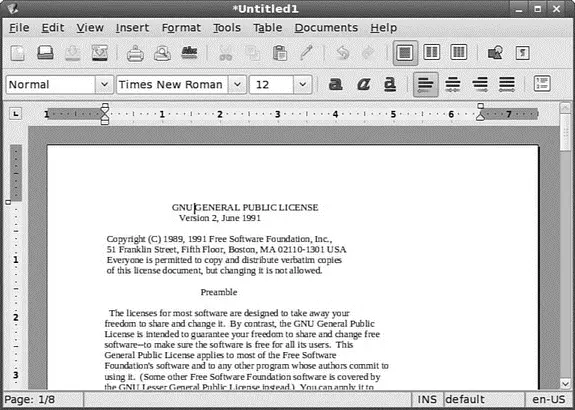




![Andrew Radford - Linguistics An Introduction [Second Edition]](/books/397851/andrew-radford-linguistics-an-introduction-second-thumb.webp)






