Usenet Network Newsgroups
The concept of newsgroups revolutionized the way information was exchanged between people across a network. The Usenet network news system created a method for people to electronically communicate with large groups of people with similar interests. As you will see, many of the concepts of Usenet news are embodied in other forms of collaborative communication.
Usenet newsgroups act as a form of public bulletin board system. Any user can subscribe to individual newsgroups and send (or post ) messages (called articles ) to the newsgroup so that all the other subscribers of the newsgroup can read them. Some newsgroups include an administrator, who must approve each message before it is posted. These are called moderated newsgroups. Other newsgroups are open , allowing any subscribed member to post a message. When an article is posted to the newsgroup, it is transferred to all the other hosts in the news network.
Usenet newsgroups are divided into a hierarchy to make it easier to find individual news groups. The hierarchy levels are based on topics, such as computers, science, recreation, and social issues. Each newsgroup is named as a subset of the higher-level topic. For example, the newsgroup comprelates to all computer topics. The newsgroup comp.laptopsrelates to laptop computer issues. Often the hierarchy goes several layers deep. For example, the newsgroup comp.databases.oracle.serverrelates to Oracle server database issues.
NOTE
The format of newsgroup articles follows the strict guidelines defined in the Internet standards document Request For Comments (RFC) 1036. Each article must contain two distinct parts: header lines and a message body.
The header lines identify information about when and by whom the article was posted. The body of the message should contain only standard ASCII text characters. No binary characters or files should be posted within news articles. To get around this restriction, binary files are converted to text data, through use of either the standard UNIX uuencode program or the newer Multipurpose Internet Mail Extensions (MIME) protocol. The resulting text file is then posted to the newsgroup. Newsgroup readers can then decode the posted text file back into its original binary form.
A collection of articles posted in response to a common topic is called a thread . A thread can contain many articles as users post messages in response to other posted messages. Some newsreader programs allow users to track articles based on the threads to which they belong. This helps simplify the organization of articles in the newsgroup.
TIP
The free news server news.gmane.org makes the Red Hat and Fedora mail lists avail able via newsgroups. It is a handy way to read threaded discussions and easier than using the Fedora mail list archives.
The protocol used to transfer newsgroup articles from one host to another is Network News Transfer Protocol (NNTP) , defined in RFC 975. (You can search RFCs at ftp://metalab.unc.edu/pub/docs/rfc/; look at the file rfc-index.txt.) NNTP was designed as a simple client/server protocol that enables two hosts to exchange newsgroup articles in an efficient manner.
The Pan News Client Newsreader
Whether or not your Fedora server is set up as a news server, you can use a newsreader program to read newsgroup articles. The newsreader programs require just a connection to a news server. It does not matter whether the news server is on the same machine or is a remote news server on the other side of the world.
Several programs are available for UNIX systems to connect to news servers to read and post articles in newsgroups. Here we discuss the Pan news client.
Pan is a graphical newsreader client that works with GNOME and is the default news reader for Fedora. If you have the GNOME libraries installed (and they usually are installed by default), you can also use Pan with the K Desktop Environment (KDE) . Pan can download and display all the newsgroups and display posted news articles. You can launch it by using the GNOME or KDE desktop panel or from the command line of an X terminal window with the command pan &. Pan supports combining multipart messages and the yencencoding/decoding protocol. Figure 5.15 shows a sample Pan display.
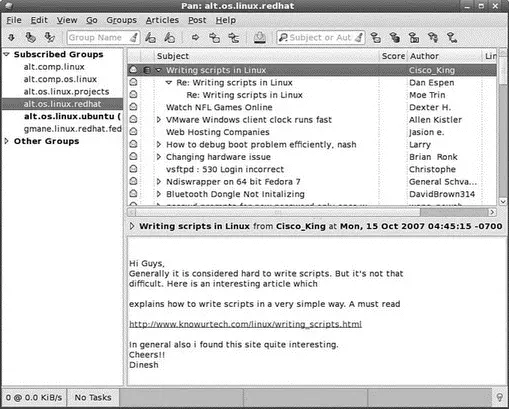
FIGURE 5.15 The Pan graphical newsreader is one of the nicest available for Linux, shown here browsing through a Red Hat usergroup.
The first time you run Pan, a configuration wizard appears and prompts you for your name, the SMTP server name, the NNTP server name, and the name you want to use to identify the connection. (In the example shown in Figure 5.16, we use a custom news server.) After the wizard has finished, you are prompted to download a list of the news groups the server provides; this might take a while. If you need to change the news server or add an additional server, you can access the Preferences item under the Edit menu to bring up the list of servers. Then, you highlight the appropriate one and click Edit to change it or just click the New button to add a new news server.
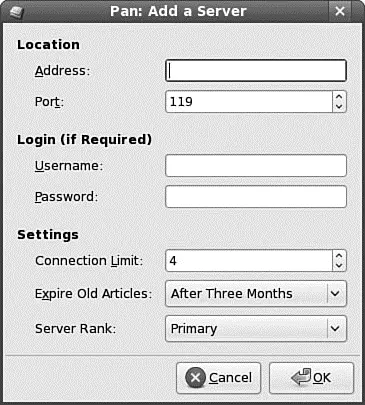
FIGURE 5.16 The Pan news server configuration window.
Videoconferencing with Ekiga
Ekiga is an Internet videoconferencing application that provides two-way voice and picture transmission over the Internet by using the H.323 protocol for IP telephony (also known as Voice over IP [VoIP] ). It is an application similar to Microsoft NetMeeting and is provided with Fedora as the default videoconferencing client.
Before you can take full advantage of the phone and videoconferencing capabilities of Ekiga, you must configure a full-duplex-capable sound card and video device (see Chapter 7, "Multimedia") and a camera.
Ekiga is found in the Internet menu as Videoconferencing; you click the icon to launch it. When you start the Ekiga application for the first time, a configuration wizard (called a druid ) runs and you are greeted by the first of four configuration screens. You simply enter your name, email address, and location and select your connection type. The settings for your audio and video devices are automatically detected; you can view them by selecting the Preferences item from the Edit menu. Figure 5.17 shows Ekiga in action, ready to dial another user.
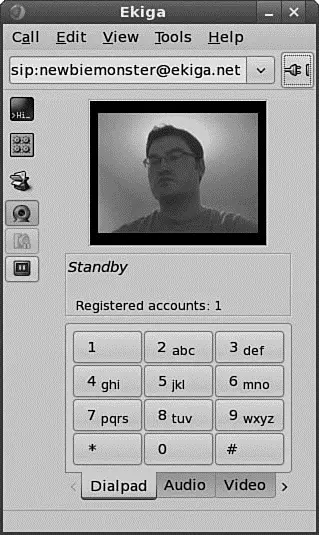
FIGURE 5.17 Ekiga is surprisingly simple to use. A video source is not necessary; a static picture can be used, too.
When you have Ekiga running, you must register (from within Ekiga) with the server at http://ekiga.net/ to enable conferencing; Ekiga does this automatically for you if you told it to do so during the initial configuration.
You can find an informative FAQ at the Ekiga home page at http://www.Ekiga.org/ that you should read in full before using Ekiga. Also, an excellent article about VoIP is at http://freshmeat.net/articles/view/430/.
NOTE
If you frequently use VoIP applications such as Ekiga, you will tire of repetitively typing in long IP addresses to make connections. To avoid this hassle, you can use a gatekeeper — similar in purpose to a DNS server — to translate names into IP addresses. OpenH323 Gatekeeper is one such popular gatekeeper application. It is not provided with Fedora, but you can obtain it fromhttp://www.gnugk.org/.
Читать дальше

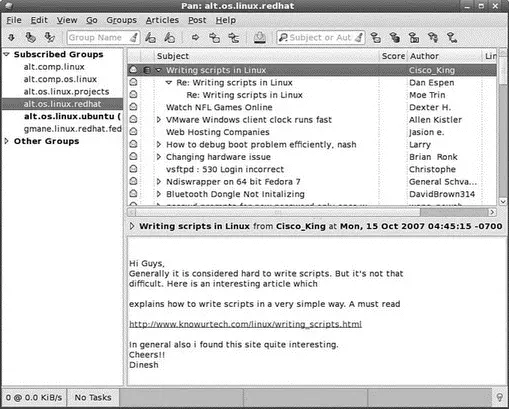
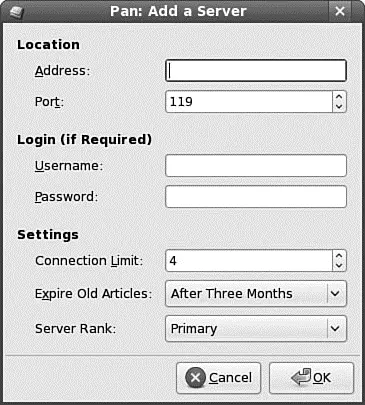
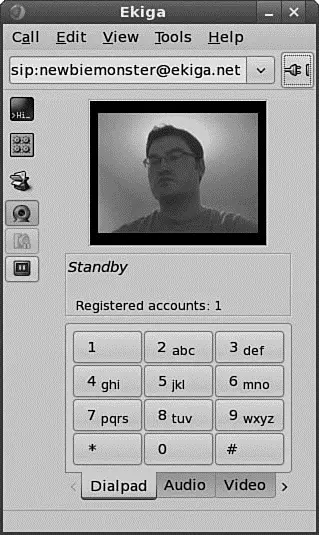




![Andrew Radford - Linguistics An Introduction [Second Edition]](/books/397851/andrew-radford-linguistics-an-introduction-second-thumb.webp)






