Of course, not everyone wants to read RSS feeds with the browser. The main problem with reading RSS feeds with Firefox is that you get to see only the headline rather than any actual text. This is where a dedicated RSS reader comes in handy, and Liferea (see Figure 5.11) is one of the best.
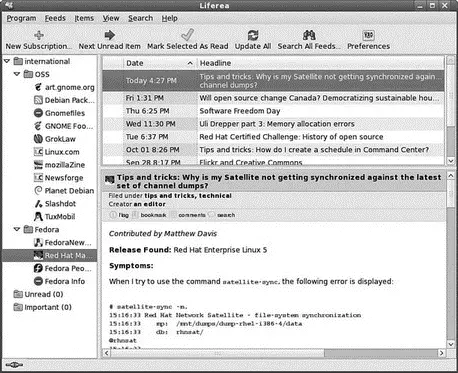
FIGURE 5.11 Read your daily news feeds with Liferea, a fantastic and easy-to-use RSS feed reader.
It is not installed by default, so you have to retrieve it by going to Applications, Add/Remove Software. After it is installed, you can find it under the Applications, Internet menu labeled simply Liferea.
By default, Liferea offers a number of RSS feeds, including Fedora People, Red Hat Magazine, and Fedoranews.org. Adding a new feed is straightforward. All you need to do is select New Subscription under the Feeds menu and paste the URL of the RSS feed into the box. Liferea then retrieves all the current items available through that field, and displays the feed name on the left side for you to select and start reading.
Instant Messaging with Pidgin
Instant messaging is one of the biggest ways for people to interact on the web. AOL was the primary force behind this, especially in America, but other networks and systems soon came onto the market providing users with a wealth of choice.
No longer just a consumer tool, instant messaging is now a part of the corporate world, with many different companies deploying internal instant messaging software for collaboration.
One of the biggest hurdles that Fedora had to overcome was the fact that with the exception of Jabber, there was no client software to access networks such as AIM or MSN. Fortunately, where there is a will there is a way, and Pidgin was created as a multiprotocol instant messaging client enabling you to connect to several different networks that use differing protocols.
NOTE
If you have used earlier versions of Fedora, you might be wondering why we are covering Pidgin rather than GAIM. Well, GAIM had a few legal problems surrounding their use of AIM within their name, which could have led to confusion with AOL Instant Messenger. As a result, GAIM rebranded itself Pidgin instead and is included within Fedora.
You can find Pidgin under Applications, Internet, listed as Internet Messenger, and it is shown in Figure 5.12.
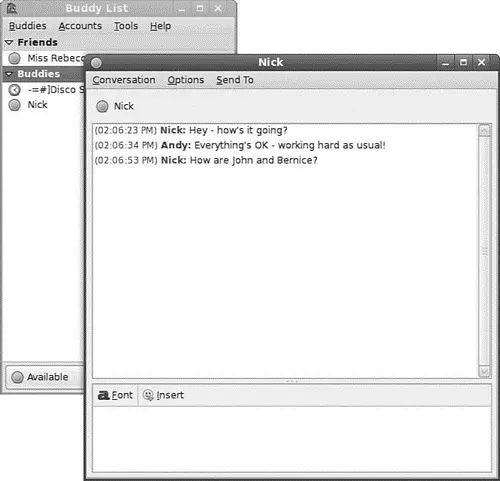
FIGURE 5.12 Pidgin, the new name for GAIM, allows you to send instant messages to pretty much any IM network.
When you launch Pidgin for the first time, you are prompted to create an account. Just select an option from the protocol list, enter your screen name and password for that protocol/service (as shown in Figure 5.13), and click the Save button. Pidgin automatically tries to log in to that network using the credentials you have supplied. If successful, and if you have previously assigned contacts to your IM service, you should see them pop up in the Buddy List window.
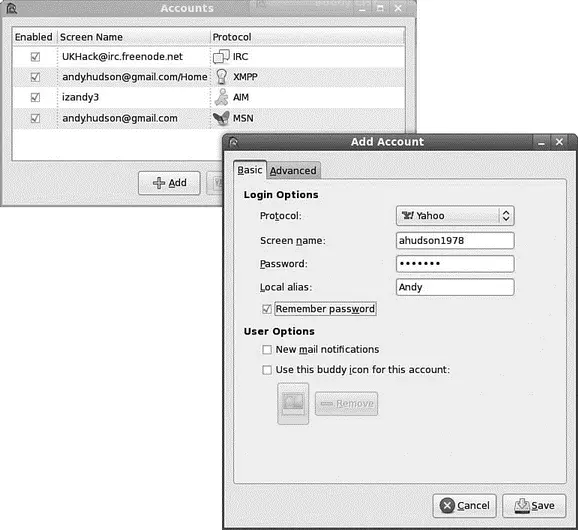
FIGURE 5.13 Pidgin offers a neat solution to keeping in touch with people, regardless of the IM network they use.
NOTE
Pidgin supports Jabber, an open XML-based IM protocol that can be used to set up a corporate IM server. Jabber is not supplied with Fedora, but you can obtain additional information about it from the Jabber home page at http://www.jabber.com/. You can obtain the Jabber server, Jabberd, from http://jabberd.jabberstudio.org/. If you want to use Pidgin locally for collaboration, Jabber would be an excellent choice for a private local server.
As documented in RFC 2812 and RFC 2813, the Internet Relay Chat (IRC) protocol is used for text conferencing. Like mail and news, IRC uses a client/server model. Although it is rare for an individual to establish an IRC server, it can be done. Most people use public IRC servers and access them with IRC clients.
Fedora provides a number of graphical IRC clients, including X-Chat, licq, and Chatzilla, but there is no default chat client for Fedora. Fedora also provides the console clients epicand licqfor those who eschew X. If you don't already have a favorite, you should try them all.
CAUTION
You should never use an IRC client while you are the root user. It is better to create a special user just for IRC because of potential security problems. To use X-Chat in this manner, you open a terminal window, use suto change to your IRC user, and start the X-Chat client.
X-Chat is a popular IRC client, and it is the client that is used in this chapter's example. The HTML documents for X-Chat are available in /usr/share/docs/xchat. It is a good idea to read them before you begin because they include an introduction to and cover some of the basics of IRC. You need to download and install X-Chat to launch the X-Chat client, select X-Chat from Applications, Internet.
The X-Chat application enables you to assign yourself up to three nicknames. You can also specify your real name and your username. Because many people choose not to use their real names in IRC chat, you are free to enter any names you desire in any of the spaces provided. You can select multiple nicknames; you might be banned from an IRC channel under one name, and you could then rejoin using another. If this seems slightly juvenile to you, you are beginning to get an idea of the type of behavior on many IRC channels.
When you open the main X-Chat screen, a list of IRC servers appears, as shown in Figure 5.14. After you choose a server by double-clicking it, you can view a list of channels available on that server by choosing Window, List Window. The X-Chat Channel List window appears. In that window, you can choose to join channels featuring topics that interest you. To join a channel, you double-click it.
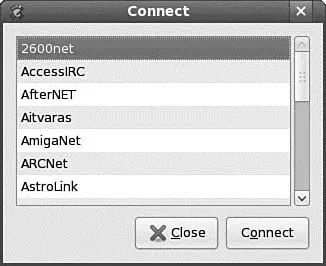
FIGURE 5.14 The main X-Chat screen presents a list of available public servers from which to select.
The Wild Side of IRC
Do not be surprised at the number of lewd topics and the use of crude language on public IRC servers. For a humorous look at the topic of IRC cursing, see http://www.irc.org/fun_docs/nocuss.html. This site also offers some tips for maintaining IRC etiquette, which is essential if you do not want to be the object of any of that profanity! Here are some of the most important IRC etiquette rules:
► Do not use colored text, all-capitalized text, blinking text, or "bells" (beeps caused by sending to a terminal).
► Show respect for others.
► Ignore people who act inappropriately.
After you select a channel, you can join in the conversation, which appears as onscreen text. The messages scroll down the screen as new messages appear.
TIP
You can establish your own IRC server even though Fedora does not provide one. Setting up a server is not a task for anyone who is not well versed in Linux or IRC. A popular server is IRCd, which you can obtain from ftp://ftp.irc.org/irc/server/. Before you download IRCd, look at the Read Me file to determine what files you need to down load and read the information athttp://www.irchelp.org/irchelp/ircd/.
Читать дальше

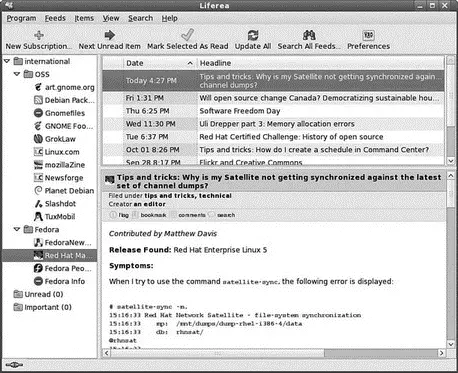
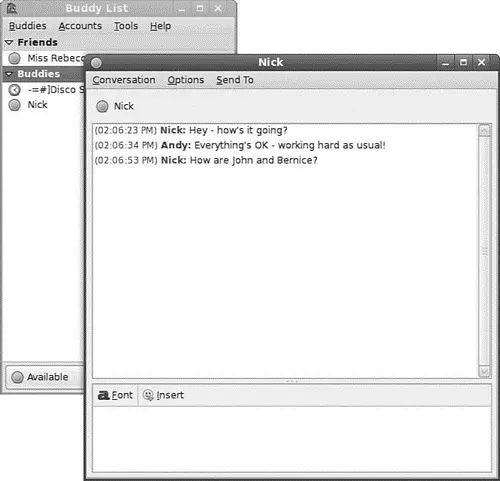
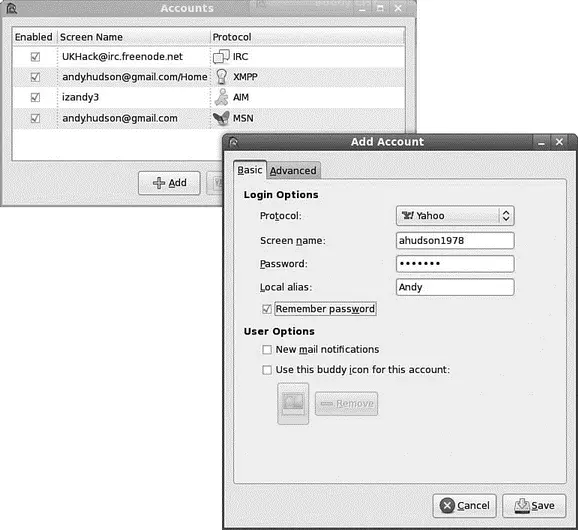
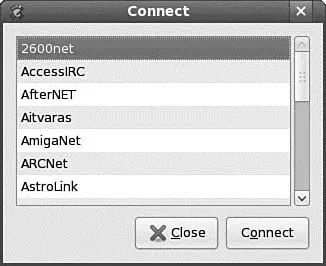




![Andrew Radford - Linguistics An Introduction [Second Edition]](/books/397851/andrew-radford-linguistics-an-introduction-second-thumb.webp)






