► Console text editors— ed, jed, joe, mcedit, nano, red, sed, vim
► Console Internet and network commands— bing, elm, ftp, host, hostname, ifconfig, links, lynx, mail, mutt, ncftp, netconfig, netstat, pine, ping, pump, rdate, route, scp, sftp, ssh, tcpdump, traceroute, whois, wire-test
This section lists some additional points of reference with background information on the standards and commands discussed in this chapter. Browse these links to learn more about some of the concepts discussed in this chapter and to expand your knowledge of your new Linux community:
► http://www.winntmag.com/Articles/Index.cfm?rticleID=7420— An article by a Windows NT user who, when experimenting with Linux, blithely confesses to rebooting the system after not knowing how to read a text file at the Linux console.
► http://standards.ieee.org/regauth/posix/— IEEE's POSIX information page.
► http://www.itworld.com/Comp/2362/lw-01-government/#sidebar— Discussion of Linux and POSIX compliance.
► http://www.pathname.com/fhs/— Home page for the Linux FHS, Linux Filesystem Hierarchy Standard.
► http://www.tldp.org/— Browse the HOWTO section to find and read The Linux Keyboard and Console HOWTO — Andries Brouwer's somewhat dated but eminently useful guide to using the Linux keyboard and console.
► http://www.gnu.org/software/emacs/emacs.html— Home page for the FSF's GNU emacsediting environment; you can find additional documentation and links to the source code for the latest version here.
► http://www.vim.org/— Home page for the vim( viclone) editor included with Linux distributions. Check here for updates, bug fixes, and news about this editor.
► http://www.courtesan.com/sudo/— Home page for the sudocommand. Check here for the latest updates, security features, and bug fixes.
CHAPTER 5
On the Internet
The Internet has revolutionized our modern civilization within a very short time. Not all that long ago, it was unheard of to be communicating through the Internet, and computer networks were viewed with some suspicion thanks to various Hollywood blockbusters such as WarGames and The Terminator ; nowadays you are deemed backward if you do not have an email account or an instant messenger "nick." This chapter introduces you to some of the more popular software that you can use to access the Internet, send and receive email, read the news, and talk in real time using instant messaging and even videoconferencing. You will find out how to set up each piece of software to access the resources you need.
The Internet has forever changed how we access and share information. The ways in which we view the Internet have also changed and are continually improving to give better and richer experiences.
A Brief Introduction to the Internet
The Internet itself was first brought to life by the U.S. Department of Defense in 1969. It was called ARPANet after the Department of Defense's Advanced Research Projects Agency. Designed to build a network that would withstand major catastrophe (this was the peak of the Cold War), it soon grew to encompass more and more networks to build the Internet. Then, in 1991, Tim Berners-Lee of CERN developed the idea of the World Wide Web, including Hypertext Transfer Protocol (HTTP) and Hypertext Markup Language (HTML) . This gave us what we now know to be the Internet.
One of the most popular web browsers, and in fact the default web browser in Fedora, is Mozilla Firefox (see Figure 5.1). Built on a solid code base that is derived from the original Mozilla Suite, which itself comes from Netscape, Firefox offers a breath of fresh air to surfing the Internet, compared to the dominant Internet Explorer (which is only available on Windows). Firefox offers a secure browsing environment, coupled by the ability to extend the browsing experience by using plug-ins and extensions, which we cover briefly later in this section. There have been more than 416 million downloads of Firefox since its release in the middle of 2005, and it has grabbed significant market share from Internet Explorer.
In Fedora, you can find Firefox under the Applications, Internet menu at the top of your screen. An even simpler way to start Firefox is to click the small World icon next to the Actions menu. Either way, Firefox opens.
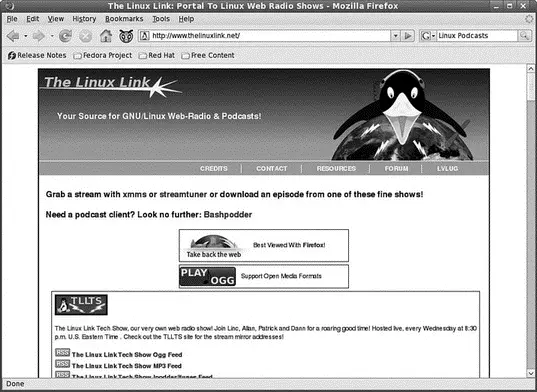
FIGURE 5.1 Mozilla Firefox — rediscover the Web. Firefox enables you to add on numerous upgrades, further enhancing your experience.
Beyond the basic program is a wealth of plug-ins and extensions that can increase the capabilities of Firefox beyond simple web browsing. Plug-ins such as Shockwave Flash and Java are available instantly, as are multimedia codecs for viewing video content, whereas extensions provide useful and sometimes humorous additions to the browsing experience. For example, ForecastFox is an extension that gives you your local weather conditions, and Bandwidth Tester is a tool that calculates your current bandwidth. Perhaps the best way to while away a lazy afternoon is to download the StumbleUpon extension, which provides you with the proverbial big red button that you can click to be taken to a web page based on certain predefined conditions that you select. More often than not you'll come across some Calvin and Hobbes strip that will make you smile just when you need it. However, you can find some real gems by using StumbleUpon. As Firefox grows, there will be more and more extensions and plug-ins that you can use to enhance your browsing pleasure.
Finding and obtaining these plug-ins and extensions is made very easy because Mozilla developers have helpfully created a site dedicated to helping you get more from Firefox. Particular favorites are the Adblock Plus and the StumbleUpon plug-ins. Adblock Plus allows you to nuke all those annoying banners and animations that take up so much bandwidth while you are browsing.
Another plug-in that we make a lot of use of is Google BrowserSync. If, like us, you work across multiple computers, you will no doubt have had to re-create bookmarks at every different computer and try to keep them the same. Google makes this whole process much easier by allowing you to synchronize not only your bookmarks, but also your cookies, browser history, and finally any saved passwords across multiple browsers. Bear in mind that you can choose what you want to synchronize, making it easy just to replicate your bookmarks.
KDE users have the option to use Konqueror, which is the default browser for KDE (see Figure 5.2). As well as handling file system navigation, Konqueror can be used to surf the web. It, too, is based on the Gecko rendering engine as found in Firefox.

FIGURE 5.2 Konqueror, the standard KDE web and file system browser.
Читать дальше

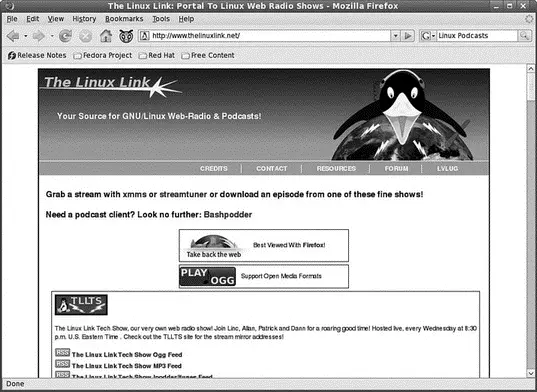





![Andrew Radford - Linguistics An Introduction [Second Edition]](/books/397851/andrew-radford-linguistics-an-introduction-second-thumb.webp)






