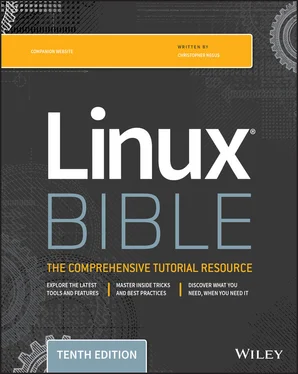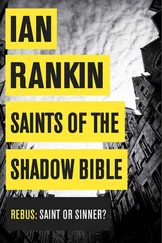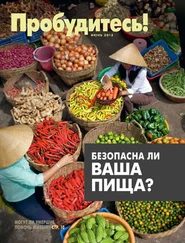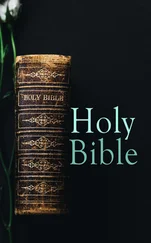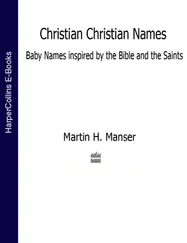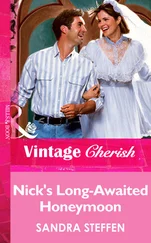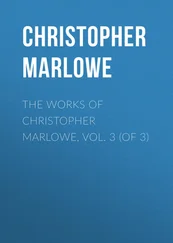10 Index
11 End User License Agreement
1 Chapter 2 TABLE 2.1 Keyboard Shortcuts
2 Chapter 3 TABLE 3.1 Keystrokes for Navigating Command Lines TABLE 3.2 Keystrokes for Editing Command Lines TABLE 3.3 Keystrokes for Cutting and Pasting Text from within Command Lines TABLE 3.4 Keystrokes for Using Command History TABLE 3.5 Common Shell Environment Variables TABLE 3.6 Bash Configuration Files TABLE 3.7 Characters to Add Information to Bash Prompt TABLE 3.8 Manual Page Sections
3 Chapter 4 TABLE 4.1 Commands to Create and Use Files TABLE 4.2 Setting Read, Write, and Execute Permissions
4 Chapter 6 TABLE 6.1 Signals Available in Linux
5 Chapter 7 TABLE 7.1 Operators for Test Expressions
6 Chapter 9TABLE 9.1 Boot Options for Disabling FeaturesTABLE 9.2 Boot Options for Video ProblemsTABLE 9.3 Boot Options for VNC InstallationsTABLE 9.4 Assigning Partitions to Particular Directories
7 Chapter 11TABLE 11.1 Commands to Create and Use Files
8 Chapter 13TABLE 13.1 Commands to Determine sshdStatusTABLE 13.2 Commands to Start sshdTABLE 13.3 Commands to Start sshdat Boot
9 Chapter 15TABLE 15.1 Standard Linux Runlevels
10 Chapter 22TABLE 22.1 Ideas for Good PasswordsTABLE 22.2 chageOptionsTABLE 22.3 Log Files in the /var/logDirectoryTABLE 22.4 Viewing Log Files That Need Special CommandsTABLE 22.5 Package Verification DiscrepanciesTABLE 22.6 Additional Filesystem ScansTABLE 22.7 Popular Linux Intrusion Detection Systems
11 Chapter 23TABLE 23.1 Cryptography CiphersTABLE 23.2 Linux Miscellaneous Cryptography ToolsTABLE 23.3 PAM ContextsTABLE 23.4 PAM Configuration Control Flags and Response Handling
12 Chapter 24TABLE 24.1 seconCommand OptionsTABLE 24.2 File Security Context Label Management CommandsTABLE 24.3 SELinux Policy Package Tools
13 Chapter 25TABLE 25.1 Chains Available for Each netfilter/iptables Table
1 Chapter 2 FIGURE 2.1 Starting with the GNOME 3 desktop in Fedora. FIGURE 2.2 Show all windows on the desktop minimized. FIGURE 2.3 Show the list of available applications. FIGURE 2.4 Click the middle mouse button to display an application's selecti... FIGURE 2.5 As new desktops are used, additional ones appear on the right. FIGURE 2.6 Press Ctrl+Alt+Tab to display additional desktop areas to select.... FIGURE 2.7 Press Alt+Tab to select which running application to go to. FIGURE 2.8 Change desktop settings from the System Settings window. FIGURE 2.9 Extensions add features to the GNOME 3 desktop. FIGURE 2.10 Change desktop settings using the GNOME Tweak Tool (Appearance s... FIGURE 2.11 Manage files and folders from the Nautilus window. FIGURE 2.12 Access remote folders using the Nautilus Connect to Server featu... FIGURE 2.13 Download and install software from the huge Fedora repository. FIGURE 2.14 Play music, podcasts, and Internet radio from Rhythmbox. FIGURE 2.15 The GNOME 2 desktop environment FIGURE 2.16 The GNOME Panel menu FIGURE 2.17 Placing applets on the panel makes accessing them easy. FIGURE 2.18 Add launchers or applets to a drawer on your GNOME 2 panel. FIGURE 2.19 Rotate workspaces on a cube with AIGLX desktop effects enabled....
2 Chapter 4 FIGURE 4.1 The Linux filesystem is organized as a hierarchy of directories....
3 Chapter 6 FIGURE 6.1 Displaying running processes with top FIGURE 6.2 Use the System Monitor window to view and change running processe... FIGURE 6.3 Renice, kill, or pause a process from the System Monitor window....
4 Chapter 8FIGURE 8.1 Logging in to CockpitFIGURE 8.2 View system activity and other topics from the Cockpit dashboard....
5 Chapter 9FIGURE 9.1 Start the installation process from Live media.FIGURE 9.2 Select configuration options from the Installation Summary screen...FIGURE 9.3 Choose from Localization, Software, and System topics on the Inst...
6 Chapter 10FIGURE 10.1 Install and manage software packages from the Software window.
7 Chapter 11FIGURE 11.1 Add and modify user accounts from Cockpit.
8 Chapter 12FIGURE 12.1 LVM logical volumes can be mounted like regular partitions on a ...FIGURE 12.2 View storage devices, filesystems, and activities from the Cockp...FIGURE 12.3 View and change disk partitions for a select storage device.FIGURE 12.4 Creating a new partition table
9 Chapter 13FIGURE 13.1 Log in to Cockpit
10 Chapter 14FIGURE 14.1 Checking network interfaces with NetworkManagerFIGURE 14.2 Viewing network settings with NetworkManagerFIGURE 14.3 Viewing and changing network settings from CockpitFIGURE 14.4 View services that are accessible through the firewall from Cock...FIGURE 14.5 Changing network settings with NetworkManagerFIGURE 14.6 Setting up Firefox to use a proxy serverFIGURE 14.7 Configuring networking with NetworkManager TUIFIGURE 14.8 Set static IP addresses by selecting Manual from the Edit Connec...
11 Chapter 16FIGURE 16.1 CUPS provides a web-based administration tool.FIGURE 16.2 You can do administration tasks from the Printers tab.FIGURE 16.3 The Printer Properties window after adding a printer
12 Chapter 17FIGURE 17.1 Access Apache documentation directly from the local Apache serve...FIGURE 17.2 Accessing an SSL website with a default certificate
13 Chapter 18FIGURE 18.1 Open access to your FTP service from the Firewall Configuration ...FIGURE 18.2 Accessing an FTP server from FirefoxFIGURE 18.3 The gFTP FTP client lets you see both sides of an FTP session.
14 Chapter 19FIGURE 19.1 Identify a Samba share from the Nautilus Connect to Server box....FIGURE 19.2 Add your Samba credentials.FIGURE 19.3 Displaying a Samba share from Connect to Server in NautilusFIGURE 19.4 Accessing Samba shares from Windows
15 Chapter 20FIGURE 20.1 View NFS shares mounted locally using Cockpit Web UIFIGURE 20.2 Add a new NFS mount using Cockpit Web UIFIGURE 20.3 Use the Firewall Configuration window to open your firewall to a...
16 Chapter 21FIGURE 21.1 Interrupt the GRUB bootloader to modify the boot process.FIGURE 21.2 Confirm each service in RHEL interactive startup mode.FIGURE 21.3 Snippet from systemd-analyzestartup plotFIGURE 21.4 Monitor RAM and Swap usage in real time with Cockpit.
17 Chapter 23FIGURE 23.1 The Fedora ISO security page tells how to get and check with sha...FIGURE 23.2 Basic asymmetric key cryptographyFIGURE 23.3 Red Hat Enterprise Linux installation encryption optionFIGURE 23.4 Linux Fedora encryption symmetric key passwordFIGURE 23.5 Asking for the encryption symmetric key password at boot
18 Chapter 25FIGURE 25.1 Firewall Configuration windowFIGURE 25.2 Firewall Configuration
19 Chapter 27FIGURE 27.1 Start Virtual Machine Manager and check connection details.FIGURE 27.2 Open the virtual machine and begin using it.FIGURE 27.3 Choose which hypervisor to migrate the VM to.
20 Chapter 28FIGURE 28.1 Cloning lets you save a permanent copy of a cloud instance.FIGURE 28.2 Log in to the OpenStack Dashboard.FIGURE 28.3 View your network topology from the OpenStack Dashboard.FIGURE 28.4 Launch cloud instances using the Amazon EC2 Management Console....FIGURE 28.5 Configure and launch a RHEL 8 instance on AWS.
21 Chapter 30FIGURE 30.1 Step through the Kubernetes project tutorialsFIGURE 30.2 OpenShift features an intuitive web UI for deploying and managin...
22 Appendix AFIGURE A.1 Download Fedora ISO images from the Get Fedora page.FIGURE A.2 Download Ubuntu Live ISO images, or choose an alternative downloa...FIGURE A.3 Use K3b to burn your Linux CDs or DVDs.
1 Cover
2 Table of Contents
3 Begin Reading
1 iii
2 xxxv
3 xxxvi
4 xxxvii
5 xxxviii
Читать дальше