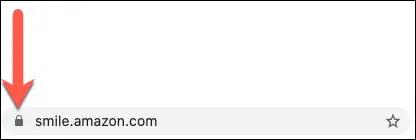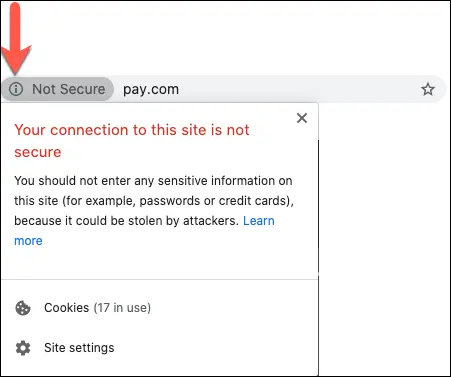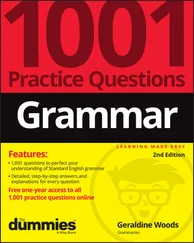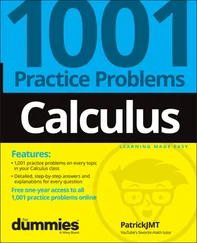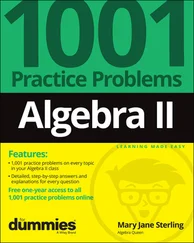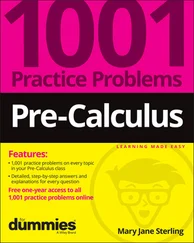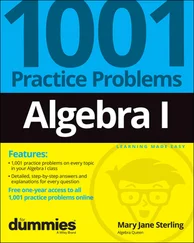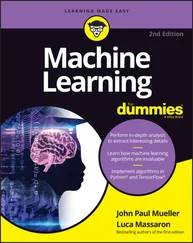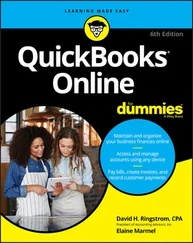By finding out which software will be needed early in the process, you can better determine whether you can install it yourself or you need assistance. If you need assistance, you can try calling technical support at the institution, but depending on the program needing to be installed, they may not be able to help you. ( Chapter 10details which tasks technical support can help you with.) However, you can always find a local retailer that has technical staff on hand who can help you for a fee. That tech-savvy family member or friend can also come in handy.
 When purchasing and downloading software, know which operating system your computer uses, how much memory it has, and how much hard drive space is available. Refer to the “ Meeting minimum hardware requirements” section, earlier in this chapter, to determine your computer’s profile information.
When purchasing and downloading software, know which operating system your computer uses, how much memory it has, and how much hard drive space is available. Refer to the “ Meeting minimum hardware requirements” section, earlier in this chapter, to determine your computer’s profile information.
One of the most common forms of communication occurs by using electronic mail, also known as email. Email is used to communicate with your peers and instructor. As we mention in the earlier section “ Email access,” some institutions provide you with a new email account for school use. Others may require you to provide them with a personal account. In this situation, we recommend opening a free email account with a service such as Google’s Gmail ( mail.google.com ) for school use only.
Here is a list of common email-specific tasks that you should be able to complete:
Open your email application: Locate and click on your email client/application on either the Start menu (Windows) or Dock (Mac) — for example, Microsoft Outlook or Mail. If you’re using a web-based email account, open your Internet browser, navigate to your email provider’s website, and log in using your username and password.
Check for new messages: New messages are usually automatically downloaded and listed in bold print. To force your computer to check for new messages, click either the Send and Receive or Get Messages button.
Check the Spam folder or Junk folder for misplaced messages: Click on the Spam folder or Junk folder to open it and then check for any mislabeled messages. If a message has been mislabeled, click the Not Spam button or Send to Inbox button to reclassify the message. When you do this, your mail program should start remembering which messages should not be sent to the Spam folder or Junk folder.
Compose new messages and address them to one or more recipients: Click the Compose New Message button or New Message button. Type the recipients' email addresses in the To text box, separating each address with a space, comma, or semicolon, depending on your email application. Enter an email in the BCC (Blind Carbon Copy) text box if you want to send a message to multiple people but don’t want the recipients to see to whom the message is being sent.
Attach a document to a message: Click the Attach Document button, browse for the desired file, and click the option to attach the file to your document.
Open messages with attachments: Click on the desired message in the inbox. Click on the attachment and download the file to your computer. Locate the Downloads folder and double-click on the file.
Edit a document and resend it as an attachment: Edit the document, choose File ⇒ Save As, and save it to the desired location on your hard drive. Return to the email application and click either Compose New Message or Reply within an existing message. Follow the procedures for attaching a document to a message.
 If you need help learning how to use email, there are a few resources you can explore. If the application is on your computer, you can use the application’s built-in Help feature, found on the menu bar at the top of the screen. If you use a web-based mail system, you most likely have on the screen a Help link that transports you to a site with detailed descriptions, screen shots, and video tutorials on how to use the application. When all else fails, go to YouTube (
If you need help learning how to use email, there are a few resources you can explore. If the application is on your computer, you can use the application’s built-in Help feature, found on the menu bar at the top of the screen. If you use a web-based mail system, you most likely have on the screen a Help link that transports you to a site with detailed descriptions, screen shots, and video tutorials on how to use the application. When all else fails, go to YouTube ( www.youtube.com ) and search for what you're looking for and add the word tutorialafter it. For example, searching for Google mail attachment tutorialbrings up several videos on how to attach files to a Gmail account.
As you start using the Internet more, it becomes even more important to understand when and where to provide certain information in an online context. In the following sections, we explain how to make secure payments, remember and protect your passwords, and ensure your personal safety.
 You need to be sure that you’re truly protected when making online payments. This may be when registering for classes, purchasing books, or ordering study supplies online. Before entering your credit card or contact information into any web page, be sure that you trust the vendor and that you’re entering your information on a secure site. There’s a quick way to ensure that the site you’re viewing is secure: Look at its website address. If the letter s appears after
You need to be sure that you’re truly protected when making online payments. This may be when registering for classes, purchasing books, or ordering study supplies online. Before entering your credit card or contact information into any web page, be sure that you trust the vendor and that you’re entering your information on a secure site. There’s a quick way to ensure that the site you’re viewing is secure: Look at its website address. If the letter s appears after httpin the address, you're visiting a secure site.
For example, if you visit Amazon.com to look at items to buy, you can see that the address, http://www.amazon.com , always starts with http://. This is because you're simply looking and you aren’t being asked to share private information. However, when you’re ready to check out and make a payment, you can see that http://www.amazon.com changes to https://www.amazon.com . This means that you’re now connected securely and that any information you share is private between you and Amazon.com.
The following screen shots provide examples of unsecure and secure websites. Figure 3-4 shows an example of a site that’s on an unsecure page. Notice how the site address, also known as the URL, begins with http. Figure 3-5 shows a secure page of the same site. Notice how its URL begins with https. The letter s means s ecure. Don't forget to check for it before sharing private information, especially financial information. As this example shows, websites don’t need to secure every page, only those where private information is being entered or displayed.
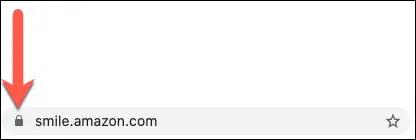
FIGURE 3-4:A sample URL of a secure site.
Remembering and protecting passwords
One thing that never fails when you become a part of the Internet community is the number of logins and passwords you need wherever you go. It’s not uncommon for online students to have three or four different passwords just to access school information, depending on the technologies used.
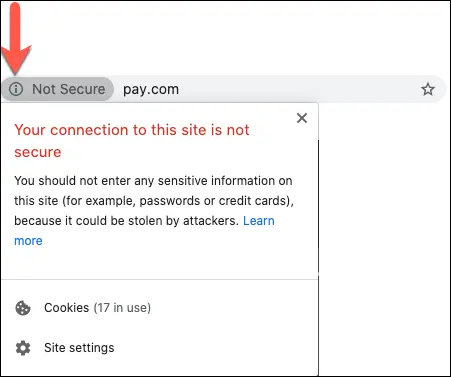
FIGURE 3-5:A sample URL of an unsecure site.
 Thinking of a password can be fun! Most institutions require 8 to 12 digits for a password, and many ask for a combination of letters, numbers, capitals, and, sometimes, symbols. For your own security, don’t choose the obvious; instead, think of something unique to you, similar to a vanity license plate. You’ll have a chuckle every time you log in. For example, a ghost hunter might select “ICg0sts2!” (I see ghosts, too!) The password “2kds1DG*” might be perfect for someone with two small children and one big dog.
Thinking of a password can be fun! Most institutions require 8 to 12 digits for a password, and many ask for a combination of letters, numbers, capitals, and, sometimes, symbols. For your own security, don’t choose the obvious; instead, think of something unique to you, similar to a vanity license plate. You’ll have a chuckle every time you log in. For example, a ghost hunter might select “ICg0sts2!” (I see ghosts, too!) The password “2kds1DG*” might be perfect for someone with two small children and one big dog.
Читать дальше
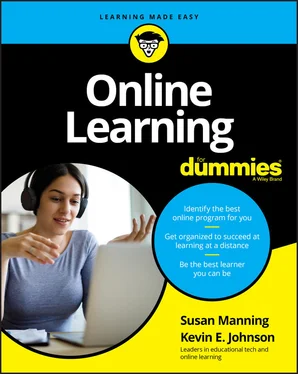
 When purchasing and downloading software, know which operating system your computer uses, how much memory it has, and how much hard drive space is available. Refer to the “ Meeting minimum hardware requirements” section, earlier in this chapter, to determine your computer’s profile information.
When purchasing and downloading software, know which operating system your computer uses, how much memory it has, and how much hard drive space is available. Refer to the “ Meeting minimum hardware requirements” section, earlier in this chapter, to determine your computer’s profile information. If you need help learning how to use email, there are a few resources you can explore. If the application is on your computer, you can use the application’s built-in Help feature, found on the menu bar at the top of the screen. If you use a web-based mail system, you most likely have on the screen a Help link that transports you to a site with detailed descriptions, screen shots, and video tutorials on how to use the application. When all else fails, go to YouTube (
If you need help learning how to use email, there are a few resources you can explore. If the application is on your computer, you can use the application’s built-in Help feature, found on the menu bar at the top of the screen. If you use a web-based mail system, you most likely have on the screen a Help link that transports you to a site with detailed descriptions, screen shots, and video tutorials on how to use the application. When all else fails, go to YouTube (