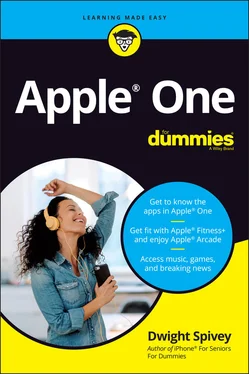Dwight Spivey - Apple One For Dummies
Здесь есть возможность читать онлайн «Dwight Spivey - Apple One For Dummies» — ознакомительный отрывок электронной книги совершенно бесплатно, а после прочтения отрывка купить полную версию. В некоторых случаях можно слушать аудио, скачать через торрент в формате fb2 и присутствует краткое содержание. Жанр: unrecognised, на английском языке. Описание произведения, (предисловие) а так же отзывы посетителей доступны на портале библиотеки ЛибКат.
- Название:Apple One For Dummies
- Автор:
- Жанр:
- Год:неизвестен
- ISBN:нет данных
- Рейтинг книги:5 / 5. Голосов: 1
-
Избранное:Добавить в избранное
- Отзывы:
-
Ваша оценка:
- 100
- 1
- 2
- 3
- 4
- 5
Apple One For Dummies: краткое содержание, описание и аннотация
Предлагаем к чтению аннотацию, описание, краткое содержание или предисловие (зависит от того, что написал сам автор книги «Apple One For Dummies»). Если вы не нашли необходимую информацию о книге — напишите в комментариях, мы постараемся отыскать её.
Apple One For Dummies
Apple One For Dummies
Apple One For Dummies — читать онлайн ознакомительный отрывок
Ниже представлен текст книги, разбитый по страницам. Система сохранения места последней прочитанной страницы, позволяет с удобством читать онлайн бесплатно книгу «Apple One For Dummies», без необходимости каждый раз заново искать на чём Вы остановились. Поставьте закладку, и сможете в любой момент перейти на страницу, на которой закончили чтение.
Интервал:
Закладка:
7 Chapter 7FIGURE 7-1: Choose a workout type to begin.FIGURE 7-2: The Trainer, Time, and Music filters help you whittle down your sel...FIGURE 7-3: I’ve successfully narrowed my workout choices.FIGURE 7-4: Tap Let’s Go to launch your workout.
8 Chapter 8FIGURE 8-1: Log into your account here.FIGURE 8-2: Features and apps are on the right.FIGURE 8-3: Enter your Apple ID.FIGURE 8-4: Tap to toggle switches for items you want to enable.FIGURE 8-5: Enter your Apple ID and click the arrow.FIGURE 8-6: Apps available in iCloud.com.
9 Chapter 9FIGURE 9-1: Toggle the iCloud Drive switch to on.FIGURE 9-2: Finder is always happy to see you.FIGURE 9-3: Select the box next to iCloud Drive to enable it on your Mac.FIGURE 9-4: iCloud Drive is in Finder’s sidebar.FIGURE 9-5: Logging in to iCloud Drive for Windows.FIGURE 9-6: Find iCloud Drive in File Explorer’s left sidebar.FIGURE 9-7: iCloud Drive as seen in iCloud.com.FIGURE 9-8: Creating a new folder using iCloud Drive for Windows.FIGURE 9-9: A long-press reveals options you can take with an item.FIGURE 9-10: Note the icons at the top of the iCloud Drive window in iCloud.com...
10 Chapter 10FIGURE 10-1: Set up iCloud Photos using the iCloud for Windows app.FIGURE 10-2: Photos in iCloud.com is a great web-based app for photos and video...FIGURE 10-3: The main view from the Library tab in Photos for iOS.FIGURE 10-4: Viewing a picture in Photos for iOS.FIGURE 10-5: Photos for macOS and iPadOS are similar in layout and options.
11 Chapter 11FIGURE 11-1: Tap Create to create a new iCloud email address.FIGURE 11-2: Enter a username in front of @icloud.com.FIGURE 11-3: Setting up iCloud email for Outlook in Windows.FIGURE 11-4: The iCloud Mail interface is clean and intuitive.FIGURE 11-5: Enter email addresses and your subject in the appropriate fields.FIGURE 11-6: Attachments appear at the bottom of the Compose window.FIGURE 11-7: The format bar allows you to gussy up your message text.FIGURE 11-8: The Message window displays your email.FIGURE 11-9: Click the reply icon to respond to or forward emails.FIGURE 11-10: Delete emails individually or in batches.FIGURE 11-11: Mark emails to help you keep track of them.FIGURE 11-12: Move emails to folders to organize them.FIGURE 11-13: Actions have consequences!FIGURE 11-14: Rules are easy to modify or delete.
12 Chapter 12FIGURE 12-1: Get to know Calendar’s layout.FIGURE 12-2: The Actions menu includes the option to create a calendar.FIGURE 12-3: Select a color for your new calendar.FIGURE 12-4: Assigning privileges to a user in a privately shared calendar.FIGURE 12-5: A new event window is where the magic happens.FIGURE 12-6: Toggle the Reminders switch to enable it on your iPhone or iPad.FIGURE 12-7: Customizing a list's name and appearance in iOS.FIGURE 12-8: Editing a list's name and icon in macOS.FIGURE 12-9: Add details to your reminder for scheduling and organizing.FIGURE 12-10: Adding details in Reminders for macOS.FIGURE 12-11: Hiding completed reminders in iOS.FIGURE 12-12: Select Hide to hide completed reminders in macOS.FIGURE 12-13: Show or hide completed reminders in iCloud.com.
13 Chapter 13FIGURE 13-1: Notes for iCloud is super user friendly.FIGURE 13-2: Notes for macOS is similar to Notes for iCloud, but with more bell...FIGURE 13-3: Notes for iOS and iPadOS is robust.FIGURE 13-4: Select a color format for your scan; black and white is best for t...FIGURE 13-5: The Contacts app in iCloud makes it easy to find anyone from anywh...FIGURE 13-6: Contacts is a breeze to use in macOS.FIGURE 13-7: Contacts allows you to add all sorts of good information about you...
14 Chapter 14FIGURE 14-1: Same app, different look, depending on how you access it.FIGURE 14-2: The document manager is where you’ll find your Pages documents.FIGURE 14-3: The document viewer is where the magic happens!FIGURE 14-4: The spreadsheet manager managing spreadsheets.FIGURE 14-5: The spreadsheet viewer in all its glory.FIGURE 14-6: The presentation manager is ready to get you started in Keynote.FIGURE 14-7: The presentation viewer is ready for action!
15 Chapter 15FIGURE 15-1: Find iPhone in iCloud.com works with any Internet-connected device...FIGURE 15-2: Check your friend's location with Find My Friends in iCloud.com.FIGURE 15-3: Find devices and friends from your Mac.FIGURE 15-4: Find My for iOS and iPadOS is ready to help you locate your missin...
Guide
1 Cover
2 Title Page
3 Copyright
4 Table of Contents
5 Begin Reading
6 Index
7 About the Author
Pages
1 i
2 ii
3 1
4 2
5 3
6 4
7 5
8 7
9 8
10 9
11 10
12 11
13 12
14 13
15 14
16 15
17 16
18 17
19 18
20 19
21 20
22 21
23 22
24 23
25 24
26 25
27 26
28 27
29 28
30 29
31 30
32 31
33 33
34 34
35 35
36 36
37 37
38 38
39 39
40 40
41 41
42 42
43 43
44 44
45 45
46 46
47 47
48 48
49 49
50 50
51 51
52 52
53 53
54 54
55 55
56 56
57 57
58 58
59 59
60 61
61 62
62 63
63 64
64 65
65 66
66 67
67 68
68 69
69 70
70 71
71 72
72 73
73 74
74 75
75 76
76 77
77 78
78 79
79 81
80 82
81 83
82 84
83 85
84 86
85 87
86 88
87 89
88 90
89 91
90 93
91 94
92 95
93 96
94 97
95 98
96 99
97 100
98 101
99 102
100 103
101 104
102 105
103 106
104 107
105 108
106 109
107 110
108 111
109 112
110 113
111 114
112 115
113 117
114 118
115 119
116 120
117 121
118 122
119 123
120 124
121 125
122 126
123 127
124 128
125 129
126 130
127 131
128 132
129 133
130 134
131 135
132 136
133 137
134 138
135 139
136 140
137 141
138 142
139 143
140 144
141 145
142 146
143 147
144 148
145 149
146 150
147 151
148 152
149 153
150 154
151 155
152 156
153 157
154 158
155 159
156 160
157 161
158 162
159 163
160 164
161 165
162 166
163 167
164 168
165 169
166 170
167 171
168 172
169 173
170 174
171 175
172 176
173 177
174 178
175 179
176 180
177 181
178 182
179 183
180 184
181 185
182 186
183 187
184 188
185 189
186 190
187 191
188 192
189 193
190 194
191 195
192 196
193 197
194 199
195 200
196 201
197 203
198 204
199 205
200 206
201 207
202 208
203 209
204 210
205 211
206 212
207 213
Introduction
I’m going to write something ridiculously obvious right from the start: The way we live and conduct our day-to-day ain’t quite like it used to be. I remember when you had to stay in one room to use the phone, and if you got happy feet there was always the cord to remind you of your place. If you wanted to know what was going on in politics and sports, you had to read the newspaper or wait until it was time for the local and national news programs to air. I was drawn to magazine racks in grocery stores like a cat to a mouse convention; my parents never had to wonder where I was while they shopped.
Читать дальшеИнтервал:
Закладка:
Похожие книги на «Apple One For Dummies»
Представляем Вашему вниманию похожие книги на «Apple One For Dummies» списком для выбора. Мы отобрали схожую по названию и смыслу литературу в надежде предоставить читателям больше вариантов отыскать новые, интересные, ещё непрочитанные произведения.
Обсуждение, отзывы о книге «Apple One For Dummies» и просто собственные мнения читателей. Оставьте ваши комментарии, напишите, что Вы думаете о произведении, его смысле или главных героях. Укажите что конкретно понравилось, а что нет, и почему Вы так считаете.