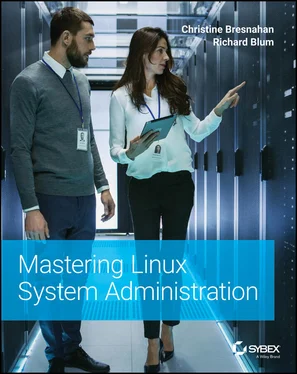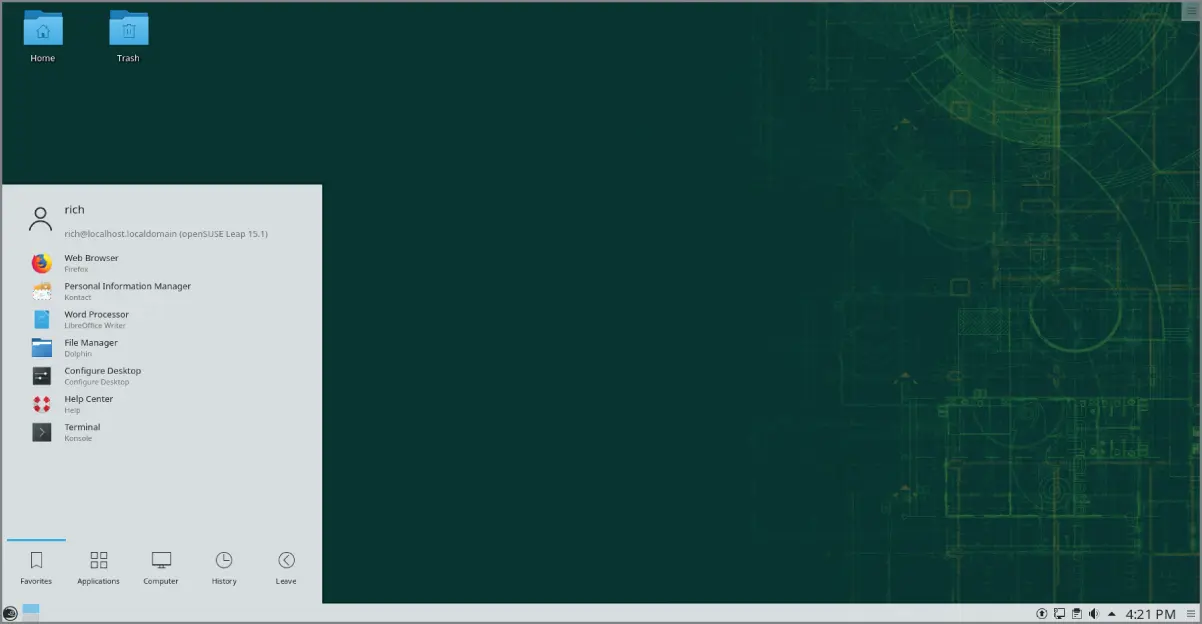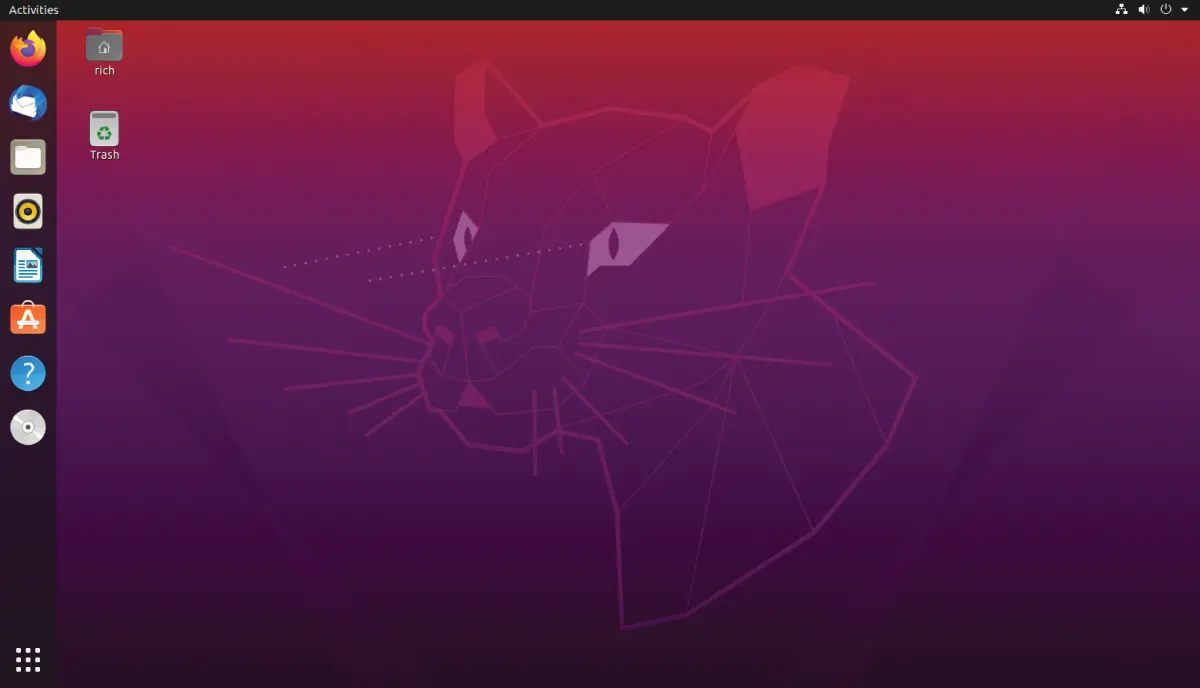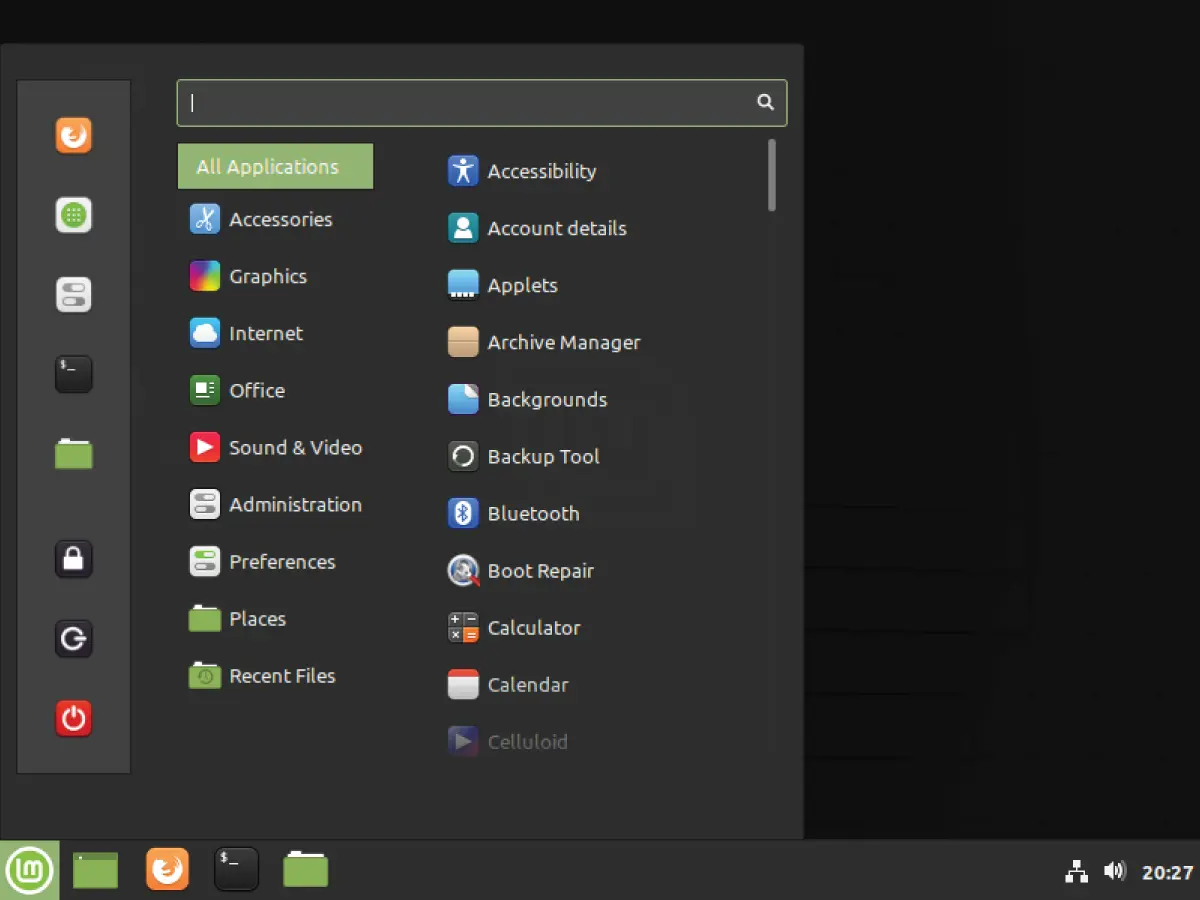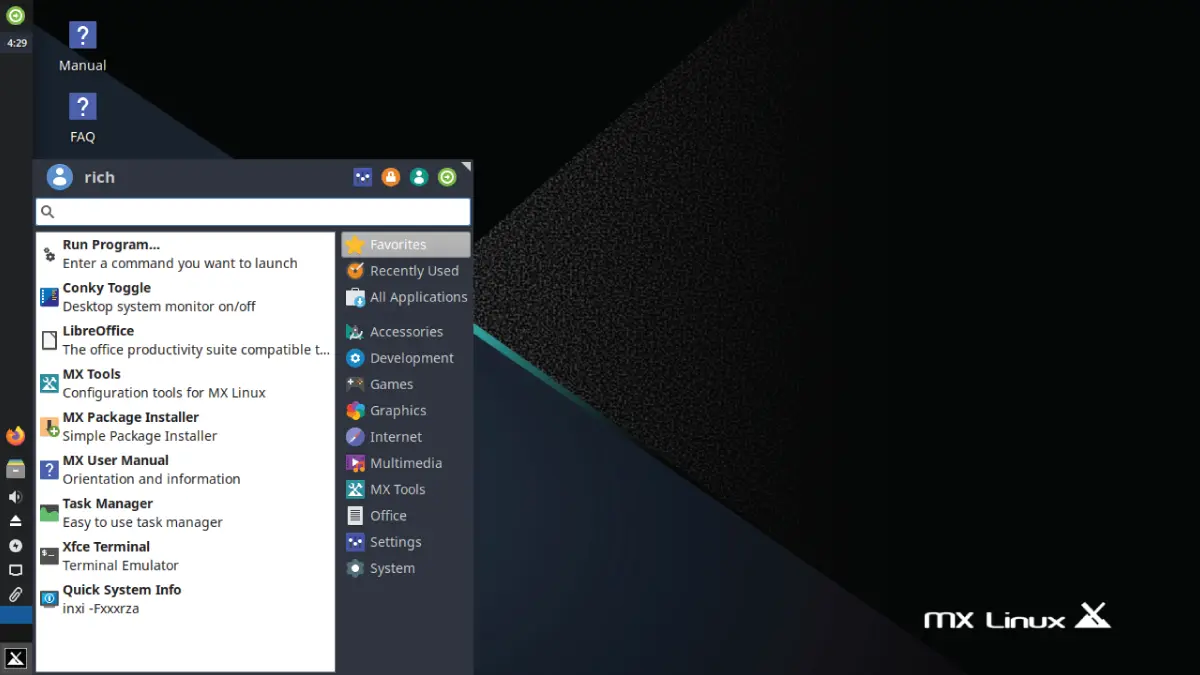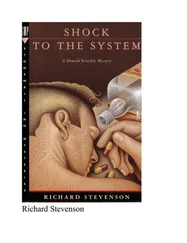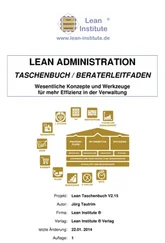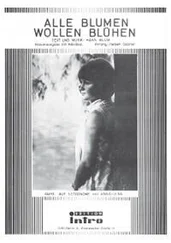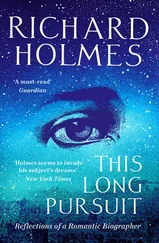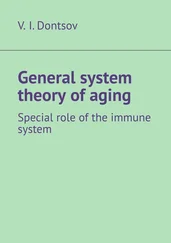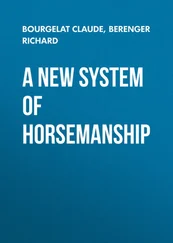The K Desktop Environment (KDE) was first released in 1996 as an open source project to produce a graphical desktop similar to the Microsoft Windows environment. The KDE desktop incorporates all of the features you are probably familiar with if you are a Windows user. Figure 1.3shows the current version, called KDE Plasma, running in the openSUSE Linux distribution.
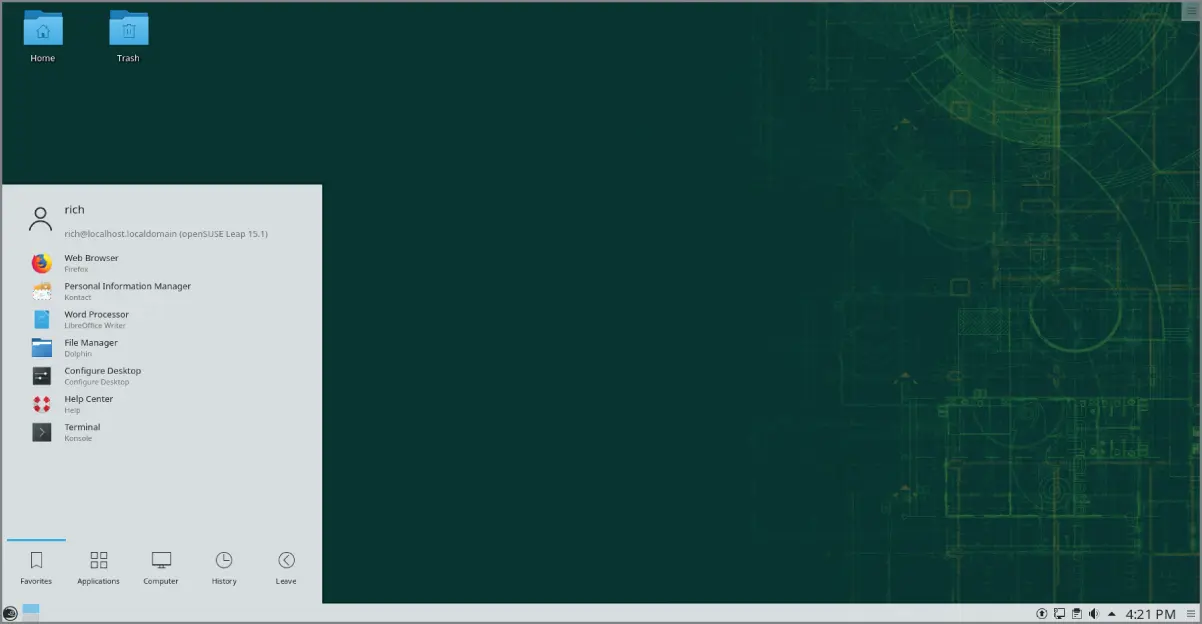
FIGURE 1.3The KDE Plasma desktop on an openSUSE Linux system
The KDE Plasma desktop allows you to place both application and file icons in a special area on the desktop. If you single‐click an application icon, the Linux system starts the application. If you single‐click a file icon, the KDE desktop attempts to determine what application to start to handle the file.
The bar at the bottom of the desktop is called the Panel. The Panel consists of these four parts:
The KDE Start menu—Much like the Windows Start menu, the KDE Start menu contains links to start installed applications.
Program shortcuts—These are quick links to start applications directly from the Panel.
The taskbar—The taskbar shows icons for applications currently running on the desktop.
Applets—These are small applications that have an icon in the Panel that often can change depending on information from the application.
All of the Panel features are similar to what you would find in Windows. In addition to the desktop features, the KDE project has produced a wide assortment of applications that run in the KDE environment.
The GNU Network Object Model Environment (GNOME) is another popular Linux desktop environment. First released in 1999, GNOME has become the default desktop environment for many Linux distributions (the most popular being Red Hat Linux).
The GNOME desktop underwent a radical change with version 3, released in 2011. It departed from the standard look and feel of most desktops using standard menu bars and taskbars to make the interface more user‐friendly across multiple platforms, such as tablets and mobile phones. This change led to controversy (see the “Other Desktops” section), but slowly many Linux enthusiasts accepted the new look and feel of the GNOME 3 desktop.
Figure 1.4shows the standard GNOME desktop used in the Ubuntu Linux distribution.
The GNOME 3 desktop cleans up the desktop interface by reducing the available menus to just these three:
Activities—Displays favorites, as well as any running application icons
Calendar—Shows the current date/time, along with any system notification messages
System—Shows network connections, system settings, and options to restart the system
The GNOME 3 desktop was designed to work on multiple types of devices, so you'll find there aren't a lot of menus. To launch applications, you must search for them using the Activities Overview, which is a search feature from the Activities menu.
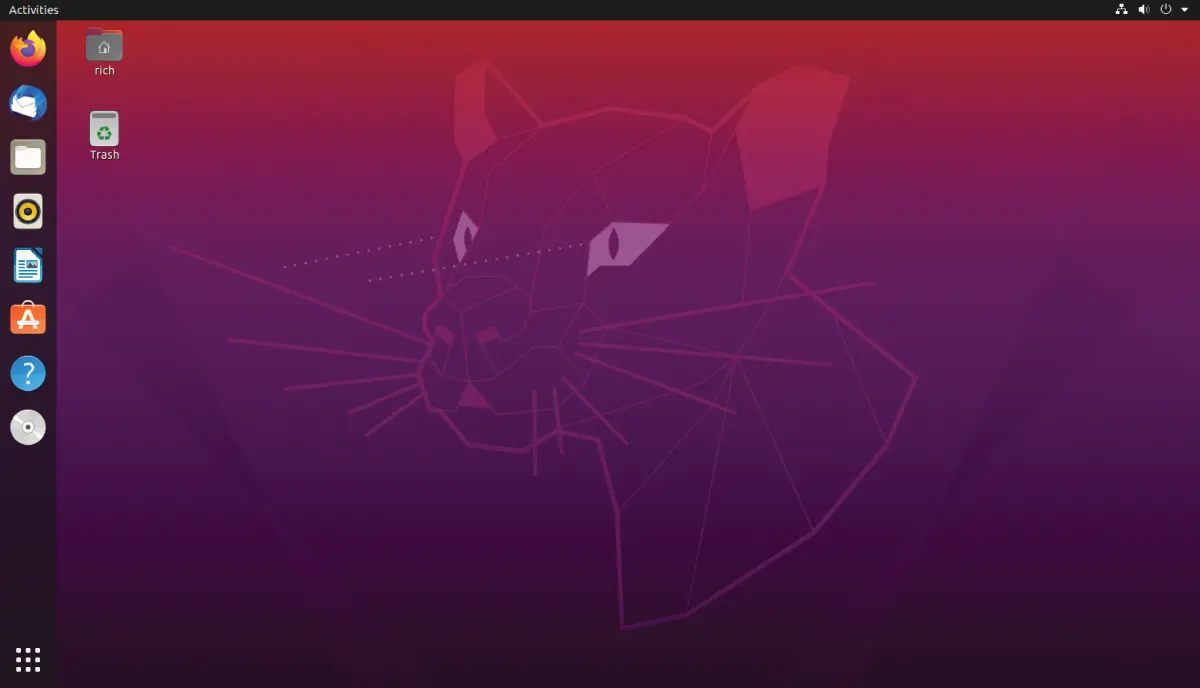
FIGURE 1.4A GNOME 3 desktop on an Ubuntu Linux system
Not to be outdone by KDE, the GNOME developers have also produced a host of graphical applications that integrate with the GNOME desktop.
One of the main features of Linux is choice, and nowhere is that more evident than in the graphical desktop world. There are a plethora of different types of graphical desktops available in the Linux world. If you're not happy with the default desktop in your Linux distribution, it usually doesn't take much effort to change it to something else.
When the GNOME desktop project radically changed its interface in version 3, many Linux developers who preferred the look and feel of GNOME version 2 created spin‐off versions based on GNOME 2. Of these, two became somewhat popular.
Cinnamon—The Cinnamon desktop was developed in 2011 by the Linux Mint distribution in an attempt to continue development of the original GNOME 2 desktop. It's now available as an option in several Linux distributions, including Ubuntu, Fedora, and openSUSE.
MATE—The MATE desktop was also developed in 2011 by an Arch Linux user who disliked the switch to GNOME 3. However, it incorporates a few features of GNOME 3 (such as replacing the taskbar) but maintains the overall look and feel of GNOME 2.
Figure 1.5shows the Cinnamon desktop as it appears in the Linux Mint distribution.
The downside to these fancy graphical desktop environments is that they require a fair amount of system resources to operate properly. In the early days of Linux, a hallmark and selling feature of Linux was its ability to operate on older, less powerful PCs that the newer Microsoft desktop products couldn't run on. However, with the popularity of KDE Plasma and GNOME 3 desktops, this has changed, as it takes just as much memory to run a KDE Plasma or GNOME 3 desktop as the latest Microsoft desktop environment.
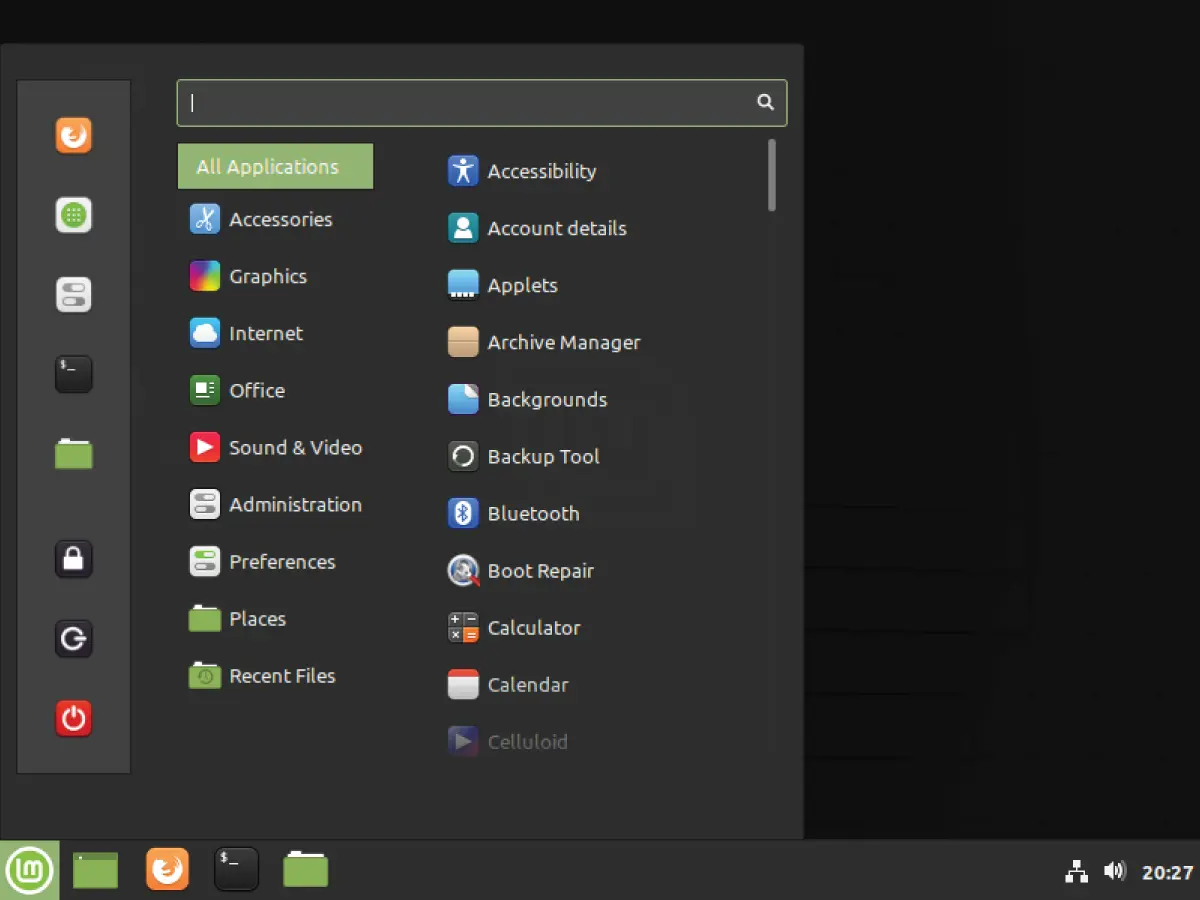
FIGURE 1.5The Cinnamon desktop from Linux Mint
If you have an older PC, don't be discouraged. The Linux developers have banded together to take Linux back to its roots. They've created several low‐memory–oriented graphical desktop applications that provide basic features that run perfectly fine on older PCs.
While these graphical desktops don't have a plethora of applications designed around them, they still run many basic graphical applications that support features such as word processing, spreadsheets, databases, drawing, and, of course, multimedia support.
Table 1.3shows some of the smaller Linux graphical desktop environments that can be used on lower‐powered PCs and laptops.
TABLE 1.3: Other Linux Graphical Desktops
| DESKTOP |
DESCRIPTION |
| Fluxbox |
A bare‐bones desktop that doesn't include a Panel, only a pop‐up menu to launch applications |
| Xfce |
A desktop that's similar to the GNOME 2 desktop, but with fewer graphics for low‐memory environments |
| JWM |
Joe's Window Manager, a lightweight desktop ideal for low‐memory and low‐disk space environments |
| fvwm |
Supports some advanced desktop features such as virtual desktops and Panels, but runs in low‐memory environments |
| fvwm95 |
Derived from fvwm, but made to look like a Windows 95 desktop |
These graphical desktop environments are not as fancy as the KDE Plasma and GNOME 3 desktops, but they provide basic graphical functionality just fine. Figure 1.6shows what the Xfce desktop used in the MX Linux distribution looks like.
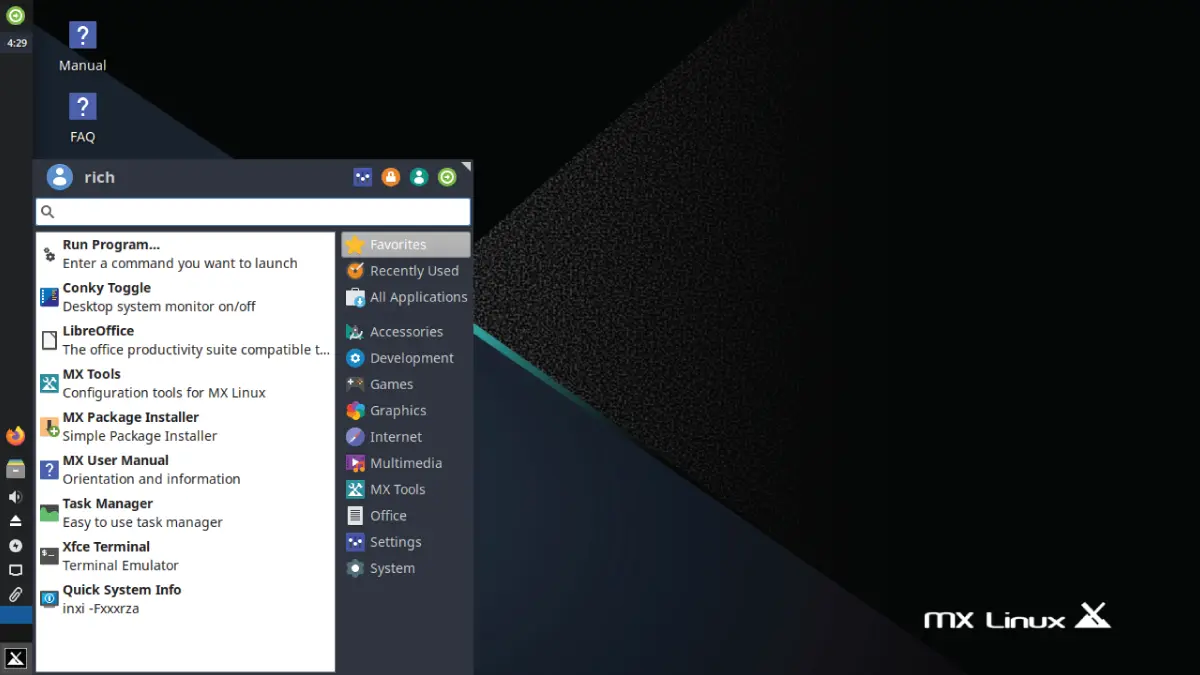
FIGURE 1.6The Xfce desktop as seen in the MX Linux distribution
If you are using an older PC, try a Linux distribution that uses one of these desktops and see what happens. You may be pleasantly surprised.
THE COMMAND‐LINE INTERFACE
While having a fancy graphical desktop interface is nice, there are drawbacks. The extra processing power required to interact with the graphics card takes away crucial CPU time that can be used for other programs. Nowhere is this more important than in a server environment.
Читать дальше