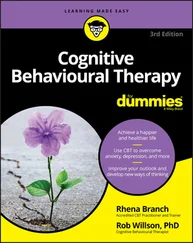With regard to menu commands, I use the convention of separating each menu command with this cute arrow, ⇒ . For example, I tell you to choose Lightroom Classic ⇒ Quit Lightroom (File ⇒ Exit for Windows) to quit. You can also quit the program by pressing ⌘ +Q (Ctrl+Q for Windows).
Scattered throughout this book you find some nifty little icons that point out bits of information that are especially useful, important, or noteworthy.
 You see this icon the most. I include many tips to help you get the most from each aspect of the program.
You see this icon the most. I include many tips to help you get the most from each aspect of the program.
 There aren’t many of these (fortunately). I only use them when there’s a chance you might lose data if you aren’t careful.
There aren’t many of these (fortunately). I only use them when there’s a chance you might lose data if you aren’t careful.
 Whenever a certain piece of information isn’t particularly intuitive — but very important to keep in mind — I add this icon to help it stand out.
Whenever a certain piece of information isn’t particularly intuitive — but very important to keep in mind — I add this icon to help it stand out.
 This icon indicates a heads-up for those few places where I need to deal with some of the more technical aspects of the software.
This icon indicates a heads-up for those few places where I need to deal with some of the more technical aspects of the software.
Like every For Dummies book, this one comes with a free Cheat Sheet that brings together some of the most commonly needed information for people struggling with Lightroom Classic. Turn to this for a handy list of shortcuts, a closeup of what’s included around image thumbnails, all the tools available on the Library Toolbar, and what to do when things go wrong. To get the Cheat Sheet, head for www.dummies.com and, using the Search box, search for Adobe Photoshop Lightroom Classic For Dummies Cheat Sheet.
If you’re just starting out, my advice to you is to visit Part 1sooner rather than later. Beyond that, this book is intended to be a reference that you can rely on when you find yourself stuck or that you can use proactively to avoid the most common pitfalls before you go in.
Be sure to check out my website, https://Lightroomers.com , and my weekly Lightroom blog at https://LightroomKillerTips.com for the latest news, tips, and tutorials on both Lightroom Classic and Lightroom.
Part 1
Getting Started with Lightroom Classic
IN THIS PART …
Familiarizing yourself with the Lightroom Classic interface.
Understanding how catalogs work.
Using Lightroom Classic’s most basic features.
Chapter 1
Getting to Know Adobe Photoshop Lightroom Classic
IN THIS CHAPTER
 Understanding which version of Lightroom is right for you
Understanding which version of Lightroom is right for you
 Understanding the subscription model
Understanding the subscription model
 Getting to know the Lightroom Classic interface
Getting to know the Lightroom Classic interface
 Preparing for installation
Preparing for installation
When I wrote the first edition of this book, the only product available was “Adobe Photoshop Lightroom,” and the iPhone had just been introduced. The intervening years have brought about a boon to camera technology, mobile technology, software capabilities, and the Internet. Adobe has responded to these advances by spinning off a new version of the original “Lightroom” (while adding “Classic” to the old version) in a way that leverages the ubiquity of mobile devices, cloud storage, and always-connected Internet. This has resulted in more choice but also a bit of confusion.
In this chapter, I aim to clarify the key distinctions between the two versions of Lightroom to help you choose the version that is right for you. I encourage you to go back and read the book’s Introduction to get a big-picture view of how this book is organized and clarity on how I refer to the two versions of Lightroom throughout the book. To get some historical context on the evolution of Lightroom, I encourage you to read my blog post on Adobe’s original announcement of the new version: https://lightroomkillertips.com/new-lightroom-whole-new-ecosystem .
The Two Versions of Lightroom
At the time of this writing, Adobe provides two separate but similar programs with the name Lightroom in the title. In a nutshell, the key differences are that
Lightroom Classic uses a catalog (more on that later) that is stored on your computer, which references photos that can be stored on your computer, an external drive, a network attached storage device, or any combination of those local storage options. It has been evolving since 2007 and will feel most familiar to anyone who has used a previous version of Lightroom. Lightroom Classic is the main focus of this book.
Lightroom stores everything (photos, information about the photos, and all adjustments) in the cloud (storage that is only accessible through an Internet connection and paid for through your Adobe Creative Cloud subscription), and by virtue of everything being stored in the cloud you can access all your work from any device (laptop, desktop, tablet, or smartphone) that runs Lightroom (available for the macOS, Windows, iOS, and Android platforms). Because everything is stored in the cloud, you can access your Lightroom photos through a web browser. Lightroom has fewer features than Lightroom Classic (although Adobe adds more all the time) and is designed for use in our always-connected mobile world. I introduce you to Lightroom in Part 5, where I explore how Lightroom on a mobile device can be a useful companion to Lightroom Classic.
This book focuses on Lightroom Classic because this version is the most mature of the two versions, has the most features, and doesn’t require an Internet connection to access your photos. In my view, Lightroom Classic is the most powerful version of Lightroom and makes the most sense for most people looking to manage a growing photo library over time. It also provides the greatest variety of output possibilities (prints, books, slideshows, web galleries, and more). Lightroom Classic is what I use, and I will continue to use it into the foreseeable future.
I don’t want you to think that I am not a fan of the new Lightroom; I am very excited about the opportunities it offers people who don’t need everything Lightroom Classic offers, who want a simpler interface, and who place a premium on being able to access their photo library from any laptop, desktop, or mobile device. In fact, I devote three chapters at the end of the book to Lightroom to help you see its potential. That said, if you want to use just Lightroom on all your devices, this is not the book for you. Because Lightroom is new, simpler, and has far fewer features than Lightroom Classic, you can get by just fine using only the built-in guided tutorials (mentioned in Chapter 17) and the web-based training found on Adobe’s website: https://helpx.adobe.com/lightroom-cc/tutorials.html .
Читать дальше
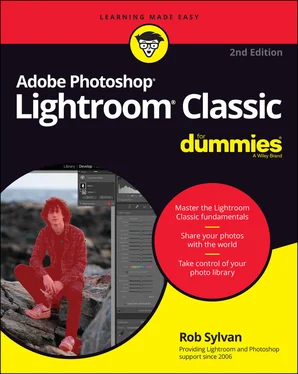
 You see this icon the most. I include many tips to help you get the most from each aspect of the program.
You see this icon the most. I include many tips to help you get the most from each aspect of the program. There aren’t many of these (fortunately). I only use them when there’s a chance you might lose data if you aren’t careful.
There aren’t many of these (fortunately). I only use them when there’s a chance you might lose data if you aren’t careful. Whenever a certain piece of information isn’t particularly intuitive — but very important to keep in mind — I add this icon to help it stand out.
Whenever a certain piece of information isn’t particularly intuitive — but very important to keep in mind — I add this icon to help it stand out. This icon indicates a heads-up for those few places where I need to deal with some of the more technical aspects of the software.
This icon indicates a heads-up for those few places where I need to deal with some of the more technical aspects of the software. Understanding which version of Lightroom is right for you
Understanding which version of Lightroom is right for you