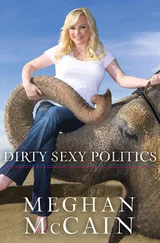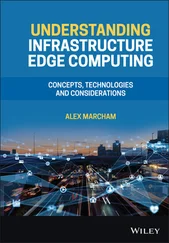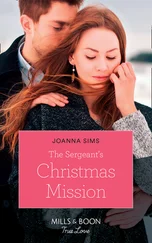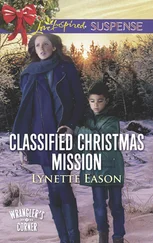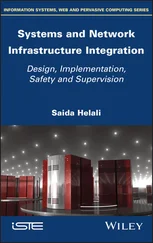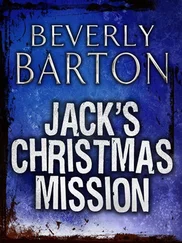Chris McCain - Mastering VMware® Infrastructure3
Здесь есть возможность читать онлайн «Chris McCain - Mastering VMware® Infrastructure3» — ознакомительный отрывок электронной книги совершенно бесплатно, а после прочтения отрывка купить полную версию. В некоторых случаях можно слушать аудио, скачать через торрент в формате fb2 и присутствует краткое содержание. Город: Indianapolis, Год выпуска: 2008, ISBN: 2008, Издательство: WILEY Wiley Publishing, Inc., Жанр: Программы, ОС и Сети, на английском языке. Описание произведения, (предисловие) а так же отзывы посетителей доступны на портале библиотеки ЛибКат.
- Название:Mastering VMware® Infrastructure3
- Автор:
- Издательство:WILEY Wiley Publishing, Inc.
- Жанр:
- Год:2008
- Город:Indianapolis
- ISBN:978-0-470-18313-7
- Рейтинг книги:5 / 5. Голосов: 1
-
Избранное:Добавить в избранное
- Отзывы:
-
Ваша оценка:
- 100
- 1
- 2
- 3
- 4
- 5
Mastering VMware® Infrastructure3: краткое содержание, описание и аннотация
Предлагаем к чтению аннотацию, описание, краткое содержание или предисловие (зависит от того, что написал сам автор книги «Mastering VMware® Infrastructure3»). Если вы не нашли необходимую информацию о книге — напишите в комментариях, мы постараемся отыскать её.
Mastering VMware® Infrastructure3 — читать онлайн ознакомительный отрывок
Ниже представлен текст книги, разбитый по страницам. Система сохранения места последней прочитанной страницы, позволяет с удобством читать онлайн бесплатно книгу «Mastering VMware® Infrastructure3», без необходимости каждый раз заново искать на чём Вы остановились. Поставьте закладку, и сможете в любой момент перейти на страницу, на которой закончили чтение.
Интервал:
Закладка:
Port groups operate as a boundary for communication and/or security policy configuration. Each port group includes functionality for a specific type of traffic but can also be used to provide more or less security to the traffic passing through the respective port group. There are three different connection types or port (groups), shown in Figure 3.8 and Figure 3.9, that can be configured on a vSwitch:
♦ Service Console port
♦ VMkernel port
♦ Virtual Machine port group
A Service Console port on a vSwitch, shown in Figure 3.10 and Figure 3.11, acts as a passage into the management and monitoring capabilities of the console operating system. The Service Console port, also called a vswif, requires that an IP address be assigned. The vSwitch with a Service Console port must be bound to the physical network adapter connected to the physical switch on the network from which management tasks will be performed. In Chapter 2, we covered how the ESX Server installer creates the first vSwitch with a Service Console port to allow postinstallation access.
The console operating system (COS), or Service Console, includes a firewall that, by default, blocks all incoming and outgoing traffic except that required for basic server management. In Chapter 12 we will detail how to manage the firewall.
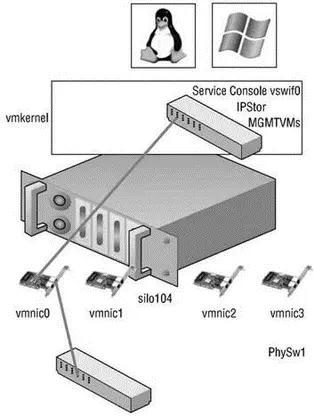
Figure 3.8Virtual switches can contain three different connection types: Service Console, VMkernel, and virtual machine.
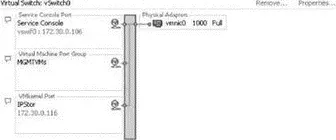
Figure 3.9Virtual switches can be created with all three connection types on the same switch.
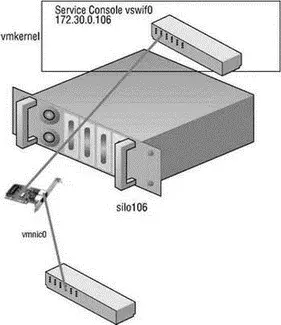
Figure 3.10The Service Console port type on a vSwitch is assigned an IP address that can be used for access to the console operating system.

Figure 3.11The Service Console port, known as a vswif, provides access to the console operating system.
A second Service Console connection provides redundancy in the form of a multihomed console operating system. This is not the same as a NIC team since this configuration will actually provide Service Console access on two different IP addresses. Perform the following steps to create a vSwitch with a Service Console connection using the VI Client:
1. Use the VI Client to establish a connection to a VirtualCenter server or an ESX Server host.
2. Click the hostname in the inventory panel on the left, select the Configuration tab from the details pane on the right, and then choose Networking from the Hardware menu list.
3. Click Add Networking to start the Add Network Wizard.
4. Select the Service Console radio button and click Next.
5. Select the checkbox that corresponds to the network adapter to be assigned to the vSwitch for Service Console communication, as shown in Figure 3.12.
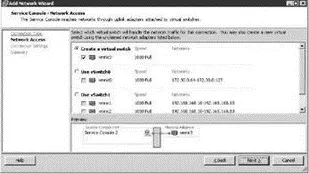
Figure 3.12Adding a second vSwitch with a Service Console port creates a multi-homed Service Console with multiple entry points.
6. Type a name for the port in the Network Label text box.
7. Enter an IP address for the Service Console port. Ensure the IP address is a valid IP address for the network to which the physical NIC from step 5 is connected. You do not need a default gateway for the new Service Console port if a functioning gateway has already been assigned on the Service Console port created during the ESX Server installation process.
8. Click Next to review the configuration summary and then click Finish.
Perform the following steps to create a vSwitch with a Service Console port using the command line:
1. Use putty.exe or a console session to log in to an ESX Server and establish root-level permissions. Use su - to elevate to root or log in as root if permitted.
2. Use the following command to create a vSwitch named vSwitch:
esxcfg-vswitch -avSwitchX
3. Use the following command to create a port group named SCX to a vSwitch named vSwitchX:
esxcfg-vswitch -A SCX vSwitchX
4. Use the following command to add a Service Console NIC named vswif99 with an IP address of 172.30.0.204 and a subnet mask of 255.255.255.0 to the SCX port group created in step 3:
esxcfg-vswif --add --ip=172.30.0.204 --netmask=255.255.255.0 --portgroup=SCXvswif99
5. Use the following command to assign the physical adapter vmnic3 to the new vSwitch:
esxcfg-vswitch -L vmnic3 vSwitchX
6. Use the following command to restart the VMware management service:
service mgmt-vmware restart
The VMkernel port, shown in Figure 3.13 and Figure 3.14, is used for VMotion, iSCSI, and NAS/NFS access. Like the Service Console port, the VMkernel port requires the assignment of an IP address and subnet mask. The IP addresses assigned to VMkernel ports are needed to support the source-to-destination type IP traffic of VMotion, iSCSI, and NAS. Unlike with the Service Console, there is no need for administrative access to the IP addresses assigned to the VMkernel. In later chapters we will detail the iSCSI and NAS/NFS configurations, as well as the details of the VMotion process. These discussions will provide insight into the traffic flow between VMkernel and storage devices (iSCSI/NFS) or other VMkernels (for VMotion).
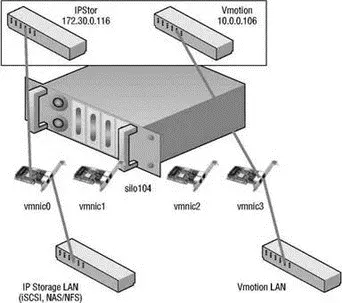
Figure 3.13A VMkernel port created on a vSwitch is assigned an IP address that can be used for accessing iSCSI or NFS storage devices or for performing VMotion with another ESX Server host.
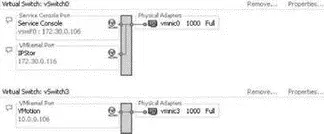
Figure 3.14A VMkernel port is assigned an IP address and a port label. The label should identify the use of the VMkernel port.
Perform these steps to add a VMkernel port using the VI Client:
1. Use the VI Client to establish a connection to a VirtualCenter server or an ESX Server host.
2. Click the hostname in the inventory panel on the left, select the Configuration tab from the details pane on the right, and then choose Networking from the Hardware menu list.
3. Click Properties for the virtual switch to host the new VMkernel port.
4. Click the Add button, select the VMkernel radio button option, and click Next.
5. Type the name of the port in the Network Label text box.
6. Select Use This Port Group for VMotion if this VMkernel port will host VMotion traffic; otherwise, leave the checkbox unselected.
7. Enter an IP address for the VMkernel port. Ensure the IP address is a valid IP address for the network to which the physical NIC is connected. You do not need to provide a default gateway if the VMkernel does not need to reach remote subnets.
8. Click Next to review the configuration summary and then click Finish.
Follow these steps to create a vSwitch with a VMkernel port using the command line:
Читать дальшеИнтервал:
Закладка:
Похожие книги на «Mastering VMware® Infrastructure3»
Представляем Вашему вниманию похожие книги на «Mastering VMware® Infrastructure3» списком для выбора. Мы отобрали схожую по названию и смыслу литературу в надежде предоставить читателям больше вариантов отыскать новые, интересные, ещё непрочитанные произведения.
Обсуждение, отзывы о книге «Mastering VMware® Infrastructure3» и просто собственные мнения читателей. Оставьте ваши комментарии, напишите, что Вы думаете о произведении, его смысле или главных героях. Укажите что конкретно понравилось, а что нет, и почему Вы так считаете.