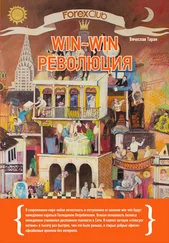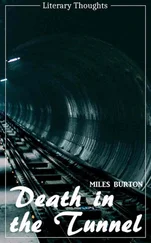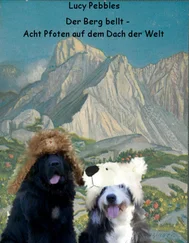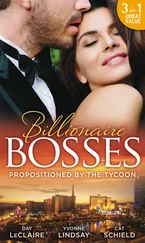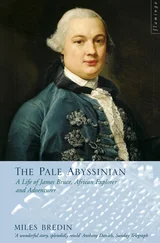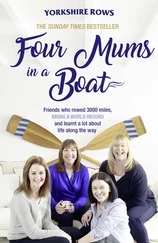That's simple enough, TOOLBARCLASSNAME is a constant defined by the common control headers. hwnd is the parent window, the one you want to put the toolbar in. IDC_MAIN_TOOL is an identifier that you can use later to get the HWND of the toolbar using GetDlgItem() , if you so desire.
// Send the TB_BUTTONSTRUCTSIZE message, which is required for
// backward compatibility.
SendMessage(hTool, TB_BUTTONSTRUCTSIZE, (WPARAM)sizeof(TBBUTTON), 0);
This message is required to let the system figure out which version of the common controls library you are using. Since new versions add new stuff to the structure, by giving it the size it can figure out what behaviour you are expecting.
Button bitmaps on basic toolbars come in two varieties, standard buttons that are provided by comctl32, and user defined buttons that you create yourself. NOTE: Buttons and bitmaps are added to toolbars seperately… first you add a list of images to use, and THEN you add a list of buttons, and telling it which button uses which image.
Now that we have a toolbar created, we need to add some buttons to it. The most common bitmaps are available in the common control library itself, so we don't need to recreate them or add them to every exe that uses them.
First we declare a TBBUTTON and TBADDBITMAP
TBBUTTON tbb[3];
TBADDBITMAP tbab;
And then we add the standard bitmaps to the toolbar, using the imagelist predefined in the common control library…
tbab.hInst = HINST_COMMCTRL;
tbab.nID = IDB_STD_SMALL_COLOR;
SendMessage(hTool, TB_ADDBITMAP, 0, (LPARAM)&tbab);
Now that we have our images loaded up, we can add some buttons that use them…
ZeroMemory(tbb, sizeof(tbb));
tbb[0].iBitmap = STD_FILENEW;
tbb[0].fsState = TBSTATE_ENABLED;
tbb[0].fsStyle = TBSTYLE_BUTTON;
tbb[0].idCommand = ID_FILE_NEW;
tbb[1].iBitmap = STD_FILEOPEN;
tbb[1].fsState = TBSTATE_ENABLED;
tbb[1].fsStyle = TBSTYLE_BUTTON;
tbb[1].idCommand = ID_FILE_OPEN;
tbb[2].iBitmap = STD_FILESAVE;
tbb[2].fsState = TBSTATE_ENABLED;
tbb[2].fsStyle = TBSTYLE_BUTTON;
tbb[2].idCommand = ID_FILE_SAVEAS;
SendMessage(hTool, TB_ADDBUTTONS, sizeof(tbb)/sizeof(TBBUTTON), (LPARAM)&tbb);
Here we've added a New, Open and Save As button using the standard images, which is always a good idea since people are used to seeing them and they know what they mean.
The indexes of each image in the imagelist are defined in the common control headers and are listed in MSDN.
We have assigned each button an ID ( ID_FILE_NEW etc…) which is identical to the IDs of the equivalent menu items. These buttons will generate WM_COMMAND messages identical to the menu, so no extra processing is required! If we were adding a button for a command that didn't already have a menu item, we would simply pick a new ID for it and add a handler to WM_COMMAND .
If you're wondering what's up with the funky wParam I passed to TB_ADDBUTTONS it's doing a calculation of the number of buttons in the array tbb so that we don't need to hardcode a value. If I put in 3 instead it would still be correct, but as soon as I added another button I'd have to change it to 4 and in programming that's bad… you want one change to cause as few other changes as possible. For example if the sizeof(TBBUTTON) was 16 bytes (I made that up, it actually varies by platform) then since we have 3 buttons the sizeof(tbb) would be 16 * 3 or 48. Therefor 48/16 gives us the number of buttons, 3.
Something often found in apps with toolbars are status bars, the little things at the bottom of the window that display information. They're pretty simple to use, just create…
hStatus = CreateWindowEx(0, STATUSCLASSNAME, NULL, WS_CHILD | WS_VISIBLE | SBARS_SIZEGRIP, 0, 0, 0, 0, hwnd, (HMENU)IDC_MAIN_STATUS, GetModuleHandle(NULL), NULL);
And then (optionally) set the number of sections that you want. If you don't set any, it will simply have one section using the entire width of the bar, and you can set and retreive the text with SetWindowText() as with many other controls. For more than one part, you need to give the widths of each section, and then use SB_SETTEXT to set the text of each one.
To define the widths, we declare an array of int s, where each value is the width in pixels of a section. If you want one section to use up any remaining space, set it's width to -1 .
int statwidths[] = {100, –1};
SendMessage(hStatus, SB_SETPARTS, sizeof(statwidths)/sizeof(int), (LPARAM)statwidths);
SendMessage(hStatus, SB_SETTEXT, 0, (LPARAM)"Hi there :)");
The wParam again is our calculation of how many elements are in the array. Once we're done adding sections, we set the first one (index 0 ) to see it in action.
Unlike menus, tool and status bars are seperate controls that live inside the parent window's client area. Therefor if we just leave our WM_SIZE code from before, they are going to overlap with the edit control we added in the previous examples. This is a simple matter to correct… in WM_SIZE , we move the tool and status bars into position, and then subtract their heights and positions from the client area so that we can move our edit control to fill the remaining space…
HWND hTool;
RECT rcTool;
int iToolHeight;
HWND hStatus;
RECT rcStatus;
int iStatusHeight;
HWND hEdit;
int iEditHeight;
RECT rcClient;
// Size toolbar and get height
hTool = GetDlgItem(hwnd, IDC_MAIN_TOOL);
SendMessage(hTool, TB_AUTOSIZE, 0, 0);
GetWindowRect(hTool, &rcTool);
iToolHeight = rcTool.bottom – rcTool.top;
// Size status bar and get height
hStatus = GetDlgItem(hwnd, IDC_MAIN_STATUS);
SendMessage(hStatus, WM_SIZE, 0, 0);
GetWindowRect(hStatus, &rcStatus);
iStatusHeight = rcStatus.bottom – rcStatus.top;
// Calculate remaining height and size edit
GetClientRect(hwnd, &rcClient);
iEditHeight = rcClient.bottom – iToolHeight – iStatusHeight;
hEdit = GetDlgItem(hwnd, IDC_MAIN_EDIT);
SetWindowPos(hEdit, NULL, 0, iToolHeight, rcClient.right, iEditHeight, SWP_NOZORDER);
Unfortunately it's a somewhat long code snippet, but it's quite simple… toolbars will auto position themselves when sent the TB_AUTOSIZE message, and status bars will do the same if you send them WM_SIZE (the common control libraries are not known for consistancy).
App Part 4: Multiple Document Interface
Example: app_four
First a bit of background… Every window has a Client Area , this is where most programs draw images, place controls etc… the Client Area is not seperate from the window itself, it is simply a smaller specialised region of it. Sometimes a window can be all client area, and nothing else, sometimes the client area is smaller to make room for menus, titles, scrollbars, etc…
Читать дальше