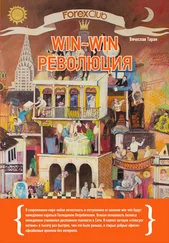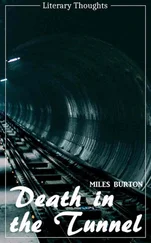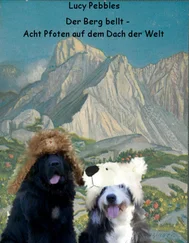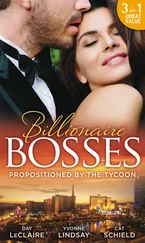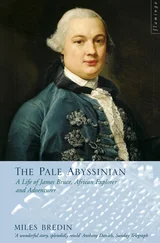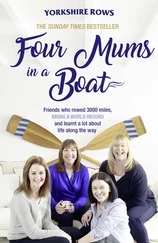}
break;
Creating controls, like creating any other window, is done through the CreateWindowEx() API. We pass in pre-registered class that we want, in this case the "EDIT" control class, and we get a standard edit control window. When using dialogs to create our controls, we are basically writing a list of controls to create so that then you call DialogBox() or CreateDialog() the system reads through the list of controls in the dialog resource and calls CreateWindowEx() for each one with the position and styles that were defined in the resource.
hEdit = CreateWindowEx(WS_EX_CLIENTEDGE, "EDIT", "", WS_CHILD | WS_VISIBLE | WS_VSCROLL | WS_HSCROLL | ES_MULTILINE | ES_AUTOVSCROLL | ES_AUTOHSCROLL, 0, 0, 100, 100, hwnd, (HMENU)IDC_MAIN_EDIT, GetModuleHandle(NULL), NULL);
if (hEdit == NULL) MessageBox(hwnd, "Could not create edit box.", "Error", MB_OK | MB_ICONERROR);
You can see that this call to CreateWindowEx() specifies quite a few styles, and it's not uncommon to have many more, especially for the Common Controls which have a hearty list of options. The first 4 WS_ styles should be fairly obvious, we are creating the control as a child of our window, we want it to be visible, and have vertical and horizontal scroll bars.
The 3 styles that are specific to EDIT controls ( ES_MULTILINE | ES_AUTOVSCROLL | ES_AUTOHSCROLL ) specify that the EDIT control should contain multiple lines of text, and scroll automatically as you type beyond the bottom and right hand side of the control respectively.
The regular window styles ( WS_* ) are listed here. And the extended windows styles ( WS_EX_* ) are explained under the CreateWindowEx() reference in MSDN, where you can also find links to the styles that are specific to each control ( ES_* in our case of the edit control).
We have specified our window handle as the parent of the control, and assigned it an ID of IDC_MAIN_EDIT which we'll use later on to refer to the control just as you would if the control had been created on a dialog. The position and size parameters don't mean too much at the moment since we will be resizing the control dynamically in the WM_SIZE message so that it will always fit our window.
Sizing of dynamically created controls
Generally if your window is sizeable you'll want some code to resize or reposition the controls you created within it so that they are always layed out properly.
GetClientRect(hwnd, &rcClient);
hEdit = GetDlgItem(hwnd, IDC_MAIN_EDIT);
SetWindowPos(hEdit, NULL, 0, 0, rcClient.right, rcClient.bottom, SWP_NOZORDER);
Since we only have one control for now, the task is relatively simple. We use GetClientRect() to get the dimentions of the Client Area of the window, the big (up untill now) blank area that does not include the borders, menu or caption. This will fill in our RECT structure with the value, the left and top values will always be 0, so you can usually just ignore them. The right and bottom values will give you the width and the hight of the client area.
Next we simply get a handle to our edit control using GetDlgItem() which works just as well on regular windows as it does on dialogs, and the call SetWindowPos() to move and size it to fill the entire client area. You can of course change the values you pass into SetWindowPos() to do something like only fill half of the window's height, leaving the bottom free to place other controls.
Creating other controls at runtime
I'm not going to give examples of dynamically creating the other controls like LISTBOX, BUTTON, etc… because it's basically the same and it gets kinda boring after a while :) If you follow the links into MSDN above, or look in your local Win32 API reference you will be able to find all of the information needed to create any of the other standard controls.
We'll be doing more of this with the common controls in the next couple of sections so you'll get more practice eventually.
App Part 2: Using files and the common dialogs
Example: app_two
The first step to opening or saving files is finding out the filename to use… of course you could always hard code the name of the file into your program, but honestly that doesn't make for very useful programs most of the time.
Since this is such a common task, there are predefined system dialogs that you can use to allow the user to select a file name. The most common open and save file dialogs are accessed through GetOpenFileName() and GetSaveFileName() respectively, both of which take an OPENFILENAME struct.
OPENFILENAME ofn;
char szFileName[MAX_PATH] = "";
ZeroMemory(&ofn, sizeof(ofn));
ofn.lStructSize = sizeof(ofn); // SEE NOTE BELOW
ofn.hwndOwner = hwnd;
ofn.lpstrFilter = "Text Files (*.txt)\0*.txt\0All Files (*.*)\0*.*\0";
ofn.lpstrFile = szFileName;
ofn.nMaxFile = MAX_PATH;
ofn.Flags = OFN_EXPLORER | OFN_FILEMUSTEXIST | OFN_HIDEREADONLY;
ofn.lpstrDefExt = "txt";
if (GetOpenFileName(&ofn)) {
// Do something usefull with the filename stored in szFileName
}
Note that we call ZeroMemory() on the struct in order to initialise it to 0 . This is generally a wise practice, as some APIs are very picky about members that you don't use being set to NULL . This way you don't need to explicitely set each member that you don't use.
You can easily find out the meanings of the various members by looking them up in your documentation. The lpstrFilter value points to a double-NULL terminated string, and you can see from the example that there are several "\0" throughout it, including one at the end… the compiler will add the second one at the end as it always does with string constants (that's what you generally don't need to put them in yourself). The NULL s in this string break it up into filters, each one is two parts. The first filter has the description "Text Files (*.txt)" , the wildcard isn't required here I just put it in because I felt like it. The next part is the actual wildcard for the first filter, "*.txt" . We do the same thing with the second filter except that this is a generic filter for all files. You can add as many different filters as you'd like.
The lpstrFile points to the buffer we have allocated to store the name of the file, since filenames can't be larger than MAX_PATH this is the value that I've chosen for the buffer size.
The flags indicate that the dialog should only allow the user to enter filenames that already exist (since we want to open them, not create them) and to hide the option to open the file in readonly mode, which we aren't going to support. Finally we provide a default extention, so if the user types in "foo" and the file is not found, it will try to open "foo.txt" before finally giving up.
To select a file for saving instead of opening, the code is nearly the same, except for calling GetSaveFileName() we need only change the flags member to options more suitable for saving.
ofn.Flags = OFN_EXPLORER | OFN_PATHMUSTEXIST | OFN_HIDEREADONLY | OFN_OVERWRITEPROMPT;
In this case we no longer want to require the file exist, but we do want the directory to exist since we aren't going to try and create it first. We'll also prompt the user if they select an existing file to make sure they want to overwrite it.
Читать дальше