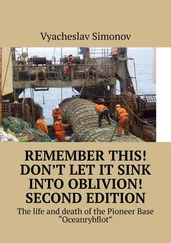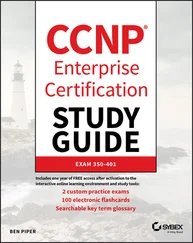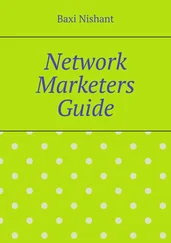By default, pppd logs any warnings and error messages to syslog 's daemon facility. You have to add an entry to syslog.conf that redirects these messages to a file or even the console; otherwise, syslog simply discards them. The following entry sends all messages to /var/log/ppp-log :
daemon.* /var/log/ppp-log
If your PPP setup doesn't work right away, you should look in this log file. If the log messages don't help, you can also turn on extra debugging output using the debug option. This output makes pppd log the contents of all control packets sent or received to syslog. All messages then go to the daemon facility.
Finally, the most drastic way to check a problem is to enable kernel-level debugging by invoking pppd with the kdebug option. It is followed by a numeric argument that is the sum of the following values: 1 for general debug messages, 2 for printing the contents of all incoming HDLC frames, and 4 to make the driver print all outgoing HDLC frames. To capture kernel debugging messages, you must either run a syslogd daemon that reads the /proc/kmsg file, or the klogd daemon. Either of them directs kernel debugging to the syslog kernel facility.
More Advanced PPP Configurations
While configuring PPP to dial in to a network like the Internet is the most common application, there are those of you who have more advanced requirements. In this section we'll talk about a few of the more advanced configurations possible with PPP under Linux.
Running pppd as a server is just a matter of configuring a serial tty device to invoke pppd with appropriate options when an incoming data call has been received. One way to do this is to create a special account, say ppp , and give it a script or program as a login shell that invokes pppd with these options. Alternatively, if you intend to support PAP or CHAP authentication, you can use the mgetty program to support your modem and exploit its "/AutoPPP/" feature.
To build a server using the login method, you add a line similar to the following to your /etc/passwd file: [58] The useradd or adduser utility, if you have it, will simplify this task.
ppp:x:500:200:Public PPP Account:/tmp:/etc/ppp/ppplogin
If your system supports shadow passwords, you also need to add an entry to the /etc/shadow file:
ppp:!:10913:0:99999:7:::
Of course, the UID and GID you use depends on which user you wish to own the connection, and how you've created it. You also have to set the password for the mentioned account using the passwd command.
The ppplogin script might look like this:
#!/bin/sh
# ppplogin - script to fire up pppd on login
mesg n
stty -echo
exec pppd -detach silent modem crtscts
The mesg command disables other users from writing to the tty by using, for instance, the write command. The stty command turns off character echoing. This command is necessary; otherwise, everything the peer sends would be echoed back to it. The most important pppd option given is -detach because it prevents pppd from detaching from the controlling tty. If we didn't specify this option, it would go to the background, making the shell script exit. This in turn would cause the serial line to hang up and the connection to be dropped. The silent option causes pppd to wait until it receives a packet from the calling system before it starts sending. This option prevents transmit timeouts from occurring when the calling system is slow in firing up its PPP client. The modem option makes pppd drive the modem control lines of the serial port. You should always turn this option on when using pppd with a modem. The crtscts option turns on hardware handshake.
Besides these options, you might want to force some sort of authentication, for example, by specifying auth on pppd 's command line or in the global options file. The manual page also discusses more specific options for turning individual authentication protocols on and off.
If you wish to use mgetty, all you need to do is configure mgetty to support the serial device your modem is connected to (see "Configuring the mgetty Daemon" for details), configure pppd for either PAP or CHAP authentication with appropriate options in its options file, and finally, add a section similar to the following to your /etc/mgetty/login.config file:
# Configure mgetty to automatically detect incoming PPP calls and invoke
# the pppd daemon to handle the connection.
#
/AutoPPP/ - ppp /usr/sbin/pppd auth -chap +pap login
The first field is a special piece of magic used to detect that an incoming call is a PPP one. You must not change the case of this string; it is case sensitive. The third column is the username that appears in who listings when someone has logged in. The rest of the line is the command to invoke. In our example, we've ensured that PAP authentication is required, disabled CHAP, and specified that the system passwd file should be used for authenticating users. This is probably similar to what you'll want. Remember, you can specify the options in the options file or on the command line if you prefer.
Here is a small checklist of tasks to perform and the sequence you should perform them to get PPP dial in working on your machine. Make sure each step works before moving on to the next:
1. Configure the modem for auto-answer mode. On Hayes-compatible modems, this is performed using a command like ATS0=3. If you're going to be using the mgetty daemon, this isn't necessary.
2. Configure the serial device with a getty type of command to answer incoming calls. A commonly used getty variant is mgetty.
3. Consider authentication. Will your callers authenticate using PAP, CHAP, or system login?
4. Configure pppd as server as described in this section.
5. Consider routing. Will you need to provide a network route to callers? Routing can be performed using the ip-up script.
When there is IP traffic to be carried across the link, demand dialing causes your telephone modem to dial and to establish a connection to a remote host. Demand dialing is most useful when you can't leave your telephone line permanently switched to your Internet provider. For example, you might have to pay timed local calls, so it might be cheaper to have the telephone line switched on only when you need it and disconnected when you aren't using the Internet.
Traditional Linux solutions have used the diald command, which worked well but was fairly tricky to configure. Versions 2.3.0 and later of the PPP daemon have built-in support for demand dialing and make it very simple to configure. You must use a modern kernel for this to work, too. Any of the later 2.0 kernels will work just fine.
To configure pppd for demand dialing, all you need to do is add options to your options file or the pppd command line. The following table summarizes the options related to demand dialing:
| Option |
Description |
| demand |
This option specifies that the PPP link should be placed in demand dial mode. The PPP network device will be created, but the connect command will not be used until a datagram is transmitted by the local host. This option is mandatory for demand dialing to work. |
| active-filter expression |
This option allows you to specify which data packets are to be considered active traffic. Any traffic matching the specified rule will restart the demand dial idle timer, ensuring that pppd waits again before closing the link. The filter syntax has been borrowed from the tcpdump command. The default filter matches all datagrams. |
| holdoff n |
This option allows you to specify the minimum amount of time, in seconds, to wait before reconnecting this link if it terminates. If the connection fails while pppd believes it is in active use, it will be re-established after this timer has expired. This timer does not apply to reconnections after an idle timeout. |
| idle n |
If this option is configured, pppd will disconnect the link whenever this timer expires. Idle times are specified in seconds. Each new active data packet will reset the timer. |
A simple demand dialing configuration would therefore look something like this:
Читать дальше
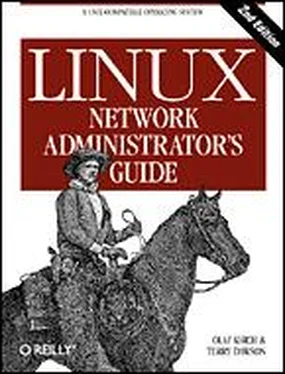
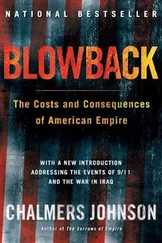

![Andrew Radford - Linguistics An Introduction [Second Edition]](/books/397851/andrew-radford-linguistics-an-introduction-second-thumb.webp)