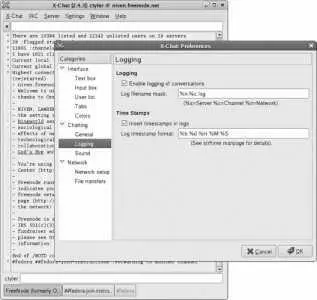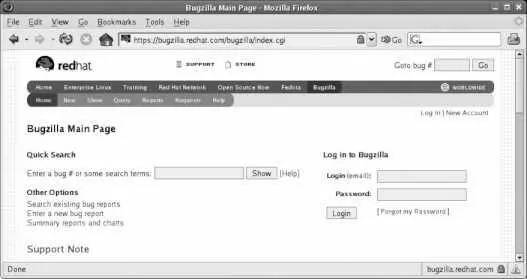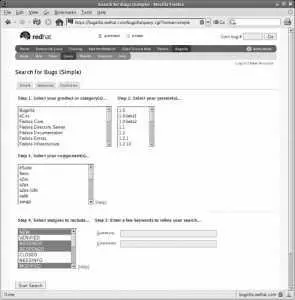This will send a private message to the nickserv program to register your nickname with the specified password.
Don't use your system password for IRC because it could be read by a third party. Create a separate password exclusively for use with IRC.
If you're visiting the FreeNode network with a nickname that you have already registered, authenticate to nickserv by typing:
/msg nickserv identify yourSecretPassword
If you were redirected to another channel such as fedora-join-instructions , you can switch to the channel you originally wanted to join now. Either select the channel from the list that appears after selecting the menu option Window→Channel List (Figure 9-3), or use the /join command:
/join # fedora
You can now view messages in the large pane of the XChat window or enter messages in the text field at the bottom of the window. To find out about a specific user, right-click on that username and select the name from the pop-up list that will appear. XChat will display basic information about that user.
To send a private message to another user, use the /msg command:
/msg susan Have you installed FC6 on your new laptop yet?
In the message pane, when on a public channel, outbound private messages are identified by angle-brackets pointing at the username:
>olgovie< | I don't think that will work.
When other users send a private message to you, that message will appear in a separate tab at the bottom of the screen. The label text on a tab will turn red if there are unread messages on that tab, providing you with an easy way of monitoring multiple channels and several private conversations at the same time. Messages that you enter while a private tab is active are automatically private, even without the use of /msg user at the start of the line.
IRC communication has a unique flavor. It's a good idea to lurk on a channel for a little while to get a sense of the discussion tone and key players before jumping into the conversation. Because IRC is immediate, answers to questions may not be as carefully reasoned out as those received through the mailing listsso beware!
IRC works through a distributed network of servers that relay messages back and forth between connected clientshence the name Internet Relay Chat . The XChat program is one of many IRC clients available in Fedora; others include mozilla-chat , EPIC, Irssi, ninja , Konversation, and the multiprotocol clients Gaim and naim .
The FreeNode network is a small, high-capacity IRC network operated by the Peer-Directed Projects Center (PDPC) in support of peer-directed projects, including many open source projects. Most of the FreeNode staff are volunteers.
9.2.3.1. ...saving an IRC discussion?
There are two ways to save a discussion in XChat: you can enable logging, which automatically logs all discussion on all channels, or you can save text, which performs a one-time save of the current text (300 lines by default) in the current topic:
To enable logging, select Edit→Preferences to expose the preferences window shown in Figure 9-5. In that window, select the Chatting→Logging category (on the left side), and then select the checkbox labeled "Enable logging of conversations."
Figure 9-5. XChat preferences window
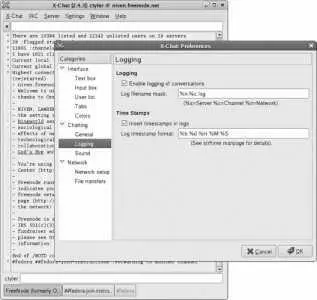
The logfiles are in plain-text format and are stored in ~/.xchat2/xchatlogs , with one log per network/channel combination:
$ cd ~/.xchat2/xchatlogs
$ ls
FreeNode (formerly OpenProjects.net)-##fedora-join-instructions.log
FreeNode (formerly OpenProjects.net)-#fedora.log
FreeNode (formerly OpenProjects.net)-freenode (formerly openprojects.net).log
To save the current text in the current channel, use the menu option Window→Save Text.
Since each log filename contains special characters and spaces, you will need to quote the filename when using it in a command:
$ grep ctyler "FreeNode (formerly OpenProjects.net)-#fedora.log"
9.2.3.2. ...other ways of accessing IRC?
From time to time, you may want to connect to IRC from a computer that does not have an IRC client when you don't have administrative permission to install oneat a friend's house or a library, for example.
The ChatZilla extension to Firefox offers a chat client that runs within the Firefox browser. Since some systems permit users to install extensions without superuser privilege, you may be able to use this approach. Within Firefox, select Tools→Extensions to bring up the Extensions window, and then click the Get More Extensions link in the corner of that window to go to the Firefox Extensions web site. Browse to or search to find the ChatZilla extension, the click the Install Now button. Confirm the installation on the dialog that appears; when the extension has finished installing, restart Firefox, then click Tools→ChatZilla.
The other option is to use a webchat client through your web browser. Web sites offering webchat clients come and go; a few minutes of searching with Google will find several, but you will need to examine them individually to see if they support connecting to the FreeNode network (where the Fedora channels are hosted).
9.2.4. Where Can I Learn More?
The Fedora Project communication page can be found at http://fedoraproject.org/wiki/Communicate
The XChat home page: http://xchat.org/
General information about IRC: http://www.irchelp.org/
Fedora consists of thousands of packages, with complex interactions between the packages. To keep track of bugs and problem reports, Fedora uses the Bugzilla bug-tracking database. You can directly query this database to get information about past and present issues, to submit bug reports of your own, and to add information to existing bug reports.
You can access the Fedora Bugzilla system with a web browser by visiting http://bugzilla.redhat.com .
Figure 9-6 shows the main Bugzilla page, on which you will find a Quick Seach field. There, you can enter a bug number that you have heard mentioned elsewhere, or you can enter some keywords related to an issue or bug.
Figure 9-6. Bugzilla main page
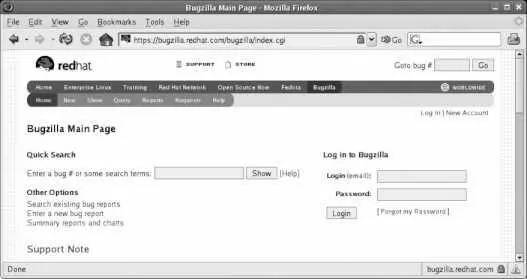
In the Bugzilla system, the word bug is used loosely; any issue, patch, enhancement request, or trouble report is called a bug.
The Query tab provides a more precise way of searching, as shown in Figure 9-7 . Using that interface, you can narrow your search to a specific package in a particular version of Fedora Core or Fedora Extras. For options that are even more detailed, click on the Advanced tab.
Figure 9-7. Bugzilla query page
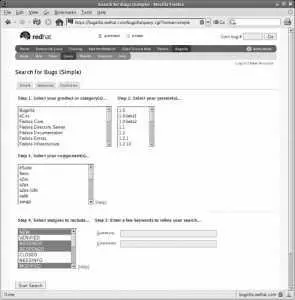
Your query will yield a list of matching bugs with their summaries, as shown in Figure 9-8 . Clicking on a bug number will display a detailed description of the bug, as in Figure 9-9. The description includes the product, version, and package information, plus a detailed text description of the bug. Additional comments may be added by the originator of the report, the maintainer of the package in question, or any other registered user of Bugzilla.
Читать дальше