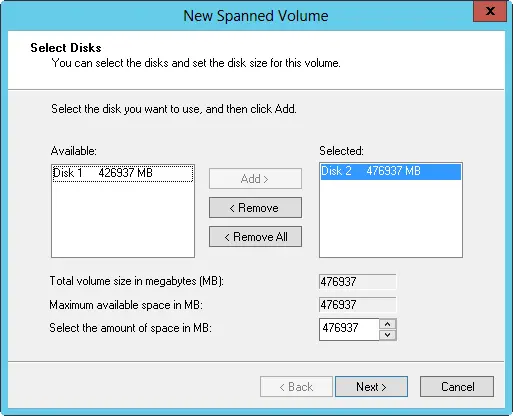FIGURE 2–1Disk Management displays volumes much like it does partitions.
An important advantage of dynamic volumes over basic volumes is that dynamic volumes enable you to make changes to volumes and drives without having to restart the system (in most cases). Volumes also let you take advantage of the fault-tolerance enhancements of Windows Server 2012 R2. You can install other operating systems and dual boot a Windows Server 2012 R2 system by creating a separate volume for the other operating system. For example, you could install Windows Server 2012 R2 on volume C and Windows 8.1 on volume D.
With volumes, you can do the following:
■Assign drive letters and drive paths as discussed in “Assigning drive letters and paths” later in this chapter
■Create any number of volumes on a disk as long as you have free space
■Create volumes that span two or more disks and, if necessary, configure fault tolerance
■Extend volumes to increase the volumes’ capacity
■Designate active, system, and boot volumes as described in “Special considerations for basic and dynamic disks” in Chapter 1, “Managing file systems and drives”
Understanding volume sets
With volume sets, you can create volumes that span several drives by using free space on different drives to create what users perceive as a single volume. Files are stored on the volume set segment by segment, with the first segment of free space being used to store files before other segments. When the first segment fills up, the second segment is used, and so on.
You can create a volume set using free space on up to 32 hard disk drives. The key advantage to volume sets is that they let you tap into unused free space and create a usable file system. The key disadvantage is that if any hard disk drive in the volume set fails, the volume set can no longer be used, which means that essentially all the data on the volume set is lost.
Understanding the volume status is useful when you install new volumes or are trying to troubleshoot problems. Disk Management shows the drive status in Graphical View and Volume List view. Table 2–1 summarizes status values for dynamic volumes.
TABLE 2–1Understanding and resolving volume status issues
| STATUS |
DESCRIPTION |
RESOLUTION |
| Data Incomplete |
Spanned volumes on a foreign disk are incomplete. You must have forgotten to add the other disks from the spanned volume set. |
Add the disks that contain the rest of the spanned volumes, and then import all the disks at one time. |
| Data Not Redundant |
Fault-tolerant volumes on a foreign disk are incomplete. You must have forgotten to add the other disks from a mirror or RAID-5 set. |
Add the remaining disks, and then import all the disks at one time. |
| Failed |
An error disk status. The disk is inaccessible or damaged. |
Ensure that the related dynamic disk is online. As necessary, press and hold or right-click the volume, and then tap or click Reactivate Volume. For a basic disk, you might need to check the disk for a faulty connection. |
| Failed Redundancy |
An error disk status. One of the disks in a mirror or RAID-5 set is offline. |
Ensure that the related dynamic disk is online. If necessary, reactivate the volume. Next, you might need to replace a failed mirror or repair a failed RAID-5 volume. |
| Formatting |
A temporary status that indicates the volume is being formatted. |
The progress of the formatting is indicated as the percent complete unless you choose the Perform A Quick Format option. |
| Healthy |
The normal volume status. |
The volume doesn’t have any known problems. You don’t need to take any corrective action. |
| Healthy (At Risk) |
Windows had problems reading from or writing to the physical disk on which the dynamic volume is located. This status appears when Windows encounters errors. |
Press and hold or right-click the volume, and then tap or click Reactivate Volume. If the disk continues to have this status or has this status periodically, the disk might be failing, and you should back up all data on the disk. |
| Healthy (Unknown Partition) |
Windows does not recognize the partition. This can occur because the partition is from a different operating system or is a manufacturer-created partition used to store system files. |
No corrective action is necessary. |
| Initializing |
A temporary status that indicates the disk is being initialized. |
The drive status should change after a few seconds. |
| Regenerating |
A temporary status that indicates that data and parity for a RAID-5 volume are being regenerated. |
Progress is indicated as the percent complete. The volume should return to Healthy status. |
| Resynching |
A temporary status that indicates that a mirror set is being resynchronized. |
Progress is indicated as the percent complete. The volume should return to Healthy status. |
| Stale Data |
Data on foreign disks that are fault tolerant are out of sync. |
Rescan the disks or restart the computer, and then check the status. A new status should be displayed, such as Failed Redundancy. |
| Unknown |
The volume cannot be accessed. It might have a corrupted boot sector. |
The volume might have a boot sector virus. Check it with an up-todate antivirus program. Rescan the disks or restart the computer, and then check the status. |
Creating volumes and volume sets
You can format simple volumes as exFAT, FAT, FAT32, or NTFS. To make management easier, you should format volumes that span multiple disks as NTFS, which enables you to expand the volume set if necessary. If you find you need more space on a volume, you can extend simple and spanned volumes by selecting an area of free space and adding it to the volume. You can extend a simple volume within the same disk, and you can also extend a simple volume onto other disks. When you do this, you create a spanned volume, which you must format as NTFS.
You create volumes and volume sets by following these steps:
1.In Disk Management’s Graphical View, press and hold or right-click an unallocated area, and then tap or click New Spanned Volume or New Striped Volume as appropriate. Read the Welcome page, and then tap or click Next.
2.You should get the Select Disks page, shown in Figure 2–2. Select the disks that you want to be part of the volume, and then size the volume segments on those disks.
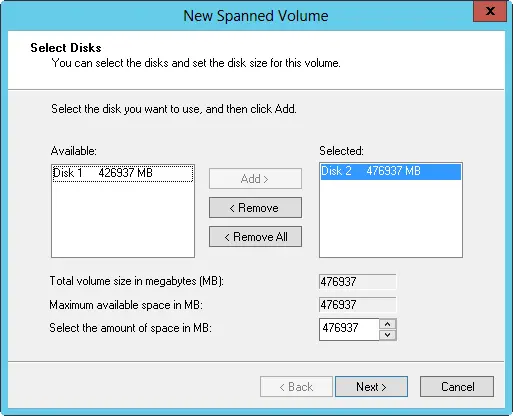
FIGURE 2–2On the Select Disks page, select disks to be a part of the volume, and then size the volume on each disk.
3.Available disks are shown in the Available list. If necessary, select a disk in this list, and then tap or click Add to add the disk to the Selected list. If you make a mistake, you can remove disks from the Selected list by selecting the disk, and then tapping or clicking Remove.
CAUTION The disk wizards in Windows Server 2012 R2 show both basic and dynamic disks with available disk space. If you add space from a basic disk, the wizard converts the disk to a dynamic disk before creating the volume set. Before tapping or clicking Yes to continue, be sure you really want to do this because it can affect how the disk is used by the operating system.
Читать дальше