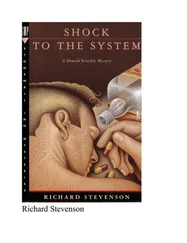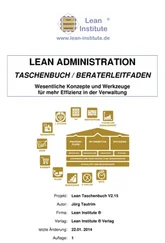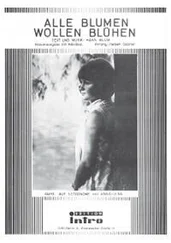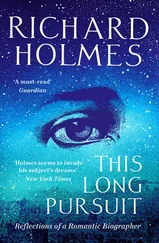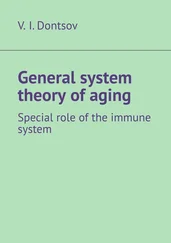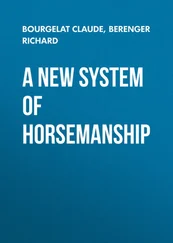You can also look for a single installed package.
$ dnf list installed bash Installed Packages bash.x86_64 4.4.19-10el8 @BaseOS $
If the package isn't installed, dnfwill tell you.
$ dnf list installed zsh Error: No matching Packages to list $
You can then check if the package is available in the software repository by using the listoption with the software package name.
$ dnf list zsh Last metadata expiration check: 0:00:18 ago on Sat 05 Dec 2020 10:33:03 AM EST. Available Packages zsh.x86_64 5.5.1-6.el8_1.2 BaseOS $
Finally, if you need to find out what software package provides a particular file on your filesystem, use the providesoption.
dnf provides file_name
Here's an example of trying to find what software provided the file /usr/bin/gzip:
$ dnf provides /usr/bin/gzip Last metadata expiration check: 0:04:02 ago on Sat 05 Dec 2020 10:32:22 AM EST. gzip-1.9-9.el8.x86_64 : The GNU data compression program Repo : @System Matched from: Filename : /usr/bin/gzip gzip-1.9-9.el8.x86_64 : The GNU data compression program Repo : BaseOS Matched from: Filename : /usr/bin/gzip $
dnfchecked two separate repositories: the local system (denoted by @System) and the default fedora repository (denoted by BaseOS). That allows you to easily check whether there's an update available for the file.
Installing Software with dnf
Installation of a software package using dnfis simple. All you need is the installoption, followed by the package name.
dnf install package_name
This installs not only the software package specified, but also any package dependencies. The output will show you the package information, along with any dependent packages required to install, and prompt you to continue the installation.
 Real World Scenario
Real World Scenario
INSTALLING SOFTWARE USING DNF
In this exercise, you'll install the Z shell software package using the dnftool on your CentOS server.
1 Log into your CentOS server as the root user account, using the password you created in Chapter 4, “Installing a Red Hat Server.”
2 From the command prompt, enter the command dnf install zsh. You should see output that's similar to this:# dnf install zsh CentOS-8 - AppStream 2.4 kB/s | 4.3 kB 00:01 CentOS-8 - AppStream 883 kB/s | 6.2 MB 00:07 CentOS-8 - Base 154 B/s | 3.9 kB 00:25 CentOS-8 - Base 865 kB/s | 2.3 MB 00:02 CentOS-8 - Extras 2.3 kB/s | 1.5 kB 00:00 CentOS-8 - Extras 8.3 kB/s | 8.1 kB 00:00 Dependencies resolved. ============================================================================= Package Architecture Version Repository Size ============================================================================= Installing: zsh x86_64 5.5.1-6.el8_1.2 BaseOS 2.9 M Transaction Summary ============================================================================= Install 1 Package Total download size: 2.9 M Installed size: 7.2 M Is this ok [y/N]: y Downloading Packages: zsh-5.5.1-6.el8_1.2.x86_64.rpm 392 kB/s | 2.9 MB 00:07 ------------------------------------------------------------------------------ Total 362 kB/s | 2.9 MB 00:08 Running transaction check Transaction check succeeded. Running transaction test Transaction test succeeded. Running transaction Preparing : 1/1 Installing : zsh-5.5.1-6.el8_1.2.x86_64 1/1 Running scriptlet: zsh-5.5.1-6.el8_1.2.x86_64 1/1 Verifying : zsh-5.5.1-6.el8_1.2.x86_64 1/1 Installed products updated. Installed: zsh-5.5.1-6.el8_1.2.x86_64 Complete! #
3 Test the installation by entering the command zsh. You will see a prompt from the new Z shell. If you receive an error message, something went wrong.
4 Return to the Bash Shell by entering the command exit.
5 Check whether the installation processed properly by entering the command dnf list installed zsh. You should see the package appear, as shown here: # dnf list installed zsh Installed Packages zsh.x86_64 5.5.1-6.el8_1.2 @BaseOS #
To install new software packages, you must have root privileges, either by logging in as the root user account or by using the sudocommand before the dnfcommand to gain root privileges for your user account.
Upgrading Software with dnf
In most Linux distributions, when you're working away in the graphical user interface (GUI), you get those nice little notification icons telling you a software upgrade to a new version is needed. Here at the command line, it takes a little more work.
To see the list of all the available upgrades for your installed packages, type the following command:
dnf list upgrades
If you see that a particular software package needs upgrading, then type in the following command:
dnf upgrade package_name
If you'd like to upgrade all the packages listed in the upgrade list, just enter the following command:
dnf upgrade
One nice feature in dnfis the upgrade‐minimalcommand. It upgrades a package to the latest bug fix or security patch version instead of the latest and greatest version.
Uninstalling Software with dnf
The dnftool also provides an easy way to uninstall software you no longer need by using the removeoption.
# dnf remove zsh Dependencies resolved. ============================================================================== Package Architecture Version Repository Size ============================================================================== Removing: zsh x86_64 5.5.1-6.el8_1.2 @BaseOS 7.2 M Transaction Summary ============================================================================== Remove 1 Package Freed space: 7.2 M Is this ok [y/N]: y Running transaction check Transaction check succeeded. Running transaction test Transaction test succeeded. Running transaction Preparing : 1/1 Running scriptlet: zsh-5.5.1-6.el8_1.2.x86_64 1/1 Erasing : zsh-5.5.1-6.el8_1.2.x86_64 1/1 Running scriptlet: zsh-5.5.1-6.el8_1.2.x86_64 1/1 Verifying : zsh-5.5.1-6.el8_1.2.x86_64 1/1 Installed products updated. Removed: zsh-5.5.1-6.el8_1.2.x86_64 Complete! #
Unlike the Ubuntu apttool, dnfdoesn't provide an option to remove the application files but keeps any configuration or data files. When you remove a package, everything associated with that package is removed.
Handling Broken Dependencies
Sometimes as multiple software packages get loaded, a software dependency for one package can get overwritten by the installation of another package. This is called a broken dependency .
If this should happen on your system, first try the following command:
dnf clean all
Then try to use the upgradeoption in the dnfcommand. Sometimes, just cleaning up any misplaced files can help.
If that doesn't solve the problem, try the following command:
dnf repoquery --deplist package_name
This command displays all the package's library dependencies and what software package provides them. Once you know the libraries required for a package, you can then install them. Here's an example of determining the dependencies for the zsh package:
# dnf repoquery --deplist zsh CentOS Linux 8 - AppStream 1.3 MB/s | 6.2 MB 00:04 CentOS Linux 8 - BaseOS 867 kB/s | 2.3 MB 00:02 package: zsh-5.5.1-6.el8_1.2.x86_64 dependency: /bin/sh provider: bash-4.4.19-12.el8.x86_64 dependency: coreutils provider: coreutils-8.30-8.el8.x86_64 dependency: grep provider: grep-3.1-6.el8.x86_64 dependency: info provider: info-6.5-6.el8.x86_64 dependency: libc.so.6(GLIBC_2.15)(64bit) provider: glibc-2.28-127.el8.x86_64 dependency: libdl.so.2()(64bit) provider: glibc-2.28-127.el8.x86_64 dependency: libdl.so.2(GLIBC_2.2.5)(64bit) provider: glibc-2.28-127.el8.x86_64 dependency: libgdbm.so.6()(64bit) provider: gdbm-libs-1:1.18-1.el8.x86_64 dependency: libm.so.6()(64bit) provider: glibc-2.28-127.el8.x86_64 dependency: libm.so.6(GLIBC_2.2.5)(64bit) provider: glibc-2.28-127.el8.x86_64 dependency: libm.so.6(GLIBC_2.23)(64bit) provider: glibc-2.28-127.el8.x86_64 dependency: libncursesw.so.6()(64bit) provider: ncurses-libs-6.1-7.20180224.el8.x86_64 dependency: libpcre.so.1()(64bit) provider: pcre-8.42-4.el8.x86_64 dependency: librt.so.1()(64bit) provider: glibc-2.28-127.el8.x86_64 dependency: librt.so.1(GLIBC_2.2.5)(64bit) provider: glibc-2.28-127.el8.x86_64 dependency: libtinfo.so.6()(64bit) provider: ncurses-libs-6.1-7.20180224.el8.x86_64 dependency: rtld(GNU_HASH) provider: glibc-2.28-127.el8.i686 provider: glibc-2.28-127.el8.x86_64 #
Читать дальше
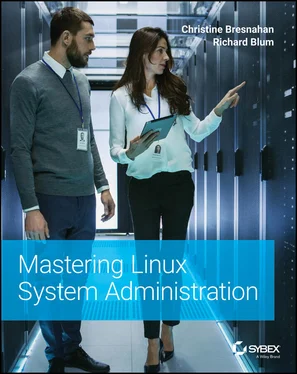
 Real World Scenario
Real World Scenario