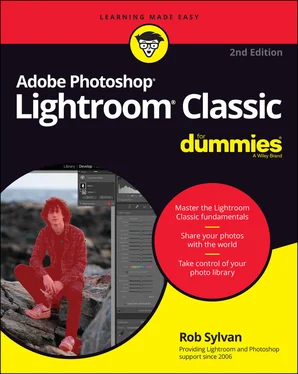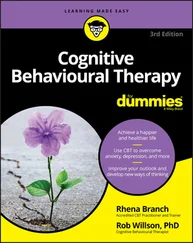Rob Sylvan - Adobe Photoshop Lightroom Classic For Dummies
Здесь есть возможность читать онлайн «Rob Sylvan - Adobe Photoshop Lightroom Classic For Dummies» — ознакомительный отрывок электронной книги совершенно бесплатно, а после прочтения отрывка купить полную версию. В некоторых случаях можно слушать аудио, скачать через торрент в формате fb2 и присутствует краткое содержание. Жанр: unrecognised, на английском языке. Описание произведения, (предисловие) а так же отзывы посетителей доступны на портале библиотеки ЛибКат.
- Название:Adobe Photoshop Lightroom Classic For Dummies
- Автор:
- Жанр:
- Год:неизвестен
- ISBN:нет данных
- Рейтинг книги:5 / 5. Голосов: 1
-
Избранное:Добавить в избранное
- Отзывы:
-
Ваша оценка:
- 100
- 1
- 2
- 3
- 4
- 5
Adobe Photoshop Lightroom Classic For Dummies: краткое содержание, описание и аннотация
Предлагаем к чтению аннотацию, описание, краткое содержание или предисловие (зависит от того, что написал сам автор книги «Adobe Photoshop Lightroom Classic For Dummies»). Если вы не нашли необходимую информацию о книге — напишите в комментариях, мы постараемся отыскать её.
Adobe
Photoshop Lightroom Classic For Dummies
Adobe
Photoshop Lightroom Classic For Dummies
Adobe Photoshop Lightroom Classic For Dummies — читать онлайн ознакомительный отрывок
Ниже представлен текст книги, разбитый по страницам. Система сохранения места последней прочитанной страницы, позволяет с удобством читать онлайн бесплатно книгу «Adobe Photoshop Lightroom Classic For Dummies», без необходимости каждый раз заново искать на чём Вы остановились. Поставьте закладку, и сможете в любой момент перейти на страницу, на которой закончили чтение.
Интервал:
Закладка:
Getting Familiar with File Formats
The Lightroom family of products is intended to be part of “the professional photographer’s essential toolbox”; therefore, Adobe assumes its users are already fluent with a certain level of digital-photo-ese. Although that’s certainly true for many users, it’s been my experience (through helping many professional photographers with this application) that a person can be quite skilled in the art of photography without knowing a bit from a byte or an NEF from a CR2 or a DNG. I can tell you quite confidently that your experience with all versions of Lightroom improves significantly when you increase your working knowledge of a few fundamental digital photography concepts.
Some of these concepts are complex and involve new words and mind-numbing calculations (done by the computer, not you), and some subjects have entire books devoted to just that topic alone. I’m not going to get that in-depth. What I want to do is introduce you to these fundamentals and explain how they affect your Lightroom experience.
Digital cameras aren’t just light-capturing devices, but image-processing computers as well. The act of clicking the shutter release does expose the sensor to light through the lens, but after that, the camera’s internal computer takes over and creates a digital file. Your camera settings determine the type of file that is created and, depending on the file type, the image processing that happens to that file after it’s captured. If you’re scanning slides, negatives, or prints, you’re using a different capture device (the scanner) to create a digital file. In the end, this digital file can move through Lightroom to any number of output destinations. The file format choice you make has an impact on the amount of information contained in the file, the number and range of colors in the file, and its file size.
Supported file formats
Lightroom is a tool designed specifically for digital photography and as such supports only certain image formats. Image formats are largely known by their file extensions, but don’t get too hung up on what the acronyms stand for, just understand the roles they play:
JPEG: The most common file format available on all digital cameras is JPEG (or JPG), which stands for J oint P hotographic E xperts G roup. The JPEG format is popular because it can be opened in just about any application, and it can be saved at a range of file sizes. It achieves these various file sizes by compressing the original data contained in the file. The upside of this is that the more you compress an image, the smaller your file size becomes and the more pictures your memory card holds, and your camera can write the data to the card faster. The downside here is that the type of compression employed by the JPEG format is lossy, which makes files smaller by removing some of the original data. Too much compression results in too much data loss, which results in a degraded image.
PNG: Originally an alternative to the Graphics Interchange Format (GIF) file format for lossless compression of graphics, PNG (Portable Network Graphics) has emerged as a useful file format for screen captures and other graphics used in a photographic workflow.
HEIC: This is Apple’s proprietary version of the High-Efficiency Image File format (HEIF), which is intended to be a better alternative for JPG when it comes to compressing photos to a smaller size and higher quality. HEIC has become the default image file format for mobile capture on Apple devices.
Raw: This file format is available on many digital cameras. The upside of shooting raw is that the image file contains all the data that the camera is capable of capturing, and it’s saved without being processed by the camera (hence, “raw”). The downside is that the image has to be processed by software to be finished. Raw files come in many flavors (NEF, CR2, and ARW, to name a few) based on the camera maker. Lightroom Classic can also convert raw files to DNG (Digital Negative) that retains its rawness, but puts it in a more Adobe-friendly container (see Chapter 7for more on this). Adobe releases periodic updates to include support for new cameras after they are released.
TIFF: Although TIFF (or TIF), which stands for T agged I mage F ile F ormat, is occasionally found as an option on some camera models, I don’t recommend using it, because the highest-quality JPG setting is almost as good but with a smaller file size. However, TIFF is a widely supported and versatile file format that provides either 8 or 16 bits per channel and supports all of Photoshop’s features (layers, smart objects, and so on). TIFF can also apply a form of lossless compression (no data is lost) and is a great choice for scanning or for saving processed raw files that will be edited further in Photoshop or other image editors.
PSD: This is Photoshop’s native file format (Photoshop Document). Although it obviously supports all of Photoshop’s features, PSD is a proprietary format, so applications outside the Adobe family might not work with files stored in the format. Like TIFF, PSD files can be 8 or 16 bits per channel and are not lossy — they don’t lose information like JPG files. PSD is a great format when you’re working exclusively within the Adobe suite of products. Be sure to save these (and PSB) files in Photoshop with Maximize PSD and PSB File Compatibility enabled to work in Lightroom Classic.
PSB: If your PSD files end up being bigger than 30,000 x 30,000 pixels or 2GB in size, then you’ll need to save them using Photoshop’s Large Document format called PSB. Lightroom Classic supports PSB files up to 65,000 pixels on the long side and a maximum dimension of 512 megapixels (that’s a lot of pixels!).
Note that you can import supported video files into Lightroom (for an in-depth discussion of the supported types, see https://helpx.adobe.com/lightroom/kb/video-support-lightroom.html ), and Lightroom Classic can even perform a limited amount of editing (such as trimming, saving a still, and making color and tonal adjustments). For full video editing, you need to use a program like Adobe Premiere, but Lightroom can at least get the footage off the memory card and copied to your storage.
Making sense of bit depth
Numbers and math are part of any discussion of digital data — numbers are all that computers understand, after all. You don’t need to understand everything that computers do with these numbers, but a basic conceptual framework of what’s involved can help inform the decisions you make in your workflow. In the preceding section about file formats, I talk about how certain file formats can be 8 or 16 bits per channel. Let’s dig a little deeper.
At its core, bit depth translates into how much data is used to describe a single color (and what could be more important than that?). Further, when it comes to color and Lightroom, you’re only dealing with the RGB color model, which means that each color in an image is derived from a combination of three colors (called channels ) — red, green, and blue. An integral concept to remember is that color is created only during output — when a color is displayed on your monitor or when ink hits paper. Cameras don’t capture in color; rather, they capture various levels of grayscale data in the red, green, and blue channels. Computers combine the grayscale data from each channel to display the color you see on your monitor. The more grayscale data is used to describe each red, green, and blue channel, the more colors it can create. Okay, so if the color of every pixel is determined by the combination of data stored in each color channel, and you can’t change the number of channels, the only variable you can control is the amount of data contained in each channel (the bit depth).
Читать дальшеИнтервал:
Закладка:
Похожие книги на «Adobe Photoshop Lightroom Classic For Dummies»
Представляем Вашему вниманию похожие книги на «Adobe Photoshop Lightroom Classic For Dummies» списком для выбора. Мы отобрали схожую по названию и смыслу литературу в надежде предоставить читателям больше вариантов отыскать новые, интересные, ещё непрочитанные произведения.
Обсуждение, отзывы о книге «Adobe Photoshop Lightroom Classic For Dummies» и просто собственные мнения читателей. Оставьте ваши комментарии, напишите, что Вы думаете о произведении, его смысле или главных героях. Укажите что конкретно понравилось, а что нет, и почему Вы так считаете.