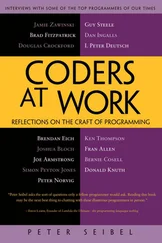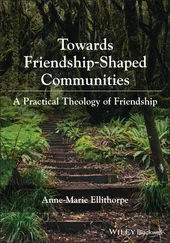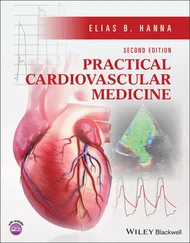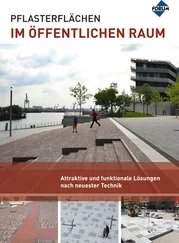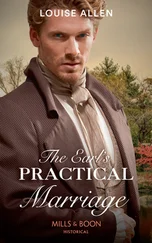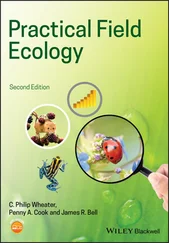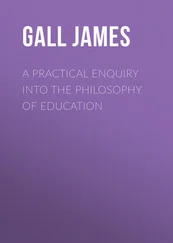Peter Siebel - Practical Common Lisp
Здесь есть возможность читать онлайн «Peter Siebel - Practical Common Lisp» весь текст электронной книги совершенно бесплатно (целиком полную версию без сокращений). В некоторых случаях можно слушать аудио, скачать через торрент в формате fb2 и присутствует краткое содержание. Год выпуска: 2005, ISBN: 2005, Издательство: Apress, Жанр: Программирование, на английском языке. Описание произведения, (предисловие) а так же отзывы посетителей доступны на портале библиотеки ЛибКат.
- Название:Practical Common Lisp
- Автор:
- Издательство:Apress
- Жанр:
- Год:2005
- ISBN:1-59059-239-5
- Рейтинг книги:4 / 5. Голосов: 1
-
Избранное:Добавить в избранное
- Отзывы:
-
Ваша оценка:
- 80
- 1
- 2
- 3
- 4
- 5
Practical Common Lisp: краткое содержание, описание и аннотация
Предлагаем к чтению аннотацию, описание, краткое содержание или предисловие (зависит от того, что написал сам автор книги «Practical Common Lisp»). Если вы не нашли необходимую информацию о книге — напишите в комментариях, мы постараемся отыскать её.
Practical Common Lisp — читать онлайн бесплатно полную книгу (весь текст) целиком
Ниже представлен текст книги, разбитый по страницам. Система сохранения места последней прочитанной страницы, позволяет с удобством читать онлайн бесплатно книгу «Practical Common Lisp», без необходимости каждый раз заново искать на чём Вы остановились. Поставьте закладку, и сможете в любой момент перейти на страницу, на которой закончили чтение.
Интервал:
Закладка:
All the Lisp code in this book should work in any conforming Common Lisp implementation unless otherwise noted, and SLIME will smooth out some of the differences between implementations by providing us with a common interface for interacting with Lisp. The output shown in this book is from Allegro running on GNU/Linux; in some cases, other Lisp's may generate slightly different error messages or debugger output.
Getting Up and Running with Lisp in a Box
Since the Lisp in a Box packaging is designed to get new Lispers up and running in a first-rate Lisp development environment with minimum hassle, all you need to do to get it running is to grab the appropriate package for your operating system and the preferred Lisp from the Lisp in a Box Web site listed in Chapter 32 and then follow the installation instructions.
Since Lisp in a Box uses Emacs as its editor, you'll need to know at least a bit about how to use it. Perhaps the best way to get started with Emacs is to work through its built-in tutorial. To start the tutorial, select the first item of the Help menu, Emacs tutorial. Or press the Ctrl key, type h, release the Ctrl key, and then press t. Most Emacs commands are accessible via such key combinations; because key combinations are so common, Emacs users have a notation for describing key combinations that avoids having to constantly write out combinations such as "Press the Ctrl key, type h, release the Ctrl key, and then press t." Keys to be pressed together—a so-called key chord—are written together and separated by a hyphen. Keys, or key chords, to be pressed in sequence are separated by spaces. In a key chord, Crepresents the Ctrl key and Mrepresents the Meta key (also known as Alt). Thus, we could write the key combination we just described that starts the tutorial like so: C-h t.
The tutorial describes other useful commands and the key combinations that invoke them. Emacs also comes with extensive online documentation using its own built-in hypertext documentation browser, Info. To read the manual, type C-h i. The Info system comes with its own tutorial, accessible simply by pressing hwhile reading the manual. Finally, Emacs provides quite a few ways to get help, all bound to key combos starting with C-h. Typing C-h ?brings up a complete list. Two of the most useful, besides the tutorial, are C-h k, which lets us type any key combo and tells us what command it invokes, and C-h w, which lets us enter the name of a command and tells us what key combination invokes it.
The other crucial bit of Emacs terminology, for folks who refuse to work through the tutorial, is the notion of a buffer . While working in Emacs, each file you edit will be represented by a different buffer, only one of which is "current" at any given time. The current buffer receives all input—whatever you type and any commands you invoke. Buffers are also used to represent interactions with programs such as Common Lisp. Thus, one common action you'll take is to "switch buffers," which means to make a different buffer the current buffer so you can edit a particular file or interact with a particular program. The command switch-to-buffer, bound to the key combination C-x b, prompts for the name of a buffer in the area at the bottom of the Emacs frame. When entering a buffer name, hitting Tab will complete the name based on the characters typed so far or will show a list of possible completions. The prompt also suggests a default buffer, which you can accept just by hitting Return. You can also switch buffers by selecting a buffer from the Buffers menu.
In certain contexts, other key combinations may be available for switching to certain buffers. For instance, when editing Lisp source files, the key combo C-c C-zswitches to the buffer where you interact with Lisp.
Free Your Mind: Interactive Programming
When you start Lisp in a Box, you should see a buffer containing a prompt that looks like this:
CL-USER>
This is the Lisp prompt. Like a Unix or DOS shell prompt, the Lisp prompt is a place where you can type expressions that will cause things to happen. However, instead of reading and interpreting a line of shell commands, Lisp reads Lisp expressions, evaluates them according to the rules of Lisp, and prints the result. Then it does it again with the next expression you type. That endless cycle of reading, evaluating, and printing is why it's called the read-eval-print loop , or REPL for short. It's also referred to as the top-level , the top-level listener , or the Lisp listener .
From within the environment provided by the REPL, you can define and redefine program elements such as variables, functions, classes, and methods; evaluate any Lisp expression; load files containing Lisp source code or compiled code; compile whole files or individual functions; enter the debugger; step through code; and inspect the state of individual Lisp objects.
All those facilities are built into the language, accessible via functions defined in the language standard. If you had to, you could build a pretty reasonable programming environment out of just the REPL and any text editor that knows how to properly indent Lisp code. But for the true Lisp programming experience, you need an environment, such as SLIME, that lets you interact with Lisp both via the REPL and while editing source files. For instance, you don't want to have to cut and paste a function definition from a source file to the REPL or have to load a whole file just because you changed one function; your Lisp environment should let us evaluate or compile both individual expressions and whole files directly from your editor.
Experimenting in the REPL
To try the REPL, you need a Lisp expression that can be read, evaluated, and printed. One of the simplest kinds of Lisp expressions is a number. At the Lisp prompt, you can type 10followed by Return and should see something like this:
CL-USER> 10
10
The first 10is the one you typed. The Lisp reader, the R in REPL, reads the text "10" and creates a Lisp object representing the number 10. This object is a self-evaluating object, which means that when given to the evaluator, the E in REPL, it evaluates to itself. This value is then given to the printer, which prints the 10on the line by itself. While that may seem like a lot of work just to get back to where you started, things get a bit more interesting when you give Lisp something meatier to chew on. For instance, you can type (+ 2 3)at the Lisp prompt.
CL-USER> (+ 2 3)
5
Anything in parentheses is a list, in this case a list of three elements, the symbol +, and the numbers 2 and 3. Lisp, in general, evaluates lists by treating the first element as the name of a function and the rest of the elements as expressions to be evaluated to yield the arguments to the function. In this case, the symbol +names a function that performs addition. 2 and 3 evaluate to themselves and are then passed to the addition function, which returns 5. The value 5 is passed to the printer, which prints it. Lisp can evaluate a list expression in other ways, but we needn't get into them right away. First we have to write. . .
"Hello, World," Lisp Style
No programming book is complete without a "hello, world" [16] The venerable "hello, world" predates even the classic Kernighan and Ritchie C book that played a big role in its popularization. The original "hello, world" seems to have come from Brian Kernighan's "A Tutorial Introduction to the Language B" that was part of the Bell Laboratories Computing Science Technical Report #8: The Programming Language B published in January 1973. (It's available online at http://cm.bell-labs.com/cm/cs/who/dmr/bintro.html .)
program. As it turns out, it's trivially easy to get the REPL to print "hello, world."
Интервал:
Закладка:
Похожие книги на «Practical Common Lisp»
Представляем Вашему вниманию похожие книги на «Practical Common Lisp» списком для выбора. Мы отобрали схожую по названию и смыслу литературу в надежде предоставить читателям больше вариантов отыскать новые, интересные, ещё непрочитанные произведения.
Обсуждение, отзывы о книге «Practical Common Lisp» и просто собственные мнения читателей. Оставьте ваши комментарии, напишите, что Вы думаете о произведении, его смысле или главных героях. Укажите что конкретно понравилось, а что нет, и почему Вы так считаете.