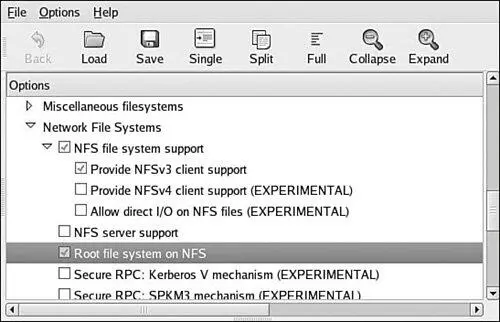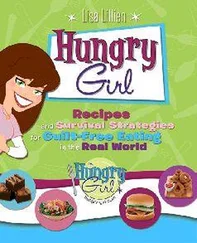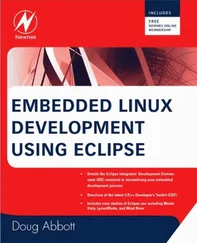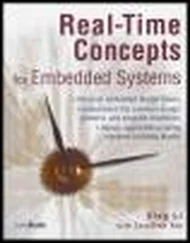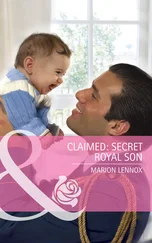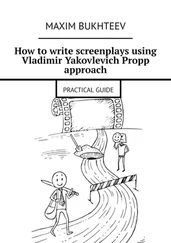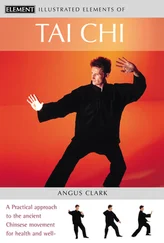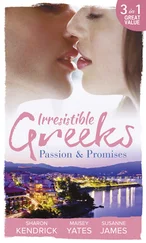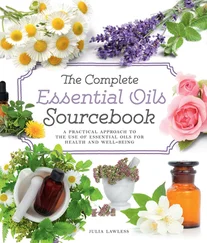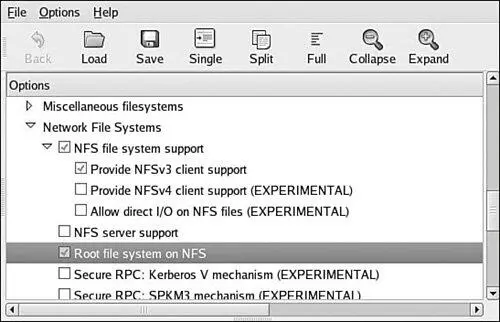
Notice that the NFS file system support has been selected, along with support for "Root file system on NFS." After these kernel-configuration parameters have been selected, all that remains is to somehow feed information to the kernel so that it knows where to look for the NFS server. Several methods can be used for this, and some depend on the chosen target architecture and choice of bootloader. At a minimum, the kernel can be passed the proper parameters on the kernel command line to configure its IP port and server information on power-up. A typical kernel command line might look like this:
console=ttyS0,115200 ip=bootp root=/dev/nfs
This tells the kernel to expect a root file system via NFS and to obtain the relevant parameters (server name, server IP address, and root directory to mount) from a BOOTP server. This is a common and tremendously useful configuration during the development phase of a project. If you are statically configuring your target's IP address, your kernel command line might look like this:
console=ttyS0,115200 \
ip=192.168.1.139:192.168.1.1:192.168.1.1:255.255.255.0:coyote1:eth0:off \
nfsroot=192.168.1.1:/home/chris/sandbox/coyote-target \
root=/dev/nfs
Of course, this would all be on one line. The ip= parameter is defined in .../net/ipv4/ipconfig.c and has the following syntax, all on one line:
ip=::::::
Here, client-ip is the target's IP address; server-ip is the address of the NFS server; gw-ip is the gateway (router), in case the server-ip is on a different subnet; and netmask defines the class of IP addressing. hostname is a string that is passed as the target hostname; device is the Linux device name, such as eth0; and PROTO defines the protocol used to obtain initial IP parameters.
A number of file systems fall under the category of Pseudo File Systems in the kernel-configuration menu. Together they provide a range of facilities useful in a wide range of applications. For additional information, especially on the proc file system, spend an afternoon poking around this useful system facility. Where appropriate, references to additional reading material can be found in Section 9.11.1, at the end of this chapter.
The /proc file system took its name from its original purpose, an interface that allows the kernel to communicate information about each running process on a Linux system. Over the course of time, it has grown and matured to provide much more than process information. We introduce the highlights here; a complete tour of the /proc file system is left as an exercise for the reader.
The /proc file system has become a virtual necessity for all but the simplest of Linux systems, even embedded ones. Many user-level functions rely on the contents of the /proc file system to do their job. For example, the mount command, issued without any parameters, lists all the currently active mount points on a running system, from the information delivered by /proc/mounts. If the /proc file system is not available, the mount command silently returns. Listing 9-14 illustrates this on the ADI Engineering Coyote board.
Listing 9-14. Mount Dependency on /proc
# mount
rootfs on / type rootfs (rw)
/dev/root on / type nfs
(rw,v2,rsize=4096,wsize=4096,hard,udp,nolock,addr=192.168.1.19)
tmpfs on /dev/shm type tmpfs (rw)
/proc on /proc type proc (rw,nodiratime)
< Now unmount proc and try again ...>
# umount /proc
# mount
#
Notice in Listing 9-14 that /proc itself is listed as a mounted file system, as type proc mounted on /proc. This is not doublespeak; your system must have a mount point called /proc at the top-level directory tree as a destination for the /proc file system to be mounted on. [74] It is certainly possible to mount /proc anywhere you like on your file system, but all the utilities (including mount) that require proc expect to find it mounted on /proc.
To mount the /proc file system, use the mount command as with any other file system:
$ mount -t proc /proc /proc
The general form of the mount command, from the man page, is mount [-t fstype] something somewhere. In the previous invocation, we could have substituted none for /proc, as follows:
$ mount -t proc none /proc
This looks somewhat less like doublespeak. The something parameter is not strictly necessary because /proc is a pseudo file system and not a real physical device. However, specifying /proc as in the earlier example helps remind us that we are mounting the /proc file system on the /proc directory (or, more appropriately, on the /proc mount point).
Of course, by this time, it might be obvious that to get /proc file system functionality, it must be enabled in the kernel configuration. This kernel-configuration option can be found in the File Systems submenu under the category Pseudo File Systems.
Each user process running in the kernel is represented by an entry in the /proc file system. For example, the init process introduced in Chapter 6 is always assigned the process id (PID) of 1. Processes in the /proc file system are represented by a directory that is given the PID number as its name. For example, the init process with a PID of 1 would be represented by a /proc/1 directory. Listing 9-15 shows the contents of this directory on our embedded Coyote board.
Listing 9-15. init Process /proc EnTRies
# ls -l /proc/1
total 0
-r-------- 1 root root 0 Jan 1 00:25 auxv
-r--r--r-- 1 root root 0 Jan 1 00:21 cmdline
lrwxrwxrwx 1 root root 0 Jan 1 00:25 cwd -> /
-r-------- 1 root root 0 Jan 1 00:25 environ
lrwxrwxrwx 1 root root 0 Jan 1 00:25 exe -> /sbin/init
dr-x------ 2 root root 0 Jan 1 00:25 fd
-r--r--r-- 1 root root 0 Jan 1 00:25 maps
-rw------- 1 root root 0 Jan 1 00:25 mem
-r--r--r-- 1 root root 0 Jan 1 00:25 mounts
-rw-r--r-- 1 root root 0 Jan 1 00:25 oom_adj
-r--r--r-- 1 root root 0 Jan 1 00:25 oom_score
lrwxrwxrwx 1 root root 0 Jan 1 00:25 root -> /
-r--r--r-- 1 root root 0 Jan 1 00:21 stat
-r--r--r-- 1 root root 0 Jan 1 00:25 statm
-r--r--r-- 1 root root 0 Jan 1 00:21 status
dr-xr-xr-x 3 root root 0 Jan 1 00:25 task
-r--r--r-- 1 root root 0 Jan 1 00:25 wchan
These entries, which are present in the /proc file system for each running process, contain much useful information, especially for analyzing and debugging a process. For example, the cmdline entry contains the complete command line used to invoke the process, including any arguments. The cwd and root directories contain the processes' view of the current working directory and the current root directory.
One of the more useful entries for system debugging is the maps entry. This contains a list of each virtual memory segment assigned to the program, along with attributes about each. Listing 9-16 is the output from /proc/1/maps in our example of the init process.
Listing 9-16. init Process Memory Segments from /proc
Читать дальше