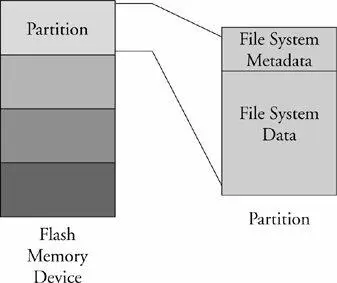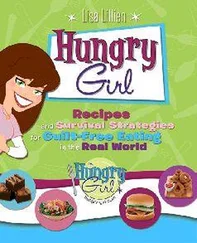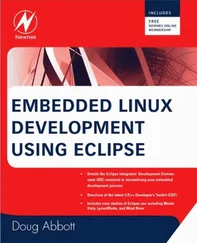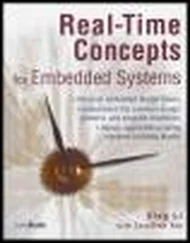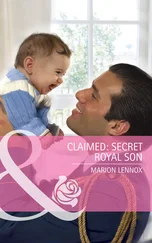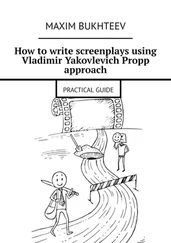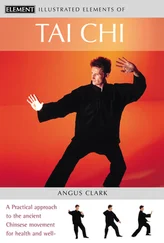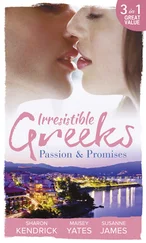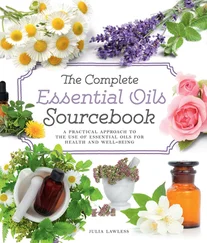Before we begin our discussion of file systems, we start by introducing partitions, the logical division of a physical device upon which a file system exists. At the highest level, data is stored on physical devices in partitions. A partition is a logical division of the physical medium (hard disk, Flash memory) whose data is organized following the specifications of a given partition type. A physical device can have a single partition covering all its available space, or it can be divided into multiple partitions to suit a particular task. A partition can be thought of as a logical disk onto which a complete file system can be written.
Figure 9-1 shows the relationship between partitions and file systems.
Figure 9-1. Partitions and file systems
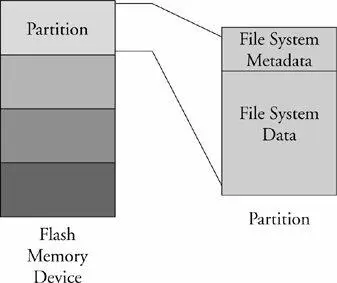
Linux uses a utility called fdisk to manipulate partitions on block devices. A recent fdisk utility found on many Linux distributions has knowledge of more than 90 different partition types. In practice, only a few are commonly used on Linux systems. Some common partition types include Linux, FAT32, and Linux Swap.
Listing 9-1 displays the output of the fdisk utility targeting a CompactFlash device connected to a USB port. On this particular target system, the USB subsystem assigned the CompactFlash physical device to the device node /dev/sdb.
Listing 9-1. Displaying Partition Information Using fdisk
# fdisk /dev/sdb
Command (m for help): p
Disk /dev/sdb: 49 MB, 49349120 bytes
4 heads, 32 sectors/track, 753 cylinders
Units = cylinders of 128 * 512 = 65536 bytes
Device Boot Start End Blocks Id System
/dev/sdb1 * 1 180 11504 83 Linux
/dev/sdb2 181 360 11520 83 Linux
/dev/sdb3 361 540 11520 83 Linux
/dev/sdb4 541 753 13632 83 Linux
For this discussion, we have created four partitions on the device using the fdisk utility. One of them is marked bootable, as indicated by the asterisk in the column labeled Boot. This is simply the setting of a flag in the data structure that represents the partition table on the device. As you can see from the listing, the logical unit of storage used by fdisk is a cylinder. [69] The term cylinder was borrowed from the unit of storage on a rotational media. It consists of the data under a group of heads on a given sector of a disk device. Here it is used for compatibility purposes with the existing file system utilities.
On this device, a cylinder contains 64KB. On the other hand, Linux represents the smallest unit of storage as a logical block. You can deduce from this listing that a block is a unit of 1024 bytes.
After the CompactFlash has been partitioned in this manner, each device representing a partition can be formatted with a file system of your choice. When a partition is formatted with a given file system type, Linux can mount the corresponding file system from that partition.
Building on the example of Listing 9-1, we need to format the partitions created with fdisk. To do so, we use the Linux mke2fs utility. mke2fs is similar to the familiar DOS format command. This utility makes a file system of type ext2 on the specified partition. mke2fs is specific to the ext2 file system; other file systems have their own versions of these utilities. Listing 9-2 captures the output of this process.
Listing 9-2. Formatting a Partition Using mke2fs
# mke2fs /dev/sdb1 -L CFlash_Boot_Vol
mke2fs 1.37 (21-Mar-2005)
Filesystem label=CFlash_Boot_Vol
OS type: Linux
Block size=1024 (log=0)
Fragment size=1024 (log=0)
2880 inodes, 11504 blocks
575 blocks (5.00%) reserved for the super user
First data block=1
Maximum filesystem blocks=11796480
2 block groups
8192 blocks per group, 8192 fragments per group
1440 inodes per group
Superblock backups stored on blocks:
8193
Writing inode tables: done
Writing superblocks and filesystem accounting information: done
This filesystem will be automatically checked every 39 mounts or
180 days, whichever comes first. Use tune2fs -c or -i to override.
#
Listing 9-2 contains a great deal of detail relating to the ext2 file system and provides an excellent way to begin to understand its operational characteristics. Note that this partition was formatted as type ext2 with a volume label of CFlash_Boot_Vol. It was created on a Linux partition (OS Type:) with a block size of 1024 bytes. Space was allocated for 2,880 inodes, occupying 11,504 blocks. An inode is the fundamental data structure representing a single file. For more detailed information about the internal structure of the ext2 file system, the reader is directed to Section 9.11.1 at the end of this chapter.
Looking at the output of mke2fs in Listing 9-2, we can ascertain certain characteristics of how the storage device is organized. We already know that the block size is 1024 bytes. If necessary for your particular application, mke2fs can be instructed to format an ext2 file system with different block sizes. Current implementations allow block sizes of 1,024, 2,048, and 4,096 blocks.
Block size is always a compromise for best performance. On one hand, large block sizes waste more space on disks with many files because each file must fit into an integral number of blocks. Any leftover fragment above block_size * n must occupy another full block, even if only 1 byte. On the other hand, very small block sizes increase the file system overhead of managing the metadata that describes the block-to-file mapping. Benchmark testing on your particular hardware implementation is the only way to be sure you have selected an optimum block size.
9.2.1. Mounting a File System
After a file system has been created, we can mount that file system on a running Linux system, provided that we have access to the hardware device and that the kernel has been compiled with support for our particular file system type, either as a compiled-in module or a dynamically loadable module. The following command mounts the previously created ext2 file system on a mount point that we specify:
# mount /dev/sdb1 /mnt/flash
This example assumes that we have a directory created on our target Linux machine called /mnt/flash. This is called the mount point because we are installing (mounting) the file system rooted at this point in our file system hierarchy. We are mounting the Flash device described earlier that the kernel assigned to the device /dev/sdb1. On a typical Linux desktop (development) machine, we need to have root privileges to execute this command. [70] File systems can be made mountable by nonroot users, as with cdrom.
The mount point is any place on your file system that you decide, which becomes the top level (root) of your newly mounted device. In the previous example, to reference any files on your Flash device, you must prefix the path with /mnt/flash.
The mount command is a powerful command, with many options. Many of the options that mount accepts depend on the target file system type of the mount operation. Most of the time, mount can determine the type of file system on a properly formatted file system known to the kernel. We provide additional usage examples for the mount command as we proceed through this chapter.
Читать дальше