x:5:respawn:/etc/X11/prefdm -nodaemon
According to this script, the display manager is based on the file named desktopunder the /etc/sysconfigdirectory. The words GNOME, KDE, and XDMfollowing a DESKTOP= entry determine what display manager is used for login. The following sections describe how to configure the three most commonly used display managers: gdm, kdm, and xdm.
Configuring gdm
The gdmdisplay manager is part of the GNOME library and client distribution included with Fedora, and it provides a graphical login when a system boots directly to X. Its login (which is actually displayed by the gdmloginclient) hosts pop-up menus of window managers, languages, and system options for shutting down (halting) or rebooting the workstation. Although you can edit (as root) gdm.confunder the /etc/X11/gdmdirectory to configure gdm, a much better way to configure GNOME's display manager is to use the gdmsetupclient.
You can use the gdmsetupclient to configure many aspects of how GDM appears and behaves. You launch this client from the GNOME System menu, under Administration, Login Window.
When gdmsetuploads, you'll see the GDM Setup window, as shown in Figure 3.8.
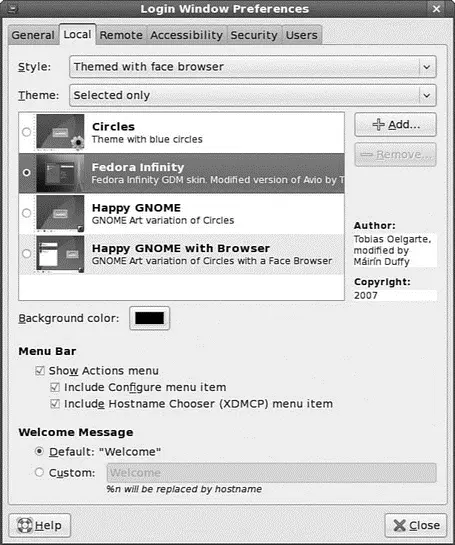
FIGURE 3.8 You use gdmsetupto configure the gdmloginscreen when using gdmas a display manager.
You can specify settings for security, remote network logins, the X server, and session and session chooser setup by clicking the tabs in the GDM Setup dialog.
Configuring kdm
The kdmclient, which is part of KDE (which is covered later in this chapter), offers a graphical login similar to gdm.You configure kdm by running the KDE Control Center client kcontrol, as the root operator, which you do by clicking the Control Center menu item from the KDE kickeror desktop panel menu.
In the Index tab of the left pane of the KDE Control Center window, you click the System Administration menu item to open its contents, and then you click the Login Manager menu item. The right pane of the Control Center window displays the tabs and configuration options for the kdmLogin Manager, as shown in Figure 3.9.

FIGURE 3.9 You configure kdm by choosing tabs and settings in the Control Center dialog box.
To make any changes to the KDE display manager while logged in as a regular user, you must first click the Administrator Mode button, and then enter the root operator pass word. You can click a tab in the Control Center dialog to set configuration options. Options in these tabs enable you to control the login display, prompts, user icons, session management, and configuration of system options (for shutting down or rebooting). After you make your configuration choices in each tab, click the Apply button to apply the changes immediately; otherwise, the changes are applied when the X server restarts.
Using the xdmDisplay Manager
The xdmdisplay manager is part of the Xorgdistribution and offers a bare-bones login for using X. Although it is possible to configure xdmby editing various files under the /etc/X11/xdmdirectory, GNOME and KDE offer a greater variety of options in display manager settings. The default xdmlogin screen's display is handled by the xsetrootclient, which is included with Xorg, and Owen Taylor's xsriclient, as specified in the file Xsetup_0in the xdmdirectory under /etc/X11. The xsriclient can be used to set the back ground color of the login display's desktop and to place an image in the initial display.
Starting X from the Console by Using startx
If you have Fedora set to boot to runlevel 3, a text-based console login, you can start an X session from the command line. You use the startx command (which is actually a shell script) to do so. You launch the X server and an X session by using startx, like this:
$ startx
startxfirst looks in your home directory for a file named .xinitrc. This file can contain settings that will launch an alternative desktop and X clients for your X session. The default system .xinitrcis found in the /etc/X11/xinitdirectory, but a local file can be used instead to customize an X session and launch default clients.
Using a custom .xinitrcis not necessary if you're using Fedora's desktop, which runs X and either a GNOME-aware window manager or KDE as a desktop environment.
You can also use the startxcommand with one or more command-line options. These options are passed to the X server before it launches an X session. For example, you can use startxto specify a color depth for an X session by using the -depthoption, followed by a number such as 8, 16, 24, or 32 for 256, thousands, or millions of colors (as defined in the X configuration file and if supported). Using different color depths can be useful during development for testing how X clients look on different displays, or to conserve use of video memory, such as when trying to get the highest resolution (increased color depth can sometimes affect the maximum resolution of older video cards).
For example, to start a session with thousands of colors, you use the startx command like this:
$ startx -- -depth 16
Another option that can be passed is a specific dots per inch (dpi) resolution that is to be used for the X session. For example, to use 100dpi, you use the - dpioption followed by 100, like this:
$ startx -- -dpi 100
You can also use startxto launch multiple X sessions. This feature comes as a result of Fedora's support for virtual consoles, or multiple text-based displays. To start the first X session, you use the startxcommand followed by a display number , or an X server instance (the first is 0, using screen 0) and a number that represents a virtual console. The default console used for X is number 7, so you can start the session like this:
$ startx -- :0 vt7
After X starts and the window manager appears, you press Ctrl+Alt+F2 and then log in again at the prompt. Next, you start another X session like this, specifying a different display number and virtual console:
$ startx -- :1 vt8
Another X session starts. To jump to the first X session, press Ctrl+Alt+F7. You use Ctrl+Alt+F8 to return to the second session. If you exit the current session and go to another text-based login or shell, you use Alt+F7 or Alt+F8 to jump to the desired session.
Using startxis a flexible way to launch X sessions, but multiple sessions can be confusing, especially to new users, and are a horrific resource drain on a system that does not have enough CPU horsepower and memory. A better approach is to use multiple workspaces, also known as virtual desktops , as discussed in the following section.
Читать дальше

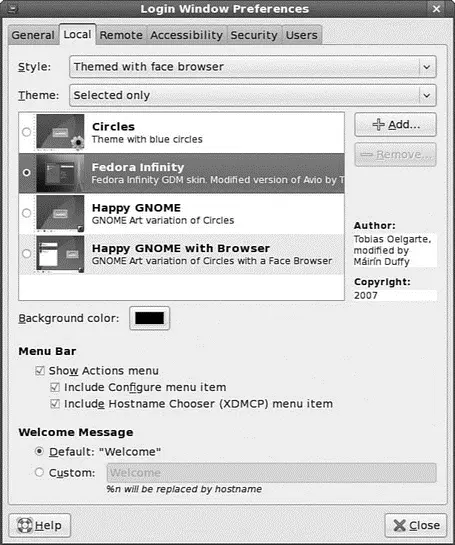





![Andrew Radford - Linguistics An Introduction [Second Edition]](/books/397851/andrew-radford-linguistics-an-introduction-second-thumb.webp)






