You can use the following configuration tools, among others, to create a working xorg.conffile:
► system-config-display — This is Fedora's graphical configuration tool, which launches an X session to create an xorg.conffile.
► Xorg — The X server itself can create a skeletal working configuration.
The following sections discuss how to use each of these software tools to create a working xorg.conf file.
Configuring X with the system-config-displayClient
You can use the system-config-displayclient to create or update an xorg.conffile. You can start by clicking the Display menu item found under System, Administration if you are already running X, but you can also begin, as root, by starting the client from the command line during a console session, like this:
# system-config-display
The screen clears, and system-config-displayattempts to start an X session. If you start this client during an X session, its main window appears, as shown in Figure 3.4.
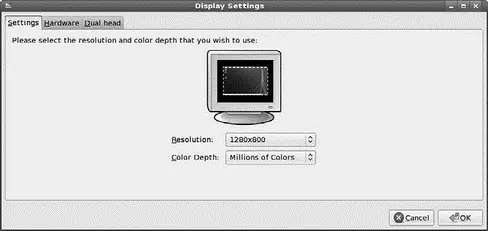
FIGURE 3.4 The system-config-displayclient provides a graphical configuration interface for creating or updating a system's xorg.conffile. Here you see the Display Settings main screen, offering resolution and color-depth settings.
The Display Settings main screen is a dialog showing the current monitor and video card settings (if configured). You can change the resolution (horizontal and vertical pixels) and color depth (number of supported colors) by clicking the specific drop-down menu that you want to alter. Click the OK or Cancel button to save or cancel any change.
If you click the Hardware tab, other configuration options become available, as shown in Figure 3.5.
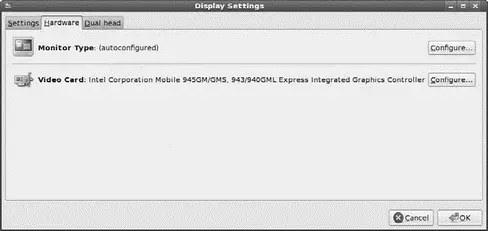
FIGURE 3.5 system-config-display's Hardware settings are used to configure a monitor and video card (and multihead video card) for X11R7.
Click the Configure button in the Monitor Type area of the Hardware tab dialog to change your Monitor settings, as shown in Figure 3.6. You can use this dialog to configure a different monitor or to change current monitor settings.
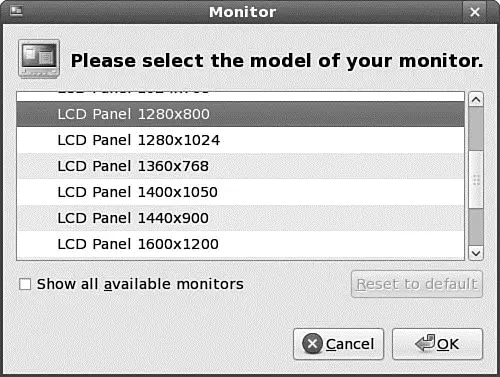
FIGURE 3.6 You can scroll to select a new monitor to use for your X sessions.
First, scroll through the list of monitor brands (from the MonitorDBdatabase), and then click the small triangle to the left of the name of the manufacturer or type. You then see a list of model names. Click to select one, and when you have finished, click the OK button to use the new settings or click the Cancel button to abort changes.
To configure a video card, you can click the Video Card area's Configure button in the Hardware tab dialog. The Video Card dialog appears, as shown in Figure 3.7.

FIGURE 3.7 Use the Hardware tab's Video Card Configure button to choose a new video card for your X sessions.
You can scroll through the list of video cards. You can click one to select it, and when you have finished, click the OK button to finalize your selection.
If your video card supports the use of two or more monitors, you can use the Dual head tab to configure multiple monitor support. Xorg supports multiple displays, using a feature named Xinerama. This feature enables multiple monitors to appear as a single display, and each display can be located in any quadrant of a screen's layout.
To use Xinerama for your desktop sessions, you must start the Xorgserver with its +xineramaoption. Your xorg.conffile must also have proper settings, and each display must be capable of supporting identical color depth (usually 16bpp or thousands of colors). You can find details about using Xinerama with Xorgin the Xorgman page and in the Xinerama HOWTO at http://www.tldp.org/HOWTO/Xinerama-HOWTO/.
When you have finished your changes to your X server settings, click the OK button. You will then see a dialog advising that you have to log out and then log back in (or exit your X session and restart X) to use the new settings.
The new settings are stored in a new xorg.conffile under the /etc/X11directory. If you find that the new settings do not work, you can simply copy the backup xorg.conffile named xorg.conf.backupto xorg-confin the same directory to revert to your original settings.
Using Xorgto Configure X
You can create the xorg.conf file manually by typing one from scratch in a text editor, but you can also create one automatically by using the Xorg server or configuration utilities (as discussed in the previous sections). As the root operator, you can use the following on the server to create a test configuration file:
# X -configure
After you press Enter, a file named xorg.conf.newis created in root's home directory, the /rootdirectory. You can then use this file for a test session, like this:
# X -config /root/xorg.conf.new
You can start X sessions in a variety of ways. The Fedora installer sets up the system initialization table /etc/inittabto have Linux boot directly to an X session, using a display manager (that is, an X client that provides a graphical login). After you log in, you use a local session (running on your computer) or, if the system is properly configured, an X session running on a remote computer on the network. Logging in via a display manager requires you to enter a username and password. You can also start X sessions from the command line. The following sections describe these two methods.
An X display manager presents a graphical login that requires a username and password to be entered before access is granted to the X desktop. It also allows you to choose a different desktop for your X session. Whether an X display manager is presented after you boot Linux is controlled by a runlevel — a system state entry in /etc/inittab. The following runlevels are defined in the file:
# 0 - halt (Do NOT set initdefault to this)
# 1 - Single user mode
# 2 - Multiuser, without NFS (The same as 3, if you do not have networking)
# 3 - Full multiuser mode
# 4 - unused
# 5 - X11
# 6 - reboot (Do NOT set initdefault to this)
Runlevel 5 is used for multiuser mode with a graphical X login via a display manager; booting to runlevel 3 provides a console, or text-based, login. The initdefaultsetting in the /etc/inittabfile determines the default runlevel:
id:5:initdefault:
In this example, Linux boots and then runs X.
The default display manager might also be specified in /etc/inittab, as follows:
x:5:respawn:/usr/bin/xdm -nodaemon
However, Fedora uses a shell script named prefdm, found under the /etc/X11directory, to set the display manager:
Читать дальше

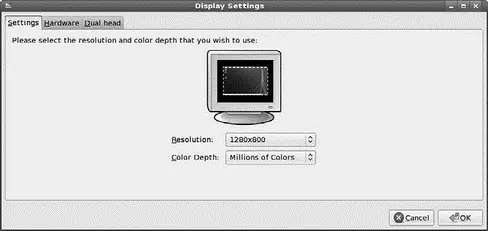
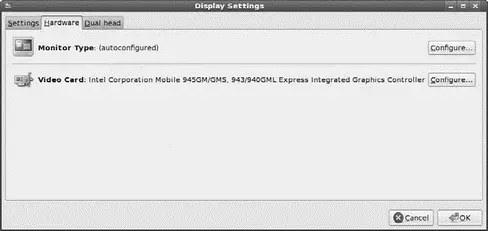
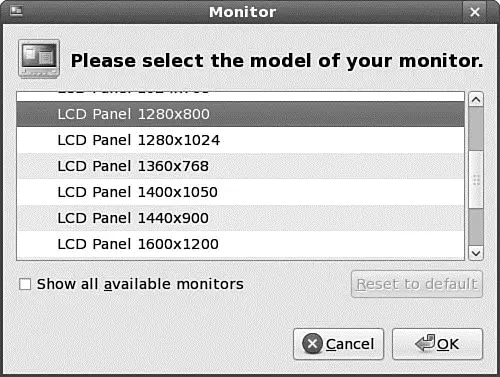





![Andrew Radford - Linguistics An Introduction [Second Edition]](/books/397851/andrew-radford-linguistics-an-introduction-second-thumb.webp)






