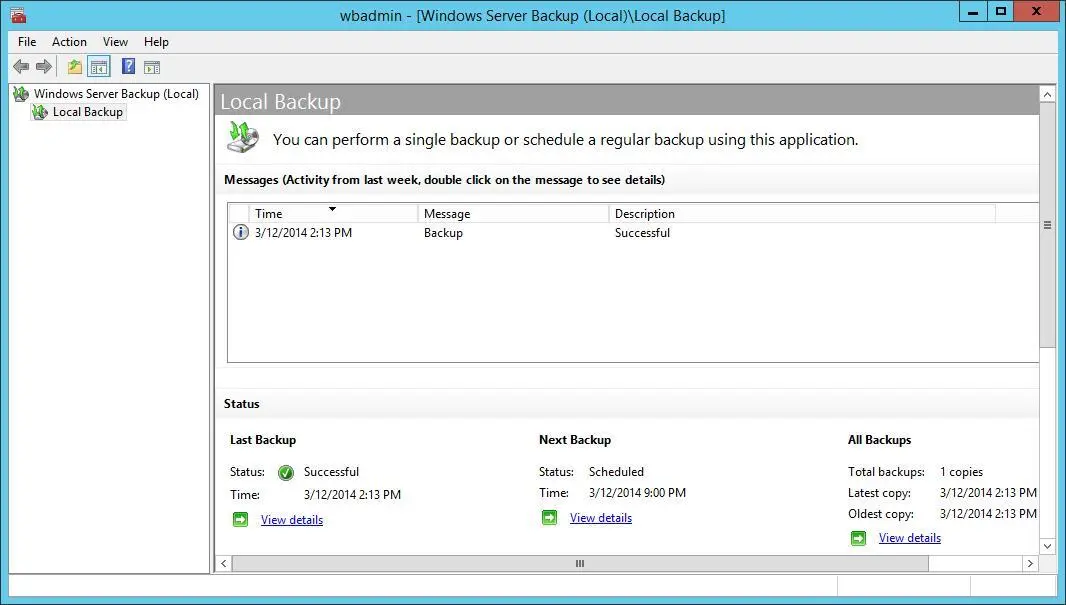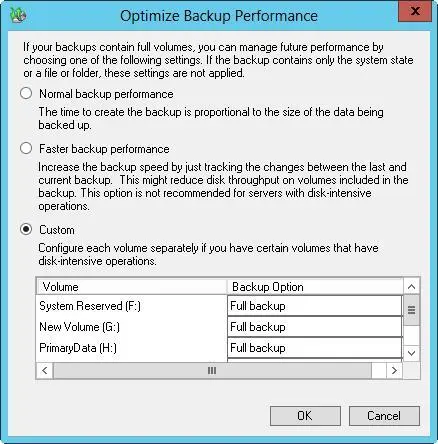Backing up your data: the essentials

Windows Server 2012 R2 provides Windows Server Backup for creating backups. You use Windows Server Backup to archive files and folders, restore archived files and folders, create snapshots of the system state for backup and restore, and schedule automated backups.
Installing the Windows backup and recovery utilities
The Windows Server backup and recovery tools are available in all editions of Windows Server 2012 R2. However, you cannot install the graphical components of these utilities on core installations of Windows Server 2012 R2. On servers running with a core installation, you need to use the command line, Windows PowerShell, or manage backups via a remote session from another computer.
You can install the Windows backup and recovery tools by following these steps:
1.In Server Manager, select Add Roles And Features on the Manage menu. This starts the Add Roles And Features Wizard. If the wizard displays the Before You Begin page, read the introductory text, and then tap or click Next.
2.On the Installation Type page, Role-Based Or Feature-Based Installation is selected by default. Tap or click Next.
3.On the Server Selection page, you can choose to install roles and features on running servers or virtual hard disks. Either select a server from the server pool or select a server from the server pool on which to mount a virtual hard disk (VHD). If you are adding roles and features to a VHD, tap or click Browse and then use the Browse For Virtual Hard Disks dialog box to locate the VHD. When you are ready to continue, tap or click Next twice.
4.On the Select Features page, select Windows Server Backup. Tap or click Next.
5.Tap or click Install. When the wizard finishes installing the selected features, tap or click Close. From now on, Windows Server Backup and the related command-line tools and the Windows Server Backup module for Windows PowerShell are available for managing backups.
Getting started with Windows Server Backup
You can start Windows Server Backup by selecting the related option on the Tools menu in Server Manager. Alternatively, enter Wbadmin.mscin the Everywhere Search box or at a prompt.
When you start Windows Server Backup, you’ll get a message about online backup. If you want to use online backups, you need to sign up for the service, register your server, and download the Microsoft Online Backup Service agent. With the Windows Server Backup node selected, you can start this process by clicking the Continue button. Before using the service, I would suggest determining what your costs would be to use the service and to compare those costs to other options.
In Windows Server Backup, shown in Figure 11-1, select the Local Backup node to work with backups. The first time you use Windows Server Backup, you’ll get a warning that no backup has been configured for the computer. You clear this warning by creating a backup by using the Backup Once feature, located on the Action menu, or by scheduling backups to run automatically by using the Backup Schedule feature.
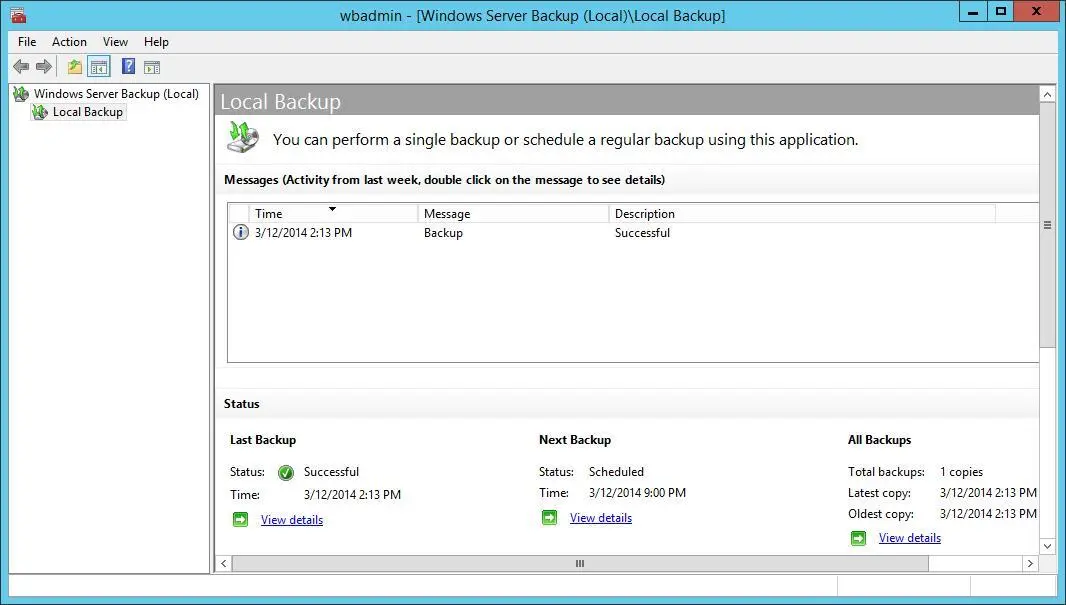
FIGURE 11-1Windows Server Backup provides a user-friendly interface for backup and restore.
To perform backup and recovery operations, you must have certain permissions and user rights. Members of the Administrators and Backup Operators groups have full authority to back up and restore any type of file, regardless of who owns the file and the permissions set on it. File owners and those who have been given control over files can also back up files, but they can do so only for files they own or for which they have Read, Read Execute, Modify, or Full Control permissions.
NOTE Keep in mind that although local accounts can work only with local systems, domain accounts have domain-wide privileges. Therefore, a member of the local Administrators group can work only with files on the local system, but a member of the Domain Admins group can work with files throughout the domain.
Windows Server Backup provides extensions for working with the following special types of data:
■ System state dataIncludes essential system files needed to recover the local system. All computers have system state data, which must be backed up in addition to other files to restore a complete working system.
■ Application dataIncludes application data files. You must back up application data if you want to be able to fully recover applications. Windows Server Backup creates block-level backups of application data by using VSS.
Windows Server Backup enables you to perform full, copy, and incremental backups. Although you can schedule a full or incremental backup to be performed one or more times each day, you cannot use this feature to create separate run schedules for performing both full and incremental backups. Further, you cannot select the day or days of the week to run backups. This occurs because each server has a single master schedule that is set to run one or more times daily. If your servers have a single master schedule, you can work around this limitation by configuring Windows Server Backup to perform daily incremental backups and then creating a scheduled task via the Task Scheduler that uses the Wbadmin command-line tool to create a full backup on the day of the week or month you want to use.
When you use Windows Server Backup, the first backup of a server is always a full backup. This is because the full backup process clears the archive bits on files so that Windows Server Backup can track which files are updated subsequently. Whether Windows Server Backup performs full or incremental backups subsequently depends on the default performance settings you configure. You can configure the default performance settings by following these steps:
1.Start Windows Server Backup. In the Actions pane or on the Action menu, tap or click Configure Performance Settings. This displays the Optimize Backup Performance dialog box, shown in Figure 11-2.
2.Do one of the following, and then tap or click OK:
■Choose Normal Backup Performance to perform full backups of all attached drives.
■Choose Faster Backup Performance to perform incremental backups of all attached drives.
■Choose Custom. In the option lists provided, specify whether to perform full or incremental backups for individual attached drives.
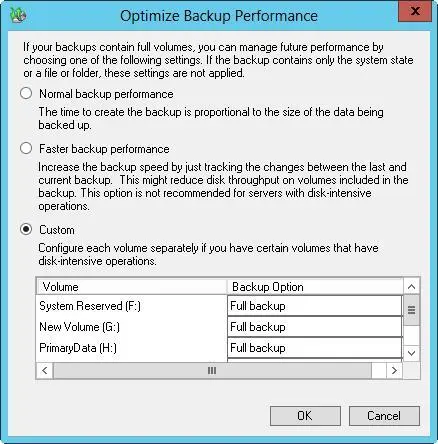
FIGURE 11-2Configure the default backup settings.
3.After you configure the default performance settings, you can start a full or copy backup by tapping or clicking Backup Once on the Action menu or in the Actions pane. You can configure a backup schedule by tapping or clicking Backup Schedule on the Action menu or in the Actions pane.
Getting started with the Backup Command-Line utility
Wbadmin is the command-line counterpart to Windows Server Backup. You use Wbadmin to manage all aspects of backup configuration that you would otherwise manage in Windows Server Backup. This means you can typically use either tool to manage backup and recovery.
Читать дальше