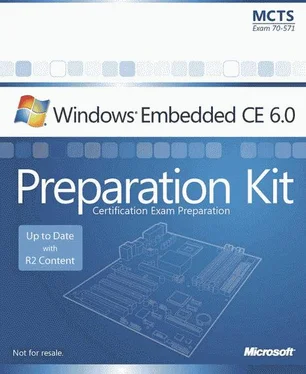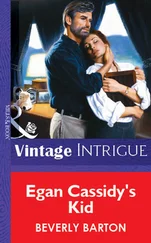Nicolas Besson - Microsoft Windows Embedded CE 6.0 Exam Preparation Kit
Здесь есть возможность читать онлайн «Nicolas Besson - Microsoft Windows Embedded CE 6.0 Exam Preparation Kit» весь текст электронной книги совершенно бесплатно (целиком полную версию без сокращений). В некоторых случаях можно слушать аудио, скачать через торрент в формате fb2 и присутствует краткое содержание. Город: Redmond, Год выпуска: 2008, Издательство: Microsoft, Жанр: Руководства, ОС и Сети, Программы, на английском языке. Описание произведения, (предисловие) а так же отзывы посетителей доступны на портале библиотеки ЛибКат.
- Название:Microsoft Windows Embedded CE 6.0 Exam Preparation Kit
- Автор:
- Издательство:Microsoft
- Жанр:
- Год:2008
- Город:Redmond
- ISBN:нет данных
- Рейтинг книги:5 / 5. Голосов: 1
-
Избранное:Добавить в избранное
- Отзывы:
-
Ваша оценка:
- 100
- 1
- 2
- 3
- 4
- 5
Microsoft Windows Embedded CE 6.0 Exam Preparation Kit: краткое содержание, описание и аннотация
Предлагаем к чтению аннотацию, описание, краткое содержание или предисловие (зависит от того, что написал сам автор книги «Microsoft Windows Embedded CE 6.0 Exam Preparation Kit»). Если вы не нашли необходимую информацию о книге — напишите в комментариях, мы постараемся отыскать её.
Microsoft Windows Embedded CE 6.0 Exam Preparation Kit — читать онлайн бесплатно полную книгу (весь текст) целиком
Ниже представлен текст книги, разбитый по страницам. Система сохранения места последней прочитанной страницы, позволяет с удобством читать онлайн бесплатно книгу «Microsoft Windows Embedded CE 6.0 Exam Preparation Kit», без необходимости каждый раз заново искать на чём Вы остановились. Поставьте закладку, и сможете в любой момент перейти на страницу, на которой закончили чтение.
Интервал:
Закладка:
Windows Embedded CE Standard Shell is a required catalog item if you select the Enterprise Terminal design template when creating an OS design project in Visual Studio by using the OS Design Wizard. If you want to clone and customize this shell, you can find the source code in the %_WINCEROOT\Public\Shell\OAK\HPC folder. Chapter 1 explains how to clone catalog items and add them to an OS design.
Thin Client Shell
The thin client shell, also called the Windows-based Terminal (WBT) shell in the product documentation, is a GUI shell for thin-client devices that do not run user applications locally. You can add Internet Explorer to a thin-client OS design, yet all other user applications must run on a Terminal server in the network. The thin client shell uses the Remote Desktop Protocol (RDP) to connect to the server and display the remote Windows desktop. By default, the thin client shell displays the remote desktop in full-screen mode.
Taskman
You can also implement your own shell by cloning and customizing the Windows Task Manager (TaskMan) shell application. The source code in the %_WINCEROOT%\Public\Wceshellfe\Oak\Taskman folder is a good starting point.
Windows Embedded CE Control Panel
The Control Panel is a special repository for central access to system and application configuration tools. The product documentation refers to these configuration tools as applets, to indicate the fact that they are embedded in the Control Panel. Each applet serves a specific and targeted purpose and does not depend on other applets. You can customize the content of the Control Panel by adding your own applets or by removing existing Control Panel applets included with Windows Embedded CE.
Control Panel Components
The Control Panel is a configuration system that relies on the following three key components:
■ Front-End (Control.exe)This application displays the user interface and facilitates starting Control Panel applets.
■ Host Application (Ctlpnl.exe)This application loads and runs the Control Panel applets.
■ AppletsThese are the individual configuration tools, implemented in form of .cpl files listed with icon and name in the Control Panel user interface.
For details regarding the implementation of the Windows Embedded CE Control Panel, check out the source code in the %_WINCEROOT%\Public\Wceshellfe\Oak\Ctlpnl folder. You can clone the Control Panel code and customize it to implement your own Control Panel version
Implementing Control Panel Applets
As mentioned, a Control Panel applet is a configuration tool for a system component or user application implemented in form of a .cpl file and located in the Windows folder on the target device. Essentially, a .cpl file is a DLL that implements the CPlApplet API. A single .cpl file can contain multiple Control Panel applications, yet a single applet cannot span multiple .cpl files. Because all .cpl files implement the CPlApplet API, it is a straightforward process for Control.exe to obtain detailed info about the implemented applets at startup in order to display the set of available applets in the user interface. Control.exe only needs to enumerate all .cpl files in the Windows folder and to call the CPlApplet function in each file.
According to the DLL nature and CPlApplet API requirements, .cpl files must implement the following two public entry points:
■ BOOL APIENTRY DllMain(HANDLE hModule, DWORD ul_reason_for_call, LPVOID lpReserved)Used to initialize the DLL. The system calls DllMain to load the DLL. The DLL returns true if initialization succeeded or false if initialization failed.
■ LONG CALLBACK CPlApplet(HWND hwndCPL, UINT message, LPARAM lParam1, LPARAM lParam2)A callback function that serves as the entry point for the Control Panel to perform actions on the applet.
You must export the DllMain and CPlApplet entry points so that the Control Panel application can access these functions. Non-exported functions are private to the DLL. Make sure the function definitions are in export "C" { }blocks to export the C interface.
The Control Panel calls the CPlApplet function to initialize the applet, obtain information, provide information about user actions, and to unload the applet. The applet must support several Control Panel messages, listed in Table 3-6, to implement a fully functional CPlApplet interface:
Table 3-6 Control Panel messages
| Control Panel Message | Description |
|---|---|
| CPL_INIT | The Control Panel sends this message to perform global initialization of the applet. Memory initialization is a typical task performed at this step. |
| CPL_GETCOUNT | The Control Panel sends this message to determine the number of Control Panel applications implemented in the .cpl file. |
| CPL_NEWINQUIRE | The Control Panel sends this message for all the Control Panel applications specified by CPL_GETCOUNT. At this step each Control Panel application must return a NEWCPLINFO structure to specify the icon and title to display in the Control Panel user interface. |
| CPL_DBLCLK | The Control Panel sends this message when the user double-clicks on an icon of the applet in the Control Panel user interface. |
| CPL_STOP | The Control Panel sends this message once for each instance specified by CPL_GETCOUNT. |
| CPL_EXIT | The Control Panel sends this message once for the applet before the system releases the DLL. |
Store the NEWCPLINFO information for each Control Panel application that you implement in a Control Panel applet in a resource embedded in the .cpl file. This facilitates the localization of icons, names, and applet descriptions returned in response to CPL_NEWINQUIRE messages.
Building Control Panel Applets
To build a Control Panel applet and generate the corresponding .cpl file, find the source code folder of the applet subproject and add the following CPL build directive on a new line at the end of the Sources file:
CPL=1
You also must add the path to the Control Panel header file to the Include Directories entry on the C/C++ tab in the applet subproject settings in Visual Studio, as illustrated in Figure 3-3:
$(_PROJECTROOT)\CESysgen\Oak\Inc
Figure 3-3Include Directories entry for a Control Panel applet
Enabling Kiosk Mode
Many Windows Embedded CE devices, such as medical monitoring devices, automated teller machines (ATM), or industrial control systems are dedicated to a single task. The standard graphical shell is not useful for these devices. Removing the standard shell restricts access to the Control Panel configuration settings and also protects users from starting additional applications. The result is a device in kiosk mode that opens an application according to the special purpose of the target device directly with no shell access.
Kiosk applications for Windows Embedded CE are developed in native code or managed code. The only requirement is to start this application in place of the standard shell (Explorer.exe). The system then starts a black shell, meaning no shell application is running on the device. You only need to configure the registry entries under the HKEY_LOCAL_MACHINE\Init key to implement this configuration. As mentioned earlier in this chapter, the LaunchXX entry for Explorer.exe is Launch50. Replace Explorer.exe with your custom kiosk application and consider the job completed, as shown in Table 3-7. Keep in mind that your custom kiosk application must implement the SignalStarted API for the kernel to manage the application dependencies correctly.
Читать дальшеИнтервал:
Закладка:
Похожие книги на «Microsoft Windows Embedded CE 6.0 Exam Preparation Kit»
Представляем Вашему вниманию похожие книги на «Microsoft Windows Embedded CE 6.0 Exam Preparation Kit» списком для выбора. Мы отобрали схожую по названию и смыслу литературу в надежде предоставить читателям больше вариантов отыскать новые, интересные, ещё непрочитанные произведения.
Обсуждение, отзывы о книге «Microsoft Windows Embedded CE 6.0 Exam Preparation Kit» и просто собственные мнения читателей. Оставьте ваши комментарии, напишите, что Вы думаете о произведении, его смысле или главных героях. Укажите что конкретно понравилось, а что нет, и почему Вы так считаете.