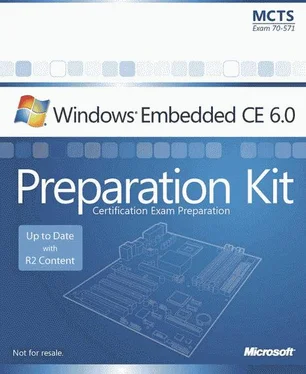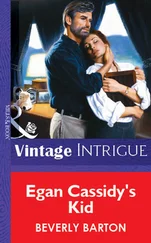Nicolas Besson - Microsoft Windows Embedded CE 6.0 Exam Preparation Kit
Здесь есть возможность читать онлайн «Nicolas Besson - Microsoft Windows Embedded CE 6.0 Exam Preparation Kit» весь текст электронной книги совершенно бесплатно (целиком полную версию без сокращений). В некоторых случаях можно слушать аудио, скачать через торрент в формате fb2 и присутствует краткое содержание. Город: Redmond, Год выпуска: 2008, Издательство: Microsoft, Жанр: Руководства, ОС и Сети, Программы, на английском языке. Описание произведения, (предисловие) а так же отзывы посетителей доступны на портале библиотеки ЛибКат.
- Название:Microsoft Windows Embedded CE 6.0 Exam Preparation Kit
- Автор:
- Издательство:Microsoft
- Жанр:
- Год:2008
- Город:Redmond
- ISBN:нет данных
- Рейтинг книги:5 / 5. Голосов: 1
-
Избранное:Добавить в избранное
- Отзывы:
-
Ваша оценка:
- 100
- 1
- 2
- 3
- 4
- 5
Microsoft Windows Embedded CE 6.0 Exam Preparation Kit: краткое содержание, описание и аннотация
Предлагаем к чтению аннотацию, описание, краткое содержание или предисловие (зависит от того, что написал сам автор книги «Microsoft Windows Embedded CE 6.0 Exam Preparation Kit»). Если вы не нашли необходимую информацию о книге — напишите в комментариях, мы постараемся отыскать её.
Microsoft Windows Embedded CE 6.0 Exam Preparation Kit — читать онлайн бесплатно полную книгу (весь текст) целиком
Ниже представлен текст книги, разбитый по страницам. Система сохранения места последней прочитанной страницы, позволяет с удобством читать онлайн бесплатно книгу «Microsoft Windows Embedded CE 6.0 Exam Preparation Kit», без необходимости каждый раз заново искать на чём Вы остановились. Поставьте закладку, и сможете в любой момент перейти на страницу, на которой закончили чтение.
Интервал:
Закладка:
Implementing the SignalStarted API helps the kernel manage process dependencies between all applications registered under the HKEY_LOCAL_MACHINE\INIT registry key. The application can then use the SignalStarted function to inform the kernel that the application has started and initialization is complete, as illustrated in the following code snippet.
int WINAPI WinMain(HINSTANCE hInstance, HINSTANCE hPrevInstance,
LPTSTR lpCmdLine, int nCmdShow) {
// Perform initialization here...
// Initialization complete,
// call SignalStarted...
SignalStarted(_wtol(lpCmdLine));
// Perform application work and eventually exit.
return 0;
}
Dependency handling is straightforward. The kernel determines the launch number from the Launch registry entry, uses it as a sequence identifier, and passes it as a startup parameter in lpCmdLine to the WinMain entry point. The application performs any required initialization work and then informs the kernel that it has finished this part by calling the SignalStarted function. The call to the _wtol function in the SignalStarted code line performs a conversion of the launch number from a string to a long integer value because the SignalStarted function expects a DWORD parameter. For example, Device Manager must pass a SignalStarted value of 20 and GWES must pass a value of 30 back to the kernel for the kernel to start Explorer.exe.
The Startup Folder
If you are using the standard shell on your target device, you can drop the application or a shortcut to the application into the Windows\Startup folder of the device. Explorer.exe examines this folder and starts all found applications.
Only use the Windows\Startup folder if your target device runs the Windows Embedded CE standard shell. If you are not using the standard shell, then create a custom launch application for the same purpose and initiate it at start time based on entries under the HKEY_LOCAL_MACHINE\INIT registry key. For sample code that demonstrates how to examine the Startup folder and launch the applications, find the Explorer.cpp file in the %_WINCEROOT%\Public\Shell\OAK\HPC\Explorer\Main folder. Look for a function called StartupProcessFolder and use it as a starting point for your own implementation.
The Windows Embedded CE standard shell can handle executable and shortcut files. Windows Embedded CE shortcut files differ from the shortcut files of Windows XP, but provide similar functionality. CE shortcut files are text files with an .lnk file-name extension. They contain the command-line parameters for the linked target according to the following syntax:
nn# command [optional parameters]
The placeholder nn stands for the number of characters followed by a pound sign (#), and the actual command, such as 27#\Windows\iexplore.exe -hometo start Internet Explorer® and open the home page. After creating and adding the desired .lnk file to the run-time image, edit the Platform.dat or Project.dat file to map the .lnk file to the Startup folder, similar to the following .dat file entry:
Directory("\Windows\Startup"):-File("Home Page.lnk", "\Windows\homepage.lnk")
Chapter 2 covers these configuration tasks in more detail.
The key advantage of the Startup folder is that the applications placed in this folder do not need to implement the SignalStarted API to inform the kernel that the initialization and start process completed successfully. However, this also implies that the operating system cannot manage dependencies between applications or enforce a specific startup sequence. The operating system starts all applications in the Startup folder concurrently.
Delayed Startup
Another interesting option to start applications automatically is to leverage the services host process (Services.exe). Although Windows Embedded CE does not include a full-featured Service Control Manager (SCM), it does include built-in services and also comes with a sample service called Svcstart that can be used to start applications.
Svcstart is particularly useful for applications with dependencies on system components and services that are not immediately available after the startup process finishes. For example, it might take a few seconds to obtain an Internet Protocol (IP) address from a Dynamic Host Configuration Protocol (DHCP) server for a network interface card (NIC) or initialize a file system. To accommodate these scenarios, the Svcstart service supports a Delay parameter that specifies the time to wait before starting an application. You can find the Svcstart sample code in the %_WINCEROOT%\Public\Servers\SDK\Samples\Services\Svcstart folder. Compile the sample code into Svcstart.dll, add this DLL to your run-time image, and then run the sysgen -p servers svcstartcommand to register the Svcstart service with the operating system. Load it by using Services.exe.
Table 3-4 lists the registry settings that the Svcstart service supports to start applications.
Table 3-4 Svcstart registry parameters
| Location | HKEY_LOCAL_MACHINE\Software\Microsoft\Svcstart\1 |
|---|---|
| Application Path | @="iexplore.exe" |
| Command-line Parameters | Args="-home" |
| Delay Time | Delay=dword:4000 |
| Description | Starts the application with the specified command-line parameters after a delay time defined in milliseconds. See the Svcstart.cpp file for more details. |
Windows Embedded CE Shell
By default, Platform Builder provides three shells to implement the interface between the target device and the user: the command processor shell, the standard shell, and a thin client shell. Each shell supports different features to interact with the target device.
Command Processor Shell
The command processor shell provides console input and output with a limited set of commands. This shell is available for both display-enabled devices and headless devices without keyboard and display screen. For display-enabled devices, include the Console Window component (Cmd.exe) so that the command processor shell can handle input and output through a command-prompt window. Headless devices, on the other hand, typically use a serial port for input and output.
Table 3-5 lists registry settings that you must configure on the target device to use a serial port in conjunction with the command processor shell.
Table 3-5 Console registry parameters
| Location | HKEY_LOCAL_MACHINE\Drivers\Console | |
|---|---|---|
| Registry Entry | OutputTo | COMSpeed |
| Type | REG_DWORD | REG_DWORD |
| Default Value | None | 19600 |
| Description | Defines which serial port the command processor shell uses for input and output. | Specifies the data transfer rate of the serial port in bits per second (bps). |
| ■ Setting this value to -1 will redirect input and output to a debug port. | ||
| ■ Setting this value to zero specifies no redirection. | ||
| ■ Setting this value to a number greater than zero and less than 10 will redirect input and output to a serial port. |
Windows Embedded CE Standard Shell
The standard shell provides a graphical user interface (GUI) similar to the Windows XP desktop. The primary purpose of the standard shell is to start and run user applications on the target device. This shell includes a desktop with Start menu and taskbar that enables the user to switch between applications, from one window to another. The standard shell also includes a system notification area to display additional information, such as the status of network interfaces and the current system time.
Читать дальшеИнтервал:
Закладка:
Похожие книги на «Microsoft Windows Embedded CE 6.0 Exam Preparation Kit»
Представляем Вашему вниманию похожие книги на «Microsoft Windows Embedded CE 6.0 Exam Preparation Kit» списком для выбора. Мы отобрали схожую по названию и смыслу литературу в надежде предоставить читателям больше вариантов отыскать новые, интересные, ещё непрочитанные произведения.
Обсуждение, отзывы о книге «Microsoft Windows Embedded CE 6.0 Exam Preparation Kit» и просто собственные мнения читателей. Оставьте ваши комментарии, напишите, что Вы думаете о произведении, его смысле или главных героях. Укажите что конкретно понравилось, а что нет, и почему Вы так считаете.