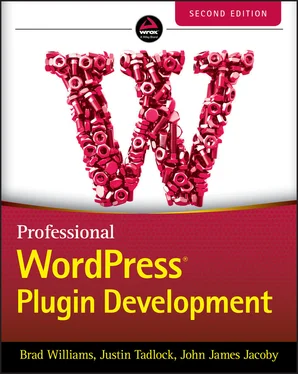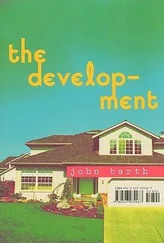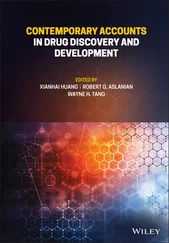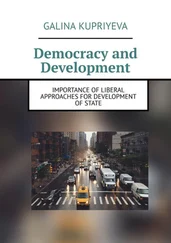WARNING Boxes with a warning label like this one hold important, not‐to‐be‐forgotten information that is directly relevant to the surrounding text.
NOTE The note label indicates notes, tips, hints, tricks, and asides to the current discussion.
As for styles in the text:
We italicize new terms and important words when we introduce them.
We show keyboard strokes like this: Ctrl+A.
We show filenames, URLs, and code within the text like so: persistence.properties.
We present code in two different ways:
We use a monofont type with no highlighting for most code examples. We use bold to emphasize code that is particularly important in the present context or to show changes from a previous code snippet.
As you work through the examples in this book, you may choose either to type in all the code manually or to use the source code files that accompany the book. All the source code used in this book is available for download at www.wiley.com/go/prowordpressdev2eon the Downloads tab.
NOTEBecause many books have similar titles, you may find it easiest to search by ISBN; this book's ISBN is 978‐1‐119‐66694‐3.
We make every effort to ensure that there are no errors in the text or in the code. However, no one is perfect, and mistakes do occur. If you find an error in one of our books, such as a spelling mistake or faulty piece of code, we would be grateful for your feedback. By sending in errata, you may save another reader hours of frustration, and at the same time, you will be helping us provide even higher‐quality information.
To find the errata page for this book, go to www.wiley.comand locate the title using the Search box. Then, on the book details page, click the Errata link. On this page, you can view all errata that have been submitted for this book and posted by editors. If you don't spot “your” error on the Errata page, go to support.wiley.comand follow the directions to contact technical support and open a ticket to submit the error. We'll check the information and, if appropriate, post a message to the book's errata page and fix the problem in subsequent printings of the book.
1 An Introduction to Plugins
WHAT'S IN THIS CHAPTER?
Understanding what a plugin is
Using available WordPress APIs
Finding examples of popular plugins
Separating plugin and theme functionality
Managing and installing plugins
Understanding types of WordPress plugins
WordPress is the most popular open source content management system available today. One of the primary reasons WordPress is so popular is the ease with which you can customize and extend WordPress through plugins. WordPress has an amazing framework in place that gives plugin developers the tools needed to extend WordPress in any way imaginable.
Understanding how plugins work, and the tools available in WordPress, is critical knowledge when developing professional WordPress plugins.
A plugin in WordPress is a PHP‐based script that extends or alters the core functionality of WordPress. Quite simply, plugins are files installed in WordPress to add a feature, or set of features, to WordPress. Plugins can range in complexity from a simple social networking plugin to an extremely elaborate eCommerce package. There is no limit to what a plugin can do in WordPress; because of this, there is no shortage of plugins available for download.
How Plugins Interact with WordPress
WordPress features many different APIs for use in your plugin. Each API, or application programming interface, helps interact with WordPress in a different way. The following are the main available APIs in WordPress and their function:
Plugin: Provides a set of hooks that enable plugins access to specific parts of WordPress. WordPress contains two different types of hooks: Actions and Filters. The Action hook enables you to trigger custom plugin code at specific points during execution. For example, you can trigger a custom function to run after a user registers a user account in WordPress. The Filter hook modifies text before adding it to or after retrieving it from the database.
Widgets: Allows you to create and manage widgets in your plugin. Widgets appear under the Appearance ➪ Widgets screen and are available to add to any registered sidebar in your theme. The API enables multiple instances of the same widget to be used throughout your sidebars.
Shortcode: Adds shortcode support to your plugin. A shortcode is a simple hook that enables you to call a PHP function by adding something such as [shortcode] to a post or page.
HTTP: Sends HTTP requests from your plugin. This API retrieves content from an external URL or for submitting content to a URL. Currently you have five different ways to send an HTTP request. This API standardizes that process and tests each method prior to executing. Based on your server configuration, the API will use the appropriate method and make the request.
REST API: Allows developers to interact with your WordPress website remotely by sending and receiving JavaScript Object Notation (JSON) objects. You can create, read, update, and delete (CRUD) content within WordPress. The REST API is covered extensively in Chapter 12, “REST API.”
Settings: Inserts settings or a settings section for your plugin. The primary advantage to using the Settings API is security. All settings data is scrubbed, so you do not need to worry about cross‐site request forgery (CSRF) and cross‐site scripting (XSS) attacks when saving plugin settings.
Options: Stores and retrieves options in your plugin. This API features the capability to create new options, update existing options, delete options, and retrieve any option already defined.
Dashboard Widgets: Creates Dashboard widgets. Widgets automatically appear on the WordPress Dashboard and contain all standard customization features including minimize, drag/drop, and screen options for hiding.
Rewrite: Creates custom rewrite rules in your plugin. This API enables you to add static endpoints ( /custom‐page/), structure tags ( %postname%), and feed links ( /feed/json/).
Transients: Creates temporary options (cached data) in your plugins. This API is similar to the Options API, but all options are saved with an expiration time.
Database: Accesses the WordPress database. This includes creating, updating, deleting, and retrieving database records for use in your plugins.
Theme Customization (Customize) API: Adds custom website and theme options to the WordPress Customizer. Theme customizations are displayed in a real‐time preview prior to publishing to the live website.
There are additional, lesser known APIs that exist within the WordPress Core software. To view a full list, visit the Core Developer Handbook:
https://make.wordpress.org/core/handbook/best-practices/core-apis
WordPress also features pluggable functions. These functions enable you to override specific core functions in a plugin. For example, the wp_mail()function is a pluggable function. You can easily define this function in your plugin and send email using the Simple Mail Transfer Protocol (SMTP) rather than the default method. All pluggable functions are defined in the /wp‐includes/pluggable.phpWordPress Core file.
As an example, let's look at the wp_mail()pluggable function, which starts with this line of code:
if ( ! function_exists( 'wp_mail' ) ) :
You can see that the code first checks to see whether a wp_mail()function already exists using the function_exists()PHP function. If you created your own custom wp_mail()function, that will be used; if not, the WordPress Core version of wp_mail()will be used.
Читать дальше