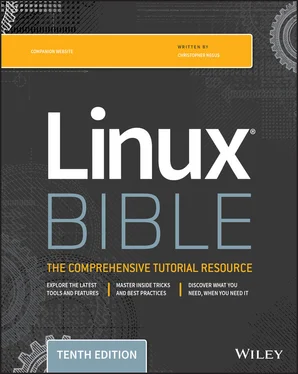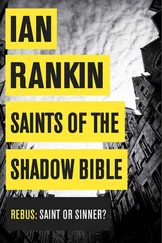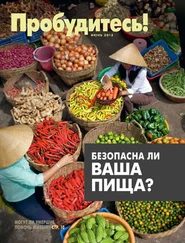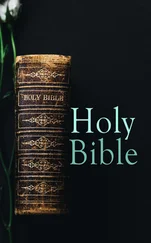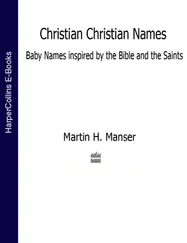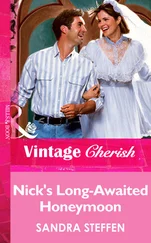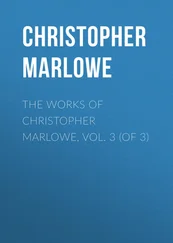8 Find every file in the /tmp/FILES directory, and make a backup copy of each file in the same directory. Use each file's existing name, and just append .mybackup to create each backup file.
9 Install the kernel-doc package in Fedora or Red Hat Enterprise Linux. Using grep, search inside the files contained in the /usr/share/doc/kernel-doc* directory for the term e1000 (case-insensitive) and list the names of the files that contain that term.
10 Search for the e1000 term again in the same location, but this time list every line that contains the term and highlight the term in color.
CHAPTER 6 Managing Running Processes
IN THIS CHAPTER
Displaying processes
Running processes in the foreground and background
Killing and renicing processes
In addition to being a multiuser operating system, Linux is a multitasking system. Multitasking means that many programs can be running at the same time. An instance of a running program is referred to as a process . Linux provides tools for listing running processes, monitoring system usage, and stopping (or killing) processes when necessary.
From a shell, you can launch processes and then pause, stop, or kill them. You can also put them in the background and bring them to the foreground. This chapter describes tools such as ps, top, kill, jobs, and other commands for listing and managing processes.
A process is a running instance of a command. For example, there may be one vicommand on the system. But if viis currently being run by 15 different users, that command is represented by 15 different running processes.
A process is identified on the system by what is referred to as a process ID (PID) . That PID is unique for the current system. In other words, no other process can use that number as its process ID while that first process is still running. However, after a process has ended, another process can reuse that number.
Along with a process ID number, other attributes are associated with a process. Each process, when it is run, is associated with a particular user account and group account. That account information helps determine what system resources the process can access. For example, a process run as the root user has much more access to system files and resources than a process running as a regular user.
The ability to manage processes on your system is critical for a Linux system administrator. Sometimes, runaway processes may be killing your system's performance. Finding and dealing with processes, based on attributes such as memory and CPU usage, are covered in this chapter.
Commands that display information about running processes get most of that information from raw data stored in the /procfile system. Each process stores its information in a subdirectory of /proc, named after the process ID of that process. You can view some of that raw data by displaying the contents of files in one of those directories (using cator lesscommands).
From the command line, the pscommand is the oldest and most common command for listing processes currently running on your system. The Linux version of pscontains a variety of options from old UNIX and BSD systems, some of which are conflicting and implemented in nonstandard ways. See the psman page for descriptions of those different options.
The topcommand provides a more screen-oriented approach to listing processes, and it can also be used to change the status of processes. If you are using the GNOME desktop, you can use the System Monitor tool ( gnome-system-monitor) to provide a graphical means of working with processes. These commands are described in the following sections.
Listing processes with ps
The most common utility for checking running processes is the pscommand. Use it to see which programs are running, the resources they are using, and who is running them. The following is an example of the pscommand:
$ ps u USER PID %CPU %MEM VSZ RSS TTY STAT START TIME COMMAND jake 2147 0.0 0.7 1836 1020 tty1 S+ 14:50 0:00 -bash jake 2310 0.0 0.7 2592 912 tty1 R+ 18:22 0:00 ps u
In this example, the uoption (equivalent to -u) asks that usernames be shown, as well as other information such as the time the process started and memory and CPU usage for processes associated with the current user. The processes shown are associated with the current terminal ( tty1). The concept of a terminal comes from the old days when people worked exclusively from character terminals, so a terminal typically represented a single person at a single screen. Nowadays, you can have many “terminals” on one screen by opening multiple virtual terminals or Terminal windows on the desktop.
In this shell session, not much is happening. The first process shows that the user named jakeopened a bash shell after logging in. The next process shows that jakehas run the ps ucommand. The terminal device tty1is being used for the login session. The STATcolumn represents the state of the process, with Rindicating a currently running process and Srepresenting a sleeping process.
Several other values can appear under the STATcolumn. For example, a plus sign ( +) indicates that the process is associated with the foreground operations.
The USERcolumn shows the name of the user who started the process. Each process is represented by a unique ID number referred to as a process ID, or PID. You can use the PID if you ever need to kill a runaway process or send another kind of signal to a process. The %CPUand %MEMcolumns show the percentages of the processor and random access memory, respectively, that the process is consuming.
VSZ (virtual set size) shows the size of the image process (in kilobytes), and RSS (resident set size) shows the size of the program in memory. The VSZ and RSS sizes may be different because VSZ is the amount of memory allocated for the process, whereas RSS is the amount that is actually being used. RSS memory represents physical memory that cannot be swapped.
STARTshows the time the process began running, and TIMEshows the cumulative system time used. (Many commands consume very little CPU time, as reflected by 0:00 for processes that haven't even used a whole second of CPU time.)
Many processes running on a computer are not associated with a terminal. A normal Linux system has many processes running in the background. Background system processes perform such tasks as logging system activity or listening for data coming in from the network. They are often started when Linux boots up and run continuously until the system shuts down. Likewise, logging into a Linux desktop causes many background processes to kick off, such as processes for managing audio, desktop panels, authentication, and other desktop features.
To page through all of the processes running on your Linux system for the current user, add the pipe (|)and the lesscommand to ps ux:
$ ps ux | less
To page through all processes running for all users on your system, use the ps auxcommand as follows:
$ ps aux | less
A pipe (located above the backslash character on the keyboard) enables you to direct the output of one command to be the input of the next command. In this example, the output of the pscommand (a list of processes) is directed to the lesscommand, which enables you to page through that information. Use the spacebar to page through and type qto end the list. You can also use the arrow keys to move one line at a time through the output.
Читать дальше