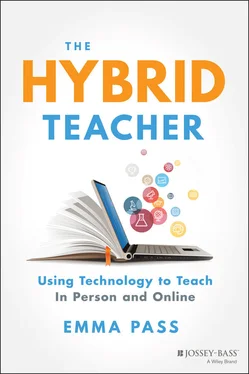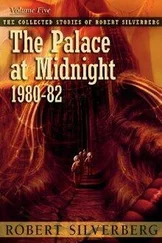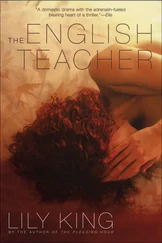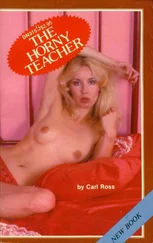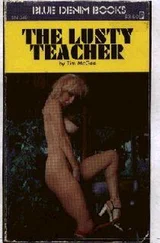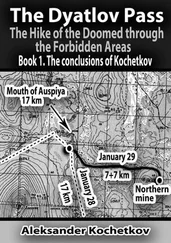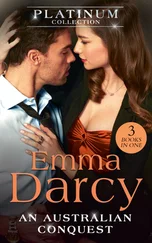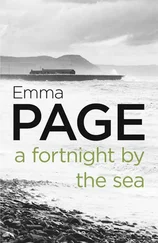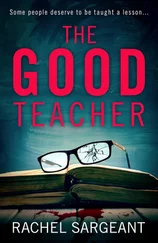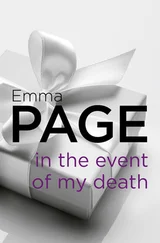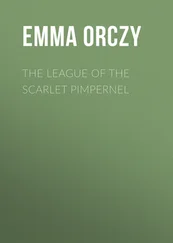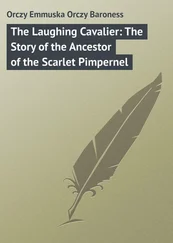1 Cover
2 Title Page THE HYBRID TEACHER Using Technology to Teach In Person and Online EMMA PASS
3 Copyright
4 About the Author
5 Acknowledgments
6 Before We BeginHOW TO USE THIS BOOK (PRINT) “FREEMIUM” GLOSSARY
7 Introduction THE WHY MY WHY A NOTE ON ACCESS AND EQUITY RESOURCES
8 Chapter 1: Synchronous and Asynchronous Learning
9 Chapter 2: Synchronous Learning CHOOSING A VIDEO CONFERENCING PLATFORM KEY VIDEO CONFERENCING FEATURES SETTING EXPECTATIONS SYNCHRONOUS INSTRUCTION: LESSON BREAKDOWN SYNCHRONOUS INSTRUCTION: KEEP IT FUN RESOURCES
10 Chapter 3: Asynchronous Learning ACCESSING ASYNCHRONOUS LEARNING: LEARNING MANAGEMENT SYSTEMS (LMS) DESIGNING ASYNCHRONOUS LESSONS ASYNCHRONOUS DISCUSSION OTHER ASYNCHRONOUS OPTIONS MEANINGFUL OR MANDATORY? RESOURCES
11 Chapter 4: Apply, Create, Explore MAKE A VIDEO WRITE A BOOK DESIGN AN INFORMATIONAL GRAPHIC REVIEW VOCABULARY PLAY A GAME CREATE A PRODUCT PREBUILT CONTENT REVIEW WEBSITES PRACTICE USING DIGITIZED WORKSHEETS VIRTUAL “ESCAPE ROOMS” RESOURCES
12 Chapter 5: Keep Design in Mind SLIDE PRESENTATION RESOURCES CONSIDER COGNITIVE LOAD RESOURCES
13 Chapter 6: Project-Based Learning START WITH SPRINTS RESOURCES
14 Chapter 7: Executive Functioning Skills TIPS FOR TEACHING EXECUTIVE FUNCTIONING SKILLS RESOURCES
15 Chapter 8: Social and Emotional Learning MINDFULNESS RESOURCES
16 Chapter 9: Building Culture and Community STARTING THE YEAR STAYING ENGAGED CONNECTING TO THE WORLD RESOURCES
17 Chapter 10: Attendance and Assessment ATTENDANCE ASSESSMENT RESOURCES
18 Chapter 11: Little Learners HYBRID FOR LITTLE LEARNERS ADDITIONAL ELEMENTARY IDEAS RESOURCES
19 Chapter 12: Subject-Specific Strategies ENGLISH TAG MATH SCIENCE SOCIAL STUDIES WORLD LANGUAGES VISUAL ART DRAMA PHYSICAL EDUCATION MUSIC RESOURCES
20 Chapter 13: Nonteaching Staff PARAS LIBRARIANS STUDENT AIDES RESOURCES
21 Chapter 14: Adapting SPECIAL EDUCATION ENGLISH LANGUAGE LEARNERS ACCESS TO TECHNOLOGY DATA AND PRIVACY RESOURCES
22 Chapter 15: Parent/Guardian Communication RESOURCES
23 Chapter 16: Technology Bootcamp DIGITAL SKILLS BY GRADE HOW TO TEACH DIGITAL SKILLS RESOURCES
24 Chapter 17: Teacher Time Savers RESOURCES
25 Chapter 18: Going Further… DEVELOP YOUR PERSONAL LEARNING NETWORK PROFESSIONAL DEVELOPMENT GET A BADGE ADDITIONAL READING AND RESOURCES ESSENTIAL EdTech TOOL BOX RESOURCES
26 Chapter 19: The Future of Education Is Hybrid WHAT DID I MISS? TAKE CARE
27 Chapter 20: The Administrators’ Appendix WHAT IS HYBRID LEARNING? WHY HYBRID LEARNING? THE HYBRID TEACHER TRADITIONAL HYBRID SCHOOL EXAMPLES COVID -19 HYBRID MODELS ALTERNATING, COORDINATED, AND CONCURRENT INSTRUCTION RESOURCES
28 Appendix: Additional References
29 Index
30 End User License Agreement
1 Chapter 2 Figure 2.1 Expectations. Figure 2.2 Classroom Screen. Figure 2.3 Movement gif. Figure 2.4 Move It Extension. Figure 2.5 Breathing gif. Figure 2.6 Pear Deck Google Slide add-on. Figure 2.7 Pear Deck template. Figure 2.8 Pear Deck “express yourself.” Figure 2.9 Jamboard sticky note response template. Figure 2.10 Jamboard graffiti wall example. Figure 2.11 Sharing Jamboard. Figure 2.12 Copy link in Google Classroom. Figure 2.13 Custom Cursor. Figure 2.14 Google version history. Figure 2.15 Best practices for group work. Figure 2.16 Independent work options. Figure 2.17 Zoom Call Soundboard. Figure 2.18 Emma Pass as guest speaker “Sargent Pass.”
2 Chapter 3Figure 3.1 Week at a glance.Figure 3.2 Assignment labels.Figure 3.3 Learning coach check.Figure 3.4 Community question with answer box.Figure 3.5 Google Classroom topic using Cool Symbol.Figure 3.6 My first three slides in my lessons.Figure 3.7 A video is included.Figure 3.8 Inserting video into a Google Slide Deck.Figure 3.9 Formatting video start and end.Figure 3.10 Edpuzzle video editing.Figure 3.11 Assignment instructions.Figure 3.12 Choice board activity.Figure 3.13 Identifying where to paste a link.Figure 3.14 Encourage students to connect with each other.Figure 3.15 Celebrate the completion of the work.Figure 3.16 Title, learning target, and overview.Figure 3.17 Short videos explaining the “obstacle course” activities, plus c...Figure 3.18 Reminding students to turn in their work.Figure 3.19 Lesson title, learning target, verview.Figure 3.20 Instructions to join Quizlet, create a new deck, and words to us...Figure 3.21 Instructions for playing a review game and pasting a screenshot ...Figure 3.22 “You're Done” slide.Figure 3.23 Poetry HyperDoc example.Figure 3.24 Options with higher technology requirements.Figure 3.25 Options with lower techn...
3 Chapter 4Figure 4.1 Pixton comic.Figure 4.2 Virtual escape room example.Figure 4.3 Virtual escape room emoji key.Figure 4.4 Logical Fallacies virtual escape room.
4 Chapter 5Figure 5.1 Slides Go template.Figure 5.2 Cool Backgrounds.Figure 5.3 Upload Cool Backgrounds to Google Slides.Figure 5.4 Insert images to Google Slides.Figure 5.5 Original image and image on Remove BG.Figure 5.6 Selecting a color with Eye Dropper.Figure 5.7 Adding a custom color with Eye Dropper.
5 Chapter 6Figure 6.1 Photo documentation of project-based learning.
6 Chapter 7Figure 7.1 Work prioritization flowchart.
7 Chapter 9Figure 9.1 Write a letter lesson.Figure 9.2 Learner profile template.Figure 9.3 How to make a copy of a Google Site template.Figure 9.4 Vocaroo.Figure 9.5 True Colors results.Figure 9.6 Would you rather Jamboard.Figure 9.7 Student-created class norms.Figure 9.8 Epic mood meter by Amanda Pace.Figure 9.9 Trello.Figure 9.10 Read-a-Thon activity choice board.Figure 9.11 Flippity Progress Tracker.Figure 9.12 Fall Festival virtual dance rooms.Figure 9.13 Virtual spirit week.Figure 9.14 Spirit week Padlet board.Figure 9.15 Roller coaster POV video.Figure 9.16 Google Expeditions.
8 Chapter 10Figure 10.1 Google Classroom attendance question.Figure 10.2 Academic honesty agreement.Figure 10.3 Example of visual note-taking.Figure 10.4 Tub O' Love.Figure 10.5 Digital badges.
9 Chapter 11Figure 11.1 Seesaw.Figure 11.2 Minion temperature scanning kiosks.
10 Chapter 12Figure 12.1 Qwappy Improve app.
11 Chapter 14Figure 14.1 Selecting students for a Google Classroom assignment.Figure 14.2 Voice typing in Google Docs.
12 Chapter 15Figure 15.1 Learning coach checks in Google Classroom assignments.Figure 15.2 Learning coach PDF.
13 Chapter 16Figure 16.1 Applied Digital Skills lesson.Figure 16.2 Howdou Google Drive lesson.
14 Chapter 17Figure 17.1 Gmail templates.Figure 17.2 Make a copy in Google files.
15 Chapter 18Figure 18.1 Google for Education badges.
16 Chapter 20Figure 20.1 COVID response hybrid model.Figure 20.2 Springs Studio hybrid model 2019/2020.Figure 20.3 COVID response hybrid model: alternating days within the week, M...Figure 20.4 COVID response hybrid model: alternating days within the week, M...Figure 20.5 COVID response hybrid model: alternating days within the week, a...Figure 20.6 COVID response hybrid model: alternating weeks.Figure 20.7 COVID response hybrid model: alternating within the day.Figure 20.8 Sample schedule for alternating instruction.
1 Cover
2 Table of Contents
3 Begin Reading
1 iii
2 iv
3 vii
4 ix
5 xi
6 xii
7 xiii
8 xiv
9 xv
10 xvi
11 xvii
12 1
13 2
14 3
15 5
16 6
17 7
18 8
19 9
20 10
21 11
22 12
23 13
24 14
25 15
26 16
27 17
28 18
29 19
30 20
31 21
32 22
33 23
Читать дальше